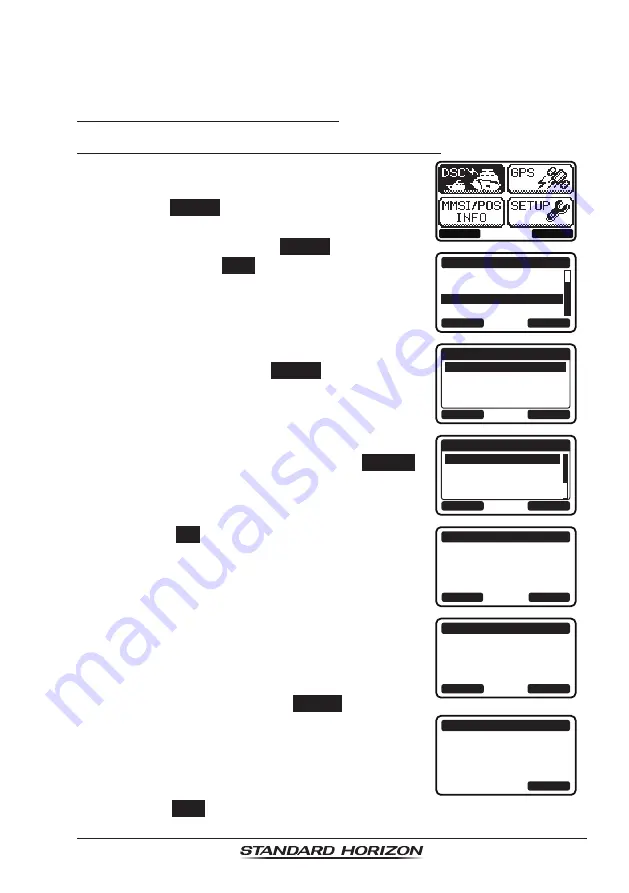
Page 79
GX1300
9.12 POLLING CALL
The GX1300 has the capability to track another vessel.
9.12.1 Transmitting a Polling Call
Position Polling from Individual / Position Call Directory
1. Press the
MENU
key to display the menu.
BACK
SELECT
BACK
SELECT
DSC CALL
AUTO POS POLLING
TEST CALL
POLLING CALL
DSC LOG
2. Press the ▲ / ▼ keys to select “
DSC
”, then
press the
SELECT
soft key.
3. Press the ▲ / ▼ keys to select “
POLLING
CALL
”, and then press the
SELECT
soft key. (To
cancel, press the
BACK
soft key.)
4. Press the ▲ / ▼ keys to select “
HISTORY
” or
“
MEMORY
”, then press the
SELECT
soft key.
BACK
SELECT
POLLING CALL
HISTORY
MEMORY
NEW ID
5. Press the ▲ / ▼ keys to select an individual
you want to contact, then press the
SELECT
soft key.
BACK
SELECT
MEMORY
YAESU
USCG
MEMORY SHIPS
HORIZON
6. Press the
YES
soft key to transmit the polling
signal.
POLLING CALL
YAESU
CATEG: ROUTINE
Transmit a Call?
YES
NO
7. After the polling call is transmitted, the
GX1300
waits for a reply from the radio which
was called, and the display will show “
WAITING
FOR ACK
”.
To transmit again, press the
RESEND
soft key.
POLLING CALL
YAESU
CATEG: ROUTINE
SINCE: 00:05
[Waiting for ACK]
RESEND
QUIT
8. When an acknowledgement signal is received,
the display will show “
Received ACK
”.
POLLING CALL
YAESU
CATEG: ROUTINE
SINCE: 00:05
[ Received ACK ]
QUIT
9. Press the
QUIT
soft key to return to the radio operation.
Summary of Contents for Eclipse GX1300
Page 117: ...Page 117 GX1300 MEMO ...
Page 118: ...GX1300 Page 118 MEMO ...






























