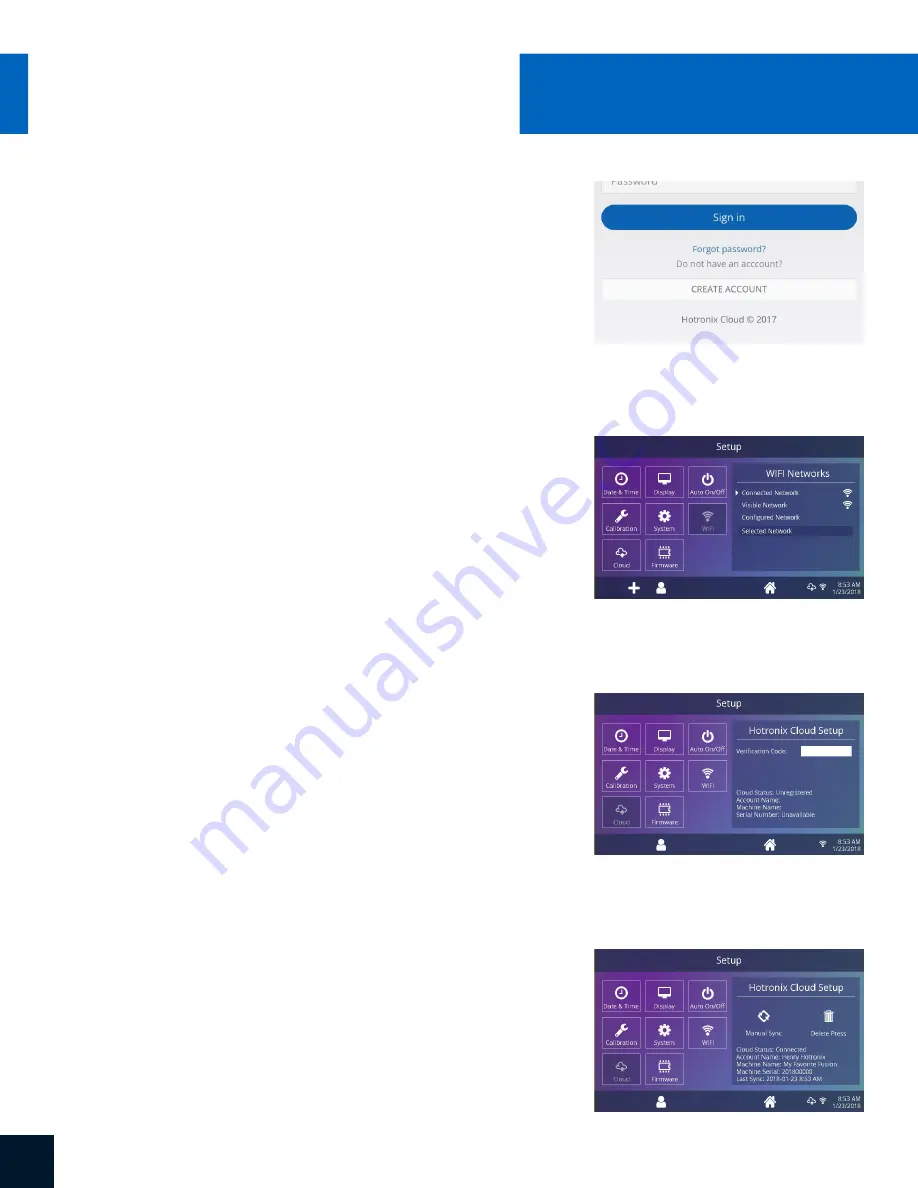
SERVICE HOTLINE: 800.727.8520
12
HOTRONIX
®
360 IQ CAP PRESS
™
Connect to the IQ
™
Portal
Create Your Account
•
Using a phone or computer, visit
iq.hotronix.com
to create an account (13.1).
•
Enter your name, email, and password.
•
Click on the confirmation link in the email you receive.
•
Your account has been created.
Register a Heat Press
•
Click on Manage Heat Presses, then New Heat Press.
•
Select heat press type, enter serial number, and enter a name for
the heat press (optional).
•
Click on Create Heat Press and enter the verification code given.
•
On the heat press Setup Menu, touch WIFI and connect to your WIFI
router or mobile hotspot (13.2).
•
On the heat press Setup Menu, touch the Cloud icon and enter the
verification code displayed in the IQ
™
Portal (13.3).
•
Your heat press has been registered.
Create & Assign Users
•
Click on Manage Operators, then New User.
•
Enter a name and select a privilege level. Managers can access all
heat press settings while Users have limited access.
•
Click on New User, then Assign Machines in the sidebar.
•
Select a machine and click Assign.
•
On the heat press Setup Menu, touch the Cloud icon, then Manual Sync (13.4).
•
Reporting will show impressions made by the Users.
13.1
13.2
13.3
13.4
Electrical Schematic
















