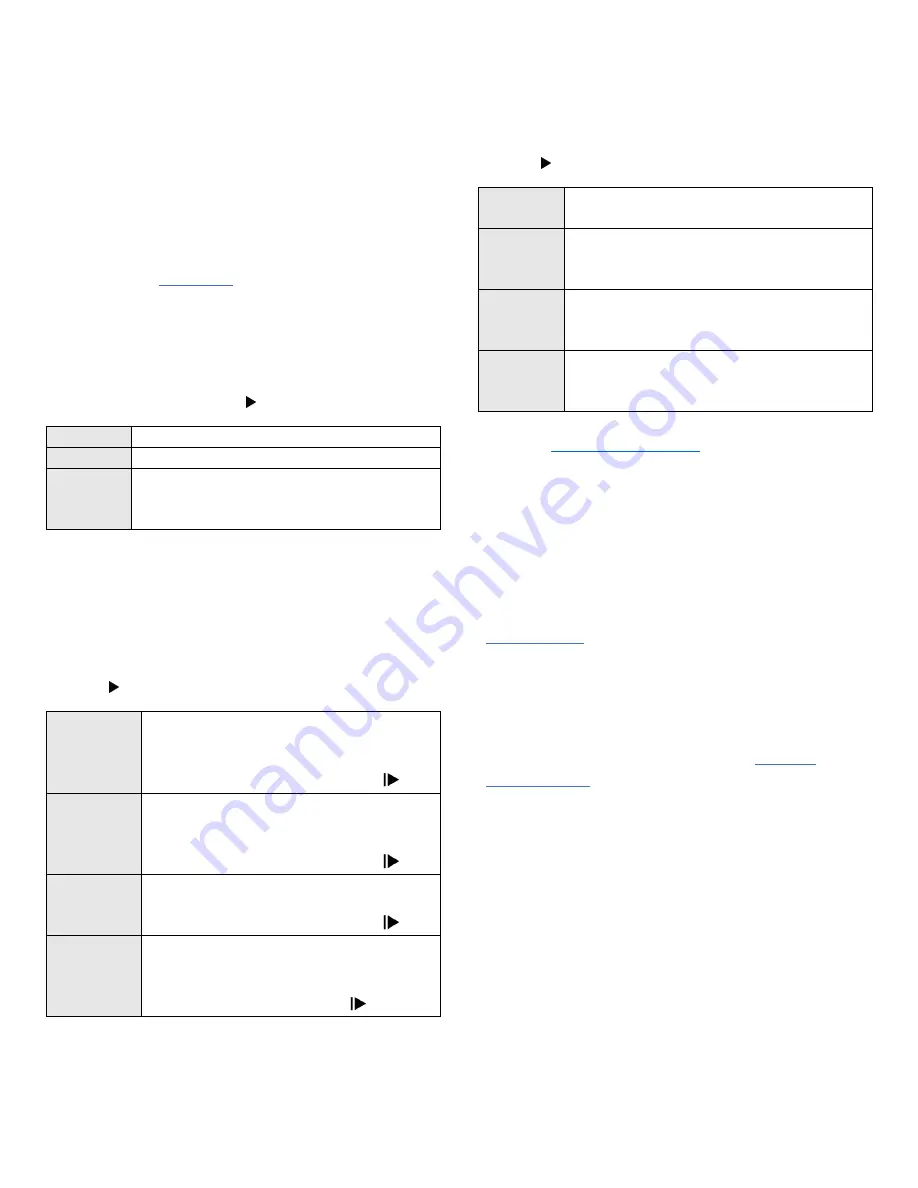
7
Enable
: Enabled activity profiles are available for
use on rides and can be selected from the home
screen.
Disable
: Disabled activity profiles will still be saved
on the device and can be selected from the activity
menu to use in a ride, but will not be visible from
the home screen for quick selection.
Creating/Deleting an Activity Profile
To add or delete an activity profile, use the Dash
manager tab in
Backlight Setting
The LCD backlight settings are specific to each activity
profile. To update the backlight setting, go to:
Main
Menu > Activity Settings > Select Activity Profile >
Backlight > Enabled Option
:
Off
No Backlight
On
Backlight always on
10s
Button
Push Only
Backlight stays on for 10s on button press
Data Recording
Data recording options determine when the Dash unit
will automatically stop recording data during a ride.
To update these settings, go to:
Main Menu > Activity
Settings > Select Activity Profile > Recording > Enabled
Option:
GPS Pause
Records all data when user is moving
(GPS detected movement), pauses
recording when user is stopped or when
user presses the start/stop button
Sensor
Pause
Records all data when user is moving, or
when power, cadence, or speed are
detected. Pauses when all are 0 or when
user presses the start/stop button
Continuous
Records all data regardless of user
activity, can only be paused when the
user presses the start/stop button
Continuous
with GPS
Off
Disables the GPS chip and records all data
regardless of user activity (good for
indoor riding), can only be paused by
push of the start/stop button
Power and Cadence Zeros
While riding, Dash can either include zero values (which
occur while coasting) in average calculations or ignore
them. These settings apply only to activity data
collected while using a power meter or cadence sensor.
To update these settings, go to:
Main Menu > Activity
Settings > Select Activity Profile > P+C Zeros > Enabled
Option
:
Include
Includes zero values in average calculations
for power (W) and cadence (RPM)
Ignore
Excludes zero values in average
calculations for power (W) and cadence
(RPM)
Ignore
Power
Excludes zero values in average
calculations for power (W), includes values
for cadence (RPM)
Ignore
Cadence
Excludes zero values in average
calculations for cadence (RPM), includes
values for power (W)
See Also:
Connecting to Sensors
Sensors include power meters, heart rate monitors,
smart phones, or any other wireless transmitting device
that use ANT+ or Bluetooth® to transfer data.
For the Dash to find and connect to a sensor during a
ride, the sensor must first be paired to the current
. Once a sensor is paired to an activity
profile, the Dash will remember it until it has been
deleted from the activity profile’s sensor list. When
pairing a sensor, first select the activity profile in which
you will be using the sensor.
To select a different activity profile, see
Bluetooth and ANT+ Sensors
The Dash can be paired to Bluetooth and ANT+ sensors,
including power meters, heart rate monitors, speed and
cadence sensors, as well as smart trainers and other
bio-sensors. To pair to a Bluetooth or ANT+ sensor:
1.
First activate or wake the sensor up
Heart rate monitor: Put the sensor on.
Speed/Cadence sensors: Either move or pass by
the corresponding magnet.
Power meter: Rotate the sensor.
2.
Go to:
Main Menu > Activity Sensors > Add Sensor
> BLE
or
ANT Sensors


















