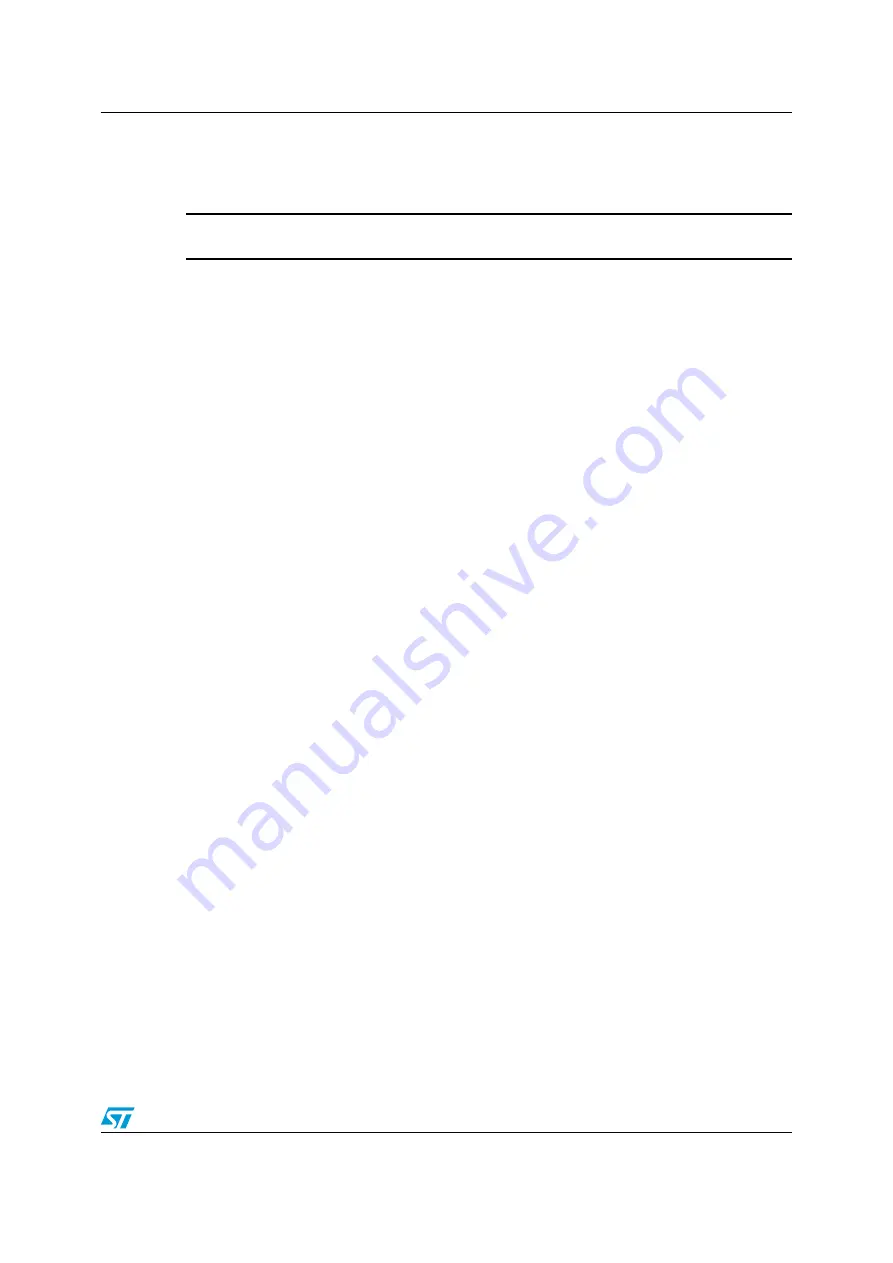
UM1499
Getting started
Doc ID 022592 Rev 1
5/29
1 Getting
started
Warning:
This board contains static sensitive devices.
The EVALSP320SCPU board is shipped in protective anti-static packaging. Do not submit
the board to high electrostatic potentials, and follow good practices for working with static
sensitive devices.
●
Wear an anti-static wristband
. Wearing a simple anti-static wristband can help
prevent ESD from damaging the board.
●
Zero potential
. Always touch a grounded conducting material before handling the
board, and periodically while handling it.
●
Use an anti-static mat
. When configuring the board, place it on and anti-static mat to
reduce the possibility of ESD damage.
●
Handle only the edges
. Handle the board by its edges only, and avoid touching board
components.
1.1 Connections
Refer to
.
1.
Connect a serial cable from connector J17 (serial link) to a host PC.
2.
On the host PC running Windows or Linux, start the Terminal program.
3.
Connect the +5 V voltage adapter (supplied in the EVALSP320SCPU package) to the
J11 power voltage connector on the CPU board.
4.
Apply power to the board.
5.
The Terminal program displays a sequence of boot messages followed by the Linux
console prompt.
For more information, refer to user manual
UM0844 Getting started with Linux for SPEAr
,
available at
www.st.com/spear
.
1.2 Booting
procedure
The SPEAr320S CPU evaluation board can boot a Linux kernel that has been pre-installed
in the serial NOR Flash.
At power on, the serial port outputs a brief header message with some uBoot information
(uBoot version, SDK version, and some internal hardware information). At this point you can
choose to:
●
Stop the system directly in uBoot
: Press the spacebar on the host computer
keyboard before the boot delay time expires (default is 3 seconds).
●
Boot Linux
: The system logs you in automatically as super user, and displays the
Linux shell prompt on the screen.




















