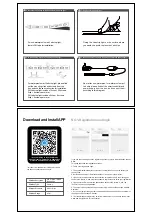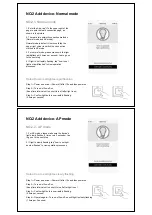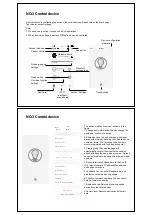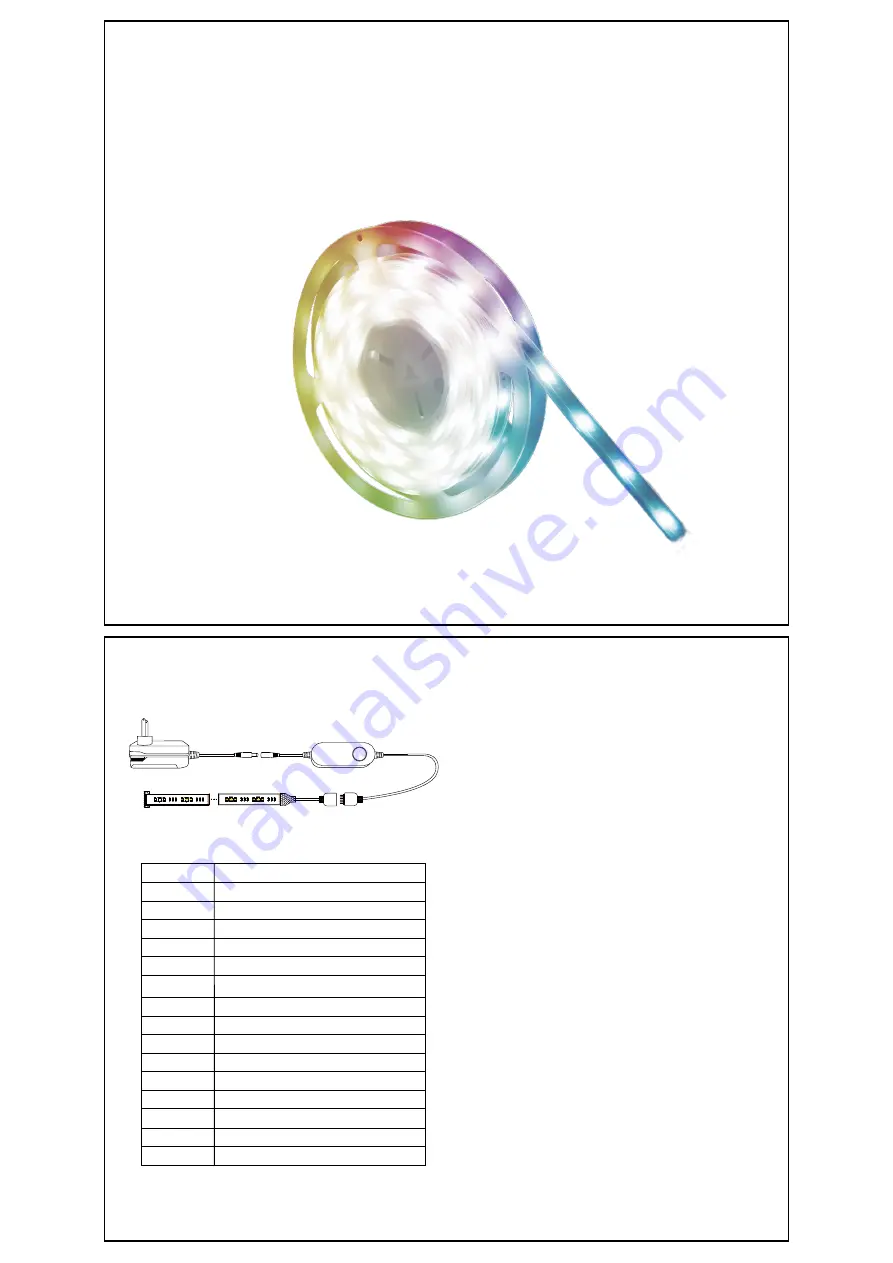
Wi-Fi Smart Led Strip Light
Welcome to use intelligent lamp series products
User Manual
IP Grade:
Power:
Voltage:
Power Supply:
Luminous Flux:
Emitting Color:
LED QTY:
CRI:
FPC Width:
Protocol:
App Control:
SMART LIFE
Wi-Fi
12mm
>80Ra
RGB+2700K-6500K
5050 (60pcs); 2835 (120pcs)
DC12V
Insert wall type, input AC90-240V/0.6A;
output DC12V/1A
IP64 (Slim PU glue potted)
SF1202WE1DP-8
2M/Roll
8W
500lm
Voice Control:
Amazon Alexa/ Google Home
Auto Conatrol:
Certificates:
IFTTT
ETL/CE/FCC
Length:
Model:
Warning
1. IP65 water-proof Led strips can be installed indoor and outdoor area, but can't
be under water! IP20 non water-proof Led strips can be installed indoor only.
2. All installation are required to cut off power.
3. The voltage of this Led strip is DC12V, please use the related power supply,
but not use AC220V to run it directly.
4. Make sure to cut at the correct position if you need to cut the strip light, the
min cut lenght is 50mm (every 3leds as a group). The most important is, the
cutting point not touch water otherwise there will be short circuit when light up.
Installation Instruction
1. Ensuring the clean installation surface before installing this product.
2. 1.Non-waterproof smart Led strip:
Uncovering the 3M tape on the back of Led strip light, but not rip it all off at once.
Fixing the Led strip light on the surface where you would like, avoid to press the
Led chips.
2.2.Waterproof smart Led strip:
Use the mounting clips to firm Led strip according to your requirement.
3. Connect the black wire of strip light to the positive pole, and the red/green/blue
and white wire to the corresponding color of the smart controller.
4. Connect the power supply to the smart controller, and light up the strip light.
Fault Checking
1. Please check if the positive and negative of power cord is wrongly connected.
2. Please check if the connection of power cord is secure and poorly connected.
3. Please check if the adapter is consistent with the voltage of strip light.
Warranty
SSLUCE Lighting warranty applies to manufacturing defects afecting its
products which existed at the time of the purchase of the product, that are
non-apparent, and are unknown to the buyer,for a period of 3 years. this
warranty applies to the product only and does not cover the installation of the
product. The warranty does not apply to material, economic and/or physical
damages or losses caused by the product. This warranty will not apply to any
damages and/or losses caused by an incorrect use, installation or maintenance
of the product. The manufacturer is therefore notliable for damages to the
product or material, economic and/or physical damages or losses caused by an
incorrect use, installation or maintenance of the product. If the buyer considers
that the product is afected by a defect,the buyer should return the product to the
point of purchase or send an email to sales01(@SSLUCE.com Should the
buyer decideto send an emaill to [email protected], a description of
thealleged problem should be included in the email and a proof of purchase as
well as the picture clearly illustrating the alleged defect should be attached to
the email. The buyer should also return the product to SSLUCE Lighting at
his/her own expense. After product inspection, if the warranty applies, SSLUCE
Lighting will repair or replace the product free of charge.
R
+12V
WW
CW
B
R
G
WW
CW
RGB
R
R
R
WW
CW
RGB
R
R
+12V
CW
B
R
G
WW
R
+12V
WW
CW
B
R
G
WW
CW
RGB
R
R
R
WW
CW
RGB
R
R
+12V
CW
B
R
G
WW