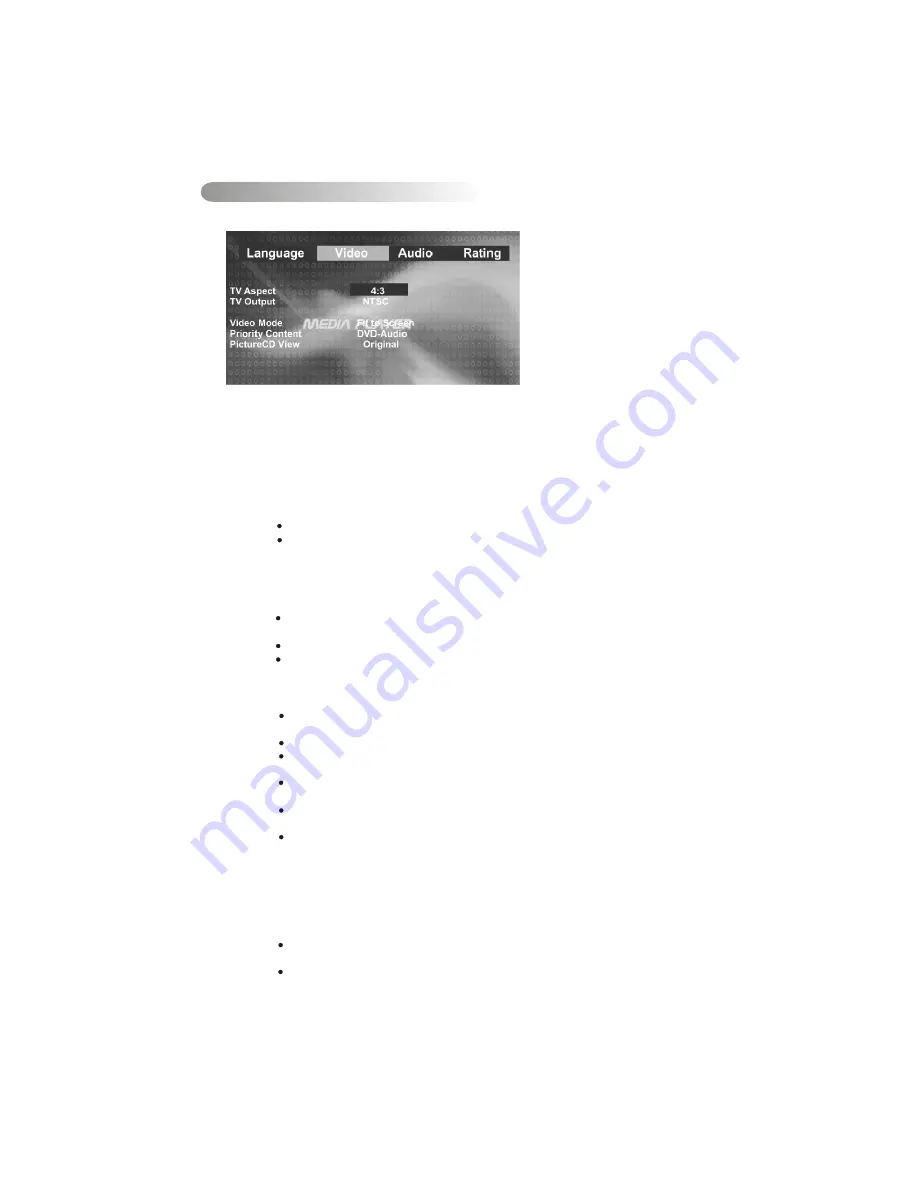
31
Using the LEFT/RIGHT direction buttons, move to the Video button and press OK. The Player's
Video settings will appear:
Use the UP/DOWN direction buttons to select the setting.
Press the OK to display a list of the options.
Press the UP/DOWN direction buttons to move among the displayed options.
Press the OK again to choose the option and change the setting.
The following subsections explain the available options for each of the player's Video settings.
Selecting the TV Aspect setting allows the user to select the aspect ratio of the TV (DVD and
VCD/SVCD/CVD only). The following options are available:
4:3 = Aspect ratio of TV is 4:3.
16:9 = Aspect ratio of TV is 16:9. Both widescreen and 4:3 contents will fill
the entire screen.
Selecting the Video setting allows the user to select the TV output (DVD and
VCD/SVCD/CVD only). The following options are available:
NTSC = TV is NTSC. PAL content is played at NTSC resolution and frame
rate (factory default).
PAL = TV is PAL. NTSC content is played at PAL resolution and frame rate.
Auto = If the content is PAL, the output is PAL. If the content is NTSC, the
Output is NTSC
Video Settings
1.
2.
3.
4.
5.
TV Aspect Ratio
TV Output (NTSC or PAL)
View mode
The user may select one of the following options:
Priority content
Picture CD View
Fill = Scale up/down the image in horizontal and vertical direction
respectively to fill the screen height and width.
Original = Fit the original screen size. (Only for Divx / MPEG)
H FIT = Height fit. Scale up/down the image in vertical direction to fit the
screen height, and keep the same scale ratio for horizontal.
W FIT = Width fit. Scale up/down the image in horizontal direction to fit
the screen width, and keep the same scale ratio for vertical.
Fit to Screen = Like letter box. Take the minimum value of horizontally fit
scale ratio and vertically fit scale ratio.
Pan Scan = Take the maximum value of horizontally fit scale ratio and
vertically fit scale ratio.
While with DVD Audio disk, the user may define if the priority is to play the Audio content or the
Video. The following options are available:
There are two options are available in Picture CD View.
Original = Used to switch the picture size to the current display resolution
Directly.
Fit to screen = Like letter box. Take the minimum value of horizontally fit scale
ratio and vertically fit scale ratio.




















