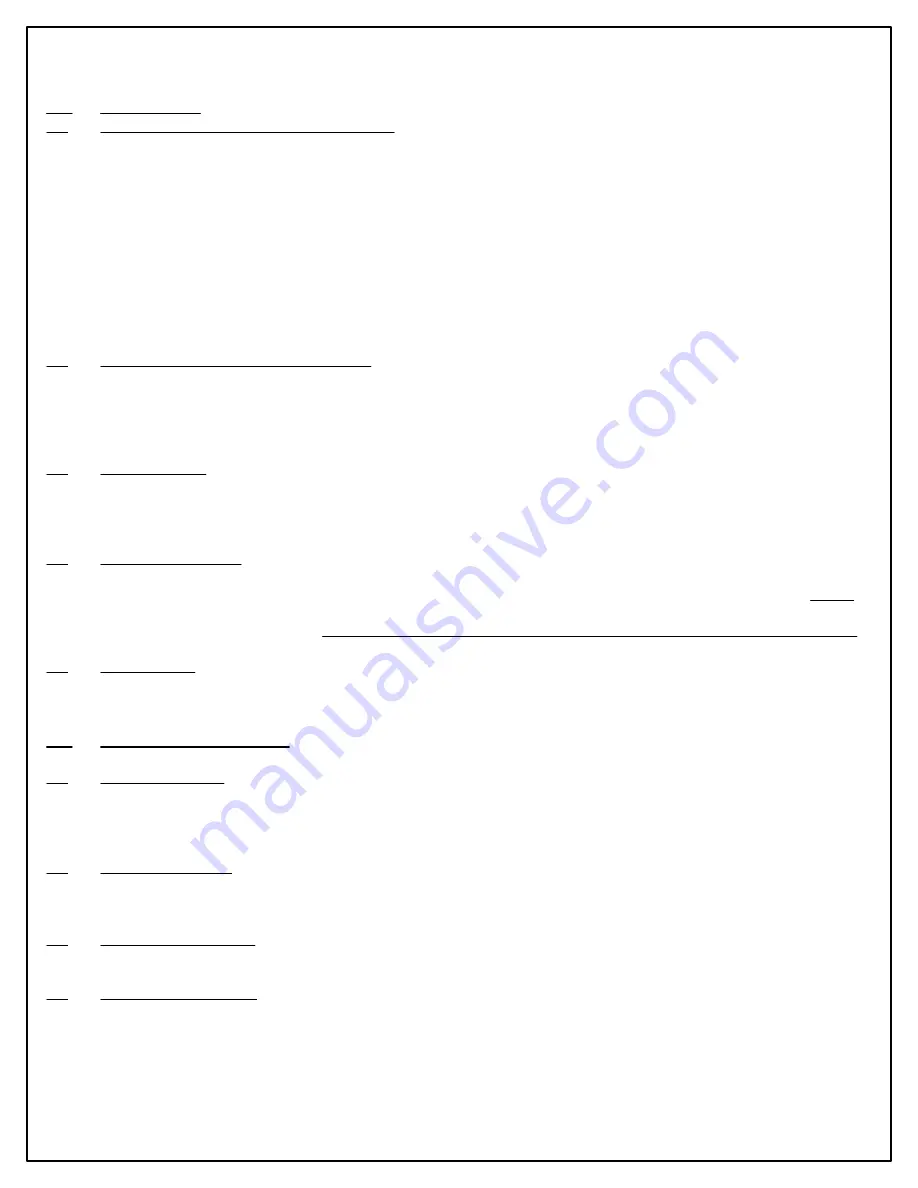
MPG-2ES Wireless Meter Pulse Generator
MPG-2ES Metering Pulse Generator.vsd
2.0
Provisioning
2.1
Pairing the USB Zigbee Dongle Transceiver
The USB Zigbee Transceiver device must be paired with a Zigbee-equipped AMI electric meter. This may be
accomplished either manually with the assistance of the utility or on their website if they have the process automated. The
process for accomplishing this varies from utility to utility and not all utilities provide Zigbee radio availability. Contact your
electric utility to find out how their pairing process is accomplished. This process is also known as "provisioning". The
dongle must be powered to be paired with the meter and must be within range of the meter, usually within 75 feet.
Distances may vary depending on the types of structures and building materials that the radio signal must penetrate.
The meter must be programmed with the dongle's MAC address and Installation ID code. By being "paired", the meter
creates a network with only two nodes, and knows that it can only send data to that particular dongle and the dongle only
accepts data from that particular electric meter. Non-volatile memory in the dongle and meter provides retention of pairing
data.
2.2
Power up the MPG-2ES for Provisioning
Apply power to the MPG-2ES using the +5VDC source. Make sure to get the positive lead (usually red) is connected to the
+5V
terminal. Connect the negative lead (usually black) connected to the
GND
terminal. Upon power-up the yellow COM
LED will light indicating the the MPG-2ES's microprocessor senses the presence of the Zigbee dongle and that it is installed
correctly.
2.3
Pairing Process - If the utility has previously sent the provisioning information to the electric meter, the RED LED
on the Zigbee dongle will flash for up to 60 seconds while it is establishing network communications with the meter. Once it
has completed establishing communications, the dongle's RED LED will stay on continuously (solid). If the dongle's RED
LED is on continuously, it is correctly provisioned and you may proceed with installation.
2.4
Unsuccessful Pairing - If the dongle's RED LED is not on continuously, the network has not been created, and the
MPG-2ES will not receive information from the dongle. If no connection has been made, the MPG-2ES will reset the
dongle every 120 seconds (default reset time) attempting to establish a connection. The RED LED on the dongle MUST
be lit continuously before moving on. If it is not, then it is not provisioned correctly with the utility's meter. Do not proceed
until this step is successfully completed. Make sure that the dongle has not been previously paired with a different meter.
2.5
Contact Utility - If the utility has not previously sent the provisioning information to the electric meter, or has not
previously paired this meter with this dongle, you will have to contact them to get this accomplished. Give them the
dongle's MAC address and the Installation ID code, supplied with the MPG-2ES.
3.0
Installing the MPG-2ES
3.1
Mounting Location - Mount the MPG-2ES to the building at or near the electric meter that will be wirelessly sending
communications to the MPG-2ES. It must be within 75' but distances may vary depending on whether the radio signal must
go through any walls and the material of those walls. For best results mount the MPG-2ES as close to the meter as
possible with an unobstructed line-of-sight with the meter if possible.
3.2
Mounting Hardware - Four mounting flanges, two top and two bottom, are provided in the polycarbonate enclosure.
Mount with the mounting flanges on the top and bottom. Use 10-32 screws or suitable hardware to attach the MPG-2ES to
the building as necessary.
3.3
Wire the Power Supply - Knock out one of the 1/2" conduit knockouts in the lower compartment of the enclosure
and run conduit as necessary to the +5VDC power supply. Wire the power supply to the MPG-2ES' RED and BLK leads.
3.4
Wire the Pulse Outputs - If Pulse outputs going to a separate enclosure, knock out a second 1/2" conduit knockout
and run 1/2" conduit as desired to destination wiring enclosure. Run a #18AWG 2-conductor control cable from the
destination device into the MPG-2ES. A 2-Wire (Form A) connection will use two wires, K and Y. THe optimum wire size
of #18AWG is recommended. Although smaller wires will adequately carry the ultra-low current involved, it is generally
hard to work with and subject to easy breakage. Larger wires will be difficult to work with in the limit space in the enclosure.












