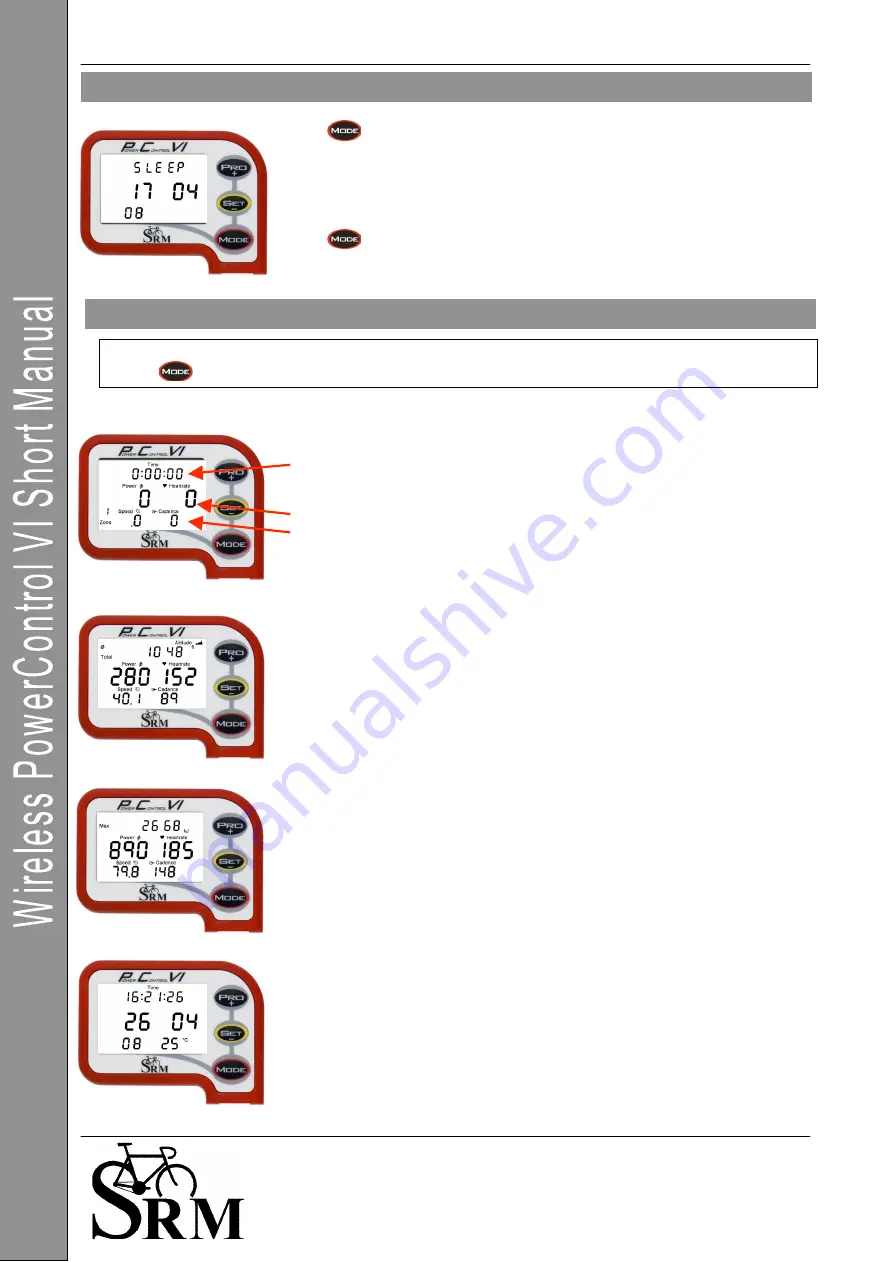
PowerControl VI: Getting Started
29 May 2008 1
Schoberer Rad Messtechnik GmbH
Rudolf Schulten Str. 6
D-52428 Jülich
Tel.: +49 (2461) 69123-0
Fax:+49 (2461) 69123-17
SRM Service Center Inc.
720 West Monument Street
Colorado Springs, CO 80904
USA
Tel.: +1 (719) 266 4127
Fax: +1 (710) 266 4284
www.srm.de
Press
for 10 seconds to activate Sleep Mode.
The PowerControl VI will not enter Sleep Mode while it is receiving data from
and of the sensors.
The PC VI shows the date of the Firmware Release being used. (17.04.2008)
Press
to wake up the PC VI.
The main menu shows real-time data as the athlete trains.
Press
to change between the different information modes on your display.
Real-time training data Menu:
•
Top Line: Training time, distance [miles or km], altitude [feet or m] or all
three alternating. (Settings for information which is shown can be
changed in the SRM Windows Software).
•
Middle Line: Power [Watt] (> 1000W, 1.0 = 1000W), Heartrate [bpm]
•
Bottom Line: Training zone, Speed [km/h or miles/h], Cadence [rpm]
If no signal from a sensor is picked up, the display shows “-“ for this data
instead of a number (for example “-“ speed if the speed sensor is not working).
Average training data Menu:
•
Top Line: Training time, distance, ascending altitude or all three
alternating.
•
Middle Line: Power, Heartrate
•
Bottom Line: Speed, Cadence
Maximum training data Menu:
•
Top Line: Mechanical energy uptake in kilojoules (kJ)
(Estimating an efficiency of 25% riding the bike, this is approximately the
same as the total energy burned by the athlete in kcal)
•
Middle Line: Power, Heartrate
•
Bottom Line: Speed, Cadence
Time/Date Menu
•
Top Line: Time of day
•
Middle Line: Day, Month
•
Bottom Line: Year, temperature in Celsius or Fahrenheit
Main Menu: PowerControl VI
Sleep Mode







