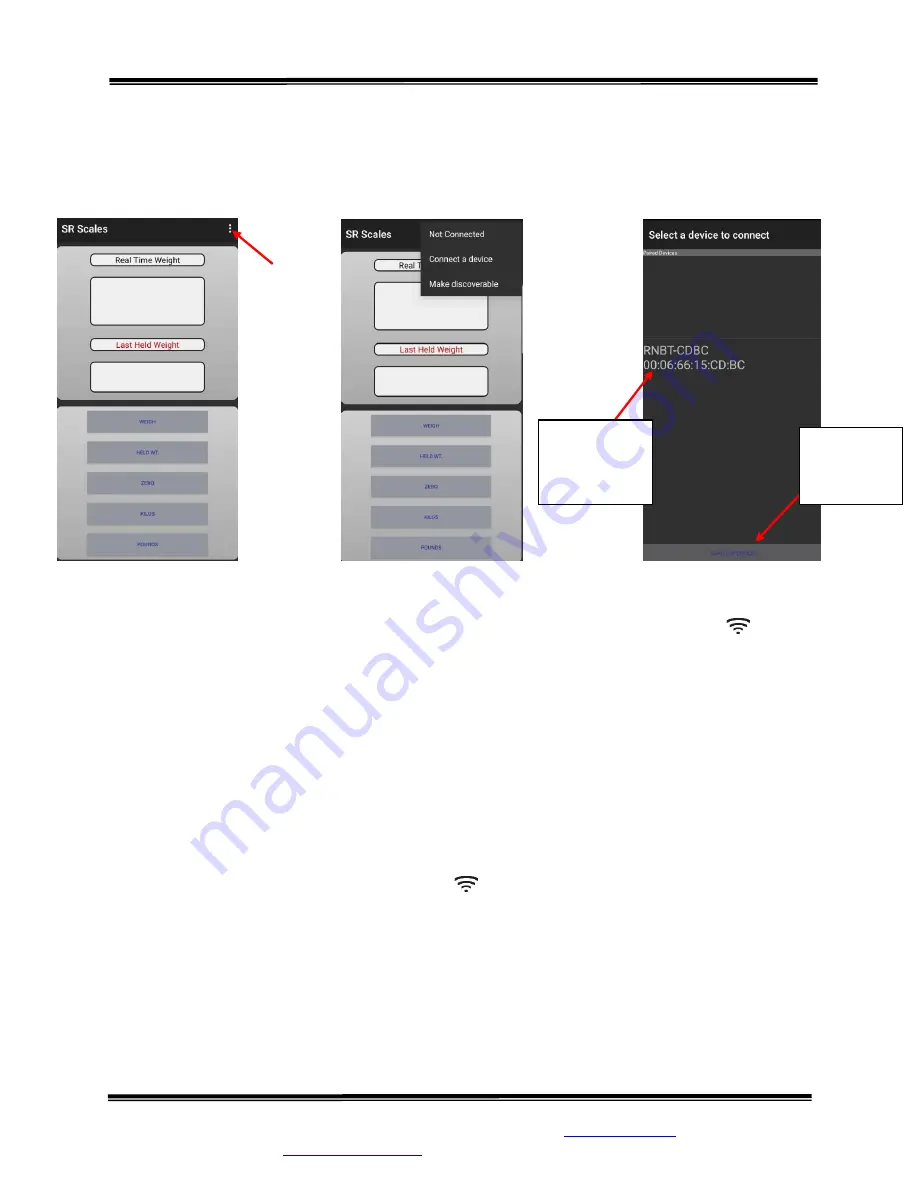
Model SRV947-BT 24 X 48 Platform Scale App-Enabled
Operating and Service Manual
Part No.: MAN947-BT_220429
Page 10 of 16
S
Instruments, Inc.
,
600 Young Street, Tonawanda, NY 14150
Tel: 716-693-5977 Fax: 716-693-5854 URL:
www.srscales.com
email:
Copyright 2022
S
Instruments, Inc.
PAIRING TO BLUETOOTH
1.
Activate the scale by pressing any button. If platform is broadcasting, wifi logo ( ) in lower
left hand corner of display will be blinking (Figure 3).
2.
Using a supported Android device, scan for Bluetooth devices by pressing the Bluetooth icon
in the application and then pressing “Scan for devices”.
3.
Locate the scale Bluetooth module in the list of devices. The scale’s Bluetooth ID is listed on
the Calibration Form.
4.
Select the appropriate device and select pair.
5.
Open the SR Scales application. Press the three dots in the upper right hand corner
(Figure 4A) and select “Connect a device” (Figure 4B)
6.
Select the SRV947-BT Bluetooth module from the list of devices (Figure 4C). If the device is
not listed, the display may have turned off or it may not have properly paired. Pressing the
“Scan for devices” button on the bottom of the screen may also refresh the list.
7.
When the device is connected it will quickly flash “Connected to (device name)” on the bottom
of the Android device screen. Wifi logo ( ) on scale display will stop blinking.
8.
Ensure that the Android Device is communicating with the scale by placing a load on the scale
and verifying the reading on the SR Scales App in the “Real Time Weight” portion of the
display.
Figure 4: SR App
A
B
Example
Device
Scan for
devices
C
















