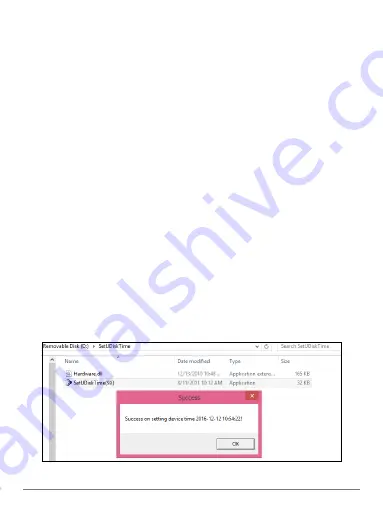
In the Box
Recorder
Rubberized wrist strap
USB data/charging cable
User manual
WAVBAND WRISTBAND AUDIO RECORDER USER GUIDE
2
Precautions
•
Don’t store or operate the device where high temperatures, dampness or dust
prevail.
•
Avoid dropping the device or banging it against something.
•
Back up files regularly.
•
This product should not be used in illegal ways. Observe relevant laws.
Getting Started
Connect the included cable to the micro USB port on the tip of the WAVband and
a standard USB port on your computer. It should take between one and two hours
to charge the WAVband. While charging, a red LED will flash on an edge of the
WAVband. When fully charged, the LED will turn a steady red.
Note:
If you use an AC adapter/USB charger (not included), see Specifications (pg.
5). A typical phone charger may destroy the WAVband. Don’t use a charger with
current higher than 0.5A.
Make sure the WAVband appears as an external drive such as “Removable Disk (D:)”
on your Windows computer. If you don’t see it, turn the power button on and off. You
should hear an audio cue on your computer as the drive letter appears.








