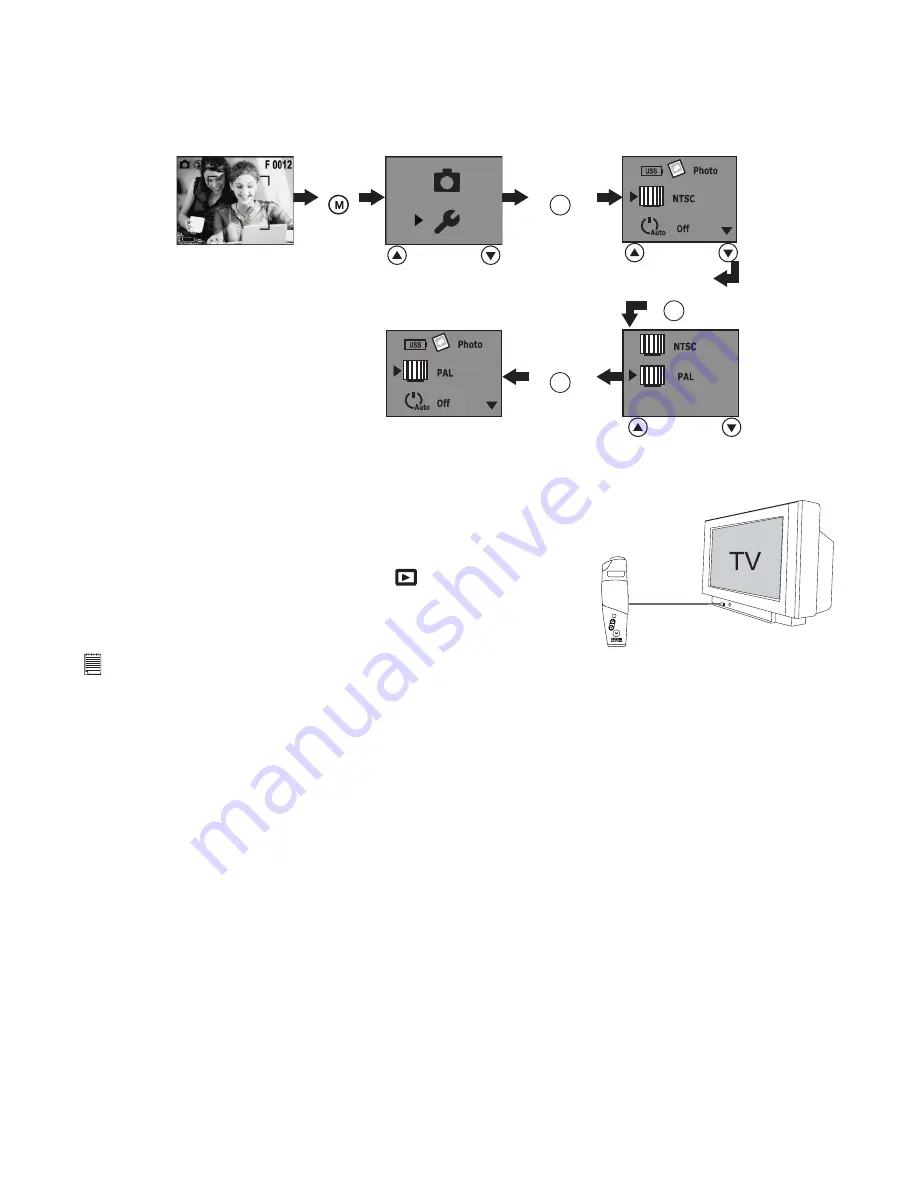
13
• Setting TV-out
Setting the Video Output System
The video output signal (NTSC or PAL) can be switched to accommodate different signal systems. For
example: NTSC for USA, Canada, Taiwan, Japan, etc. and PAL for Europe, Asia (excluding Taiwan), and so
on.
You can change the video output system setting in the Still Image and Playback modes. We use Still Image
mode as an example. Power on the camera.
Press
Shutter button
Press
Press
Shutter button
Press
Shutter button
Connecting to a TV
When the camera is connected to a TV, the TV screen now performs as the camera screen.
1. Connect the camera to a TV via the AV cable (supplied) as illustrated.
2. Set the TV to “video” mode.
3. When the Mode Selector is set to Still Image and Video
modes, you can preview the subjects you want to record on
the TV screen.
4. When the camera is set to Playback mode
, you can review
all the pictures and video clips stored in the camera on the
TV.
AV cable
NOTE:
Please do not connect the USB cable to the camera while it is connected to the TV, vice versa.
Summary of Contents for oboe
Page 1: ...User s Manual ...























