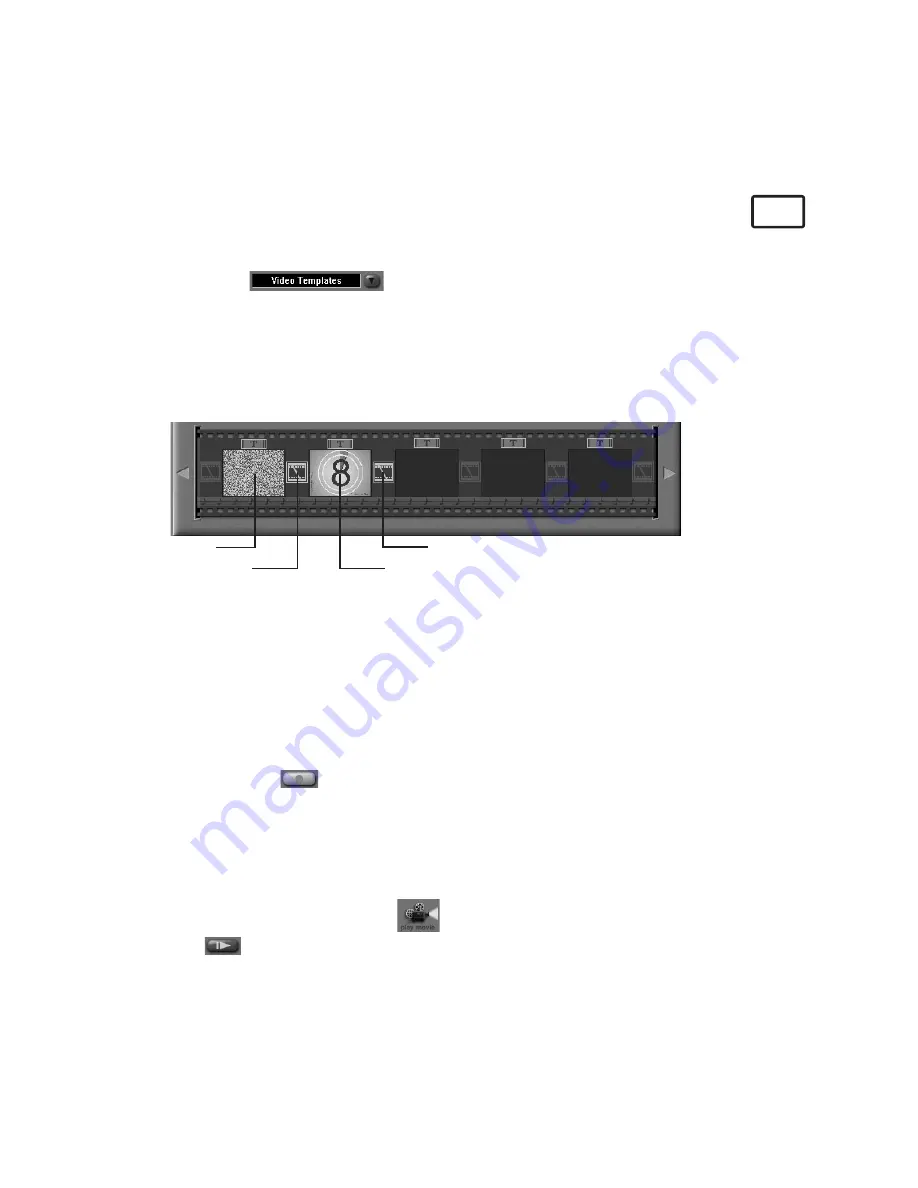
31
11.10 How to use ArcSoft VideoImpression™ 1.5
MAC
Lets make a video!
Follow these basic steps to make your rst video.
Step 1 Click on new Icon.
Step 2 Using the
selector button select video templates.
Step 3 Double click on the Static.avi screen in the video template selection and a copy will
appear in the rst large frame on the storyboard on the bottom.
Step 4 Double click on the small frame directly right of the large frame. A new template
will appear at the top called “special effects” Double click on the “1. Fire” special
effect which will now drop into the special effect frame you highlighted.
Step 5 Double click on the next right large frame and repeat step 3 using a video template
and double click template 5. Countdown.avi. Repeat step 4.
1. Fire
1. Fire
Countdown.avi
Static.avi
Storyboard
Adding an existing video.
Step 6 To add a video you have already made double click on the next large frame in the
story board to the right. Click on the “Get” icon and select a video you had made
and led in the folder called “album” click on Get, with the selector click on the
down arrow and select desktop and then double click on “Album” folder and select
a le ending with mov (video le) the video will appear in the video templates.
Double click on the video and it will appear just like other video templates in the
storyboard. Now go to step 10.
Alternatively you can produce a live video.
Ensure your
SPYPEN LUXO
is connected to the computer via the USB cable. Click
on the capture icon.
Step 7 And press the
record icon. Wait for the video link to go live and now you’re
recording, press the ESC key on your keyboard to end the video.
Step 8 Press the “Save” icon and name your le, and then press “save”. Video impression
will ask you where you want to place your video. Select “video template”.
Step 9 Select the “album” icon and your video clip you have just produced will appear in
the video templates. Double click on your video, your video will now drop into the
storyboard.
Running the video.
Step 10 Select the “play movie” icon
which will assemble your video together. Press
the
play icon to watch your completed video. Watch to see how the special
effects merge between the frames on the story board. Now you try to make your
own and also try the audio template.






















