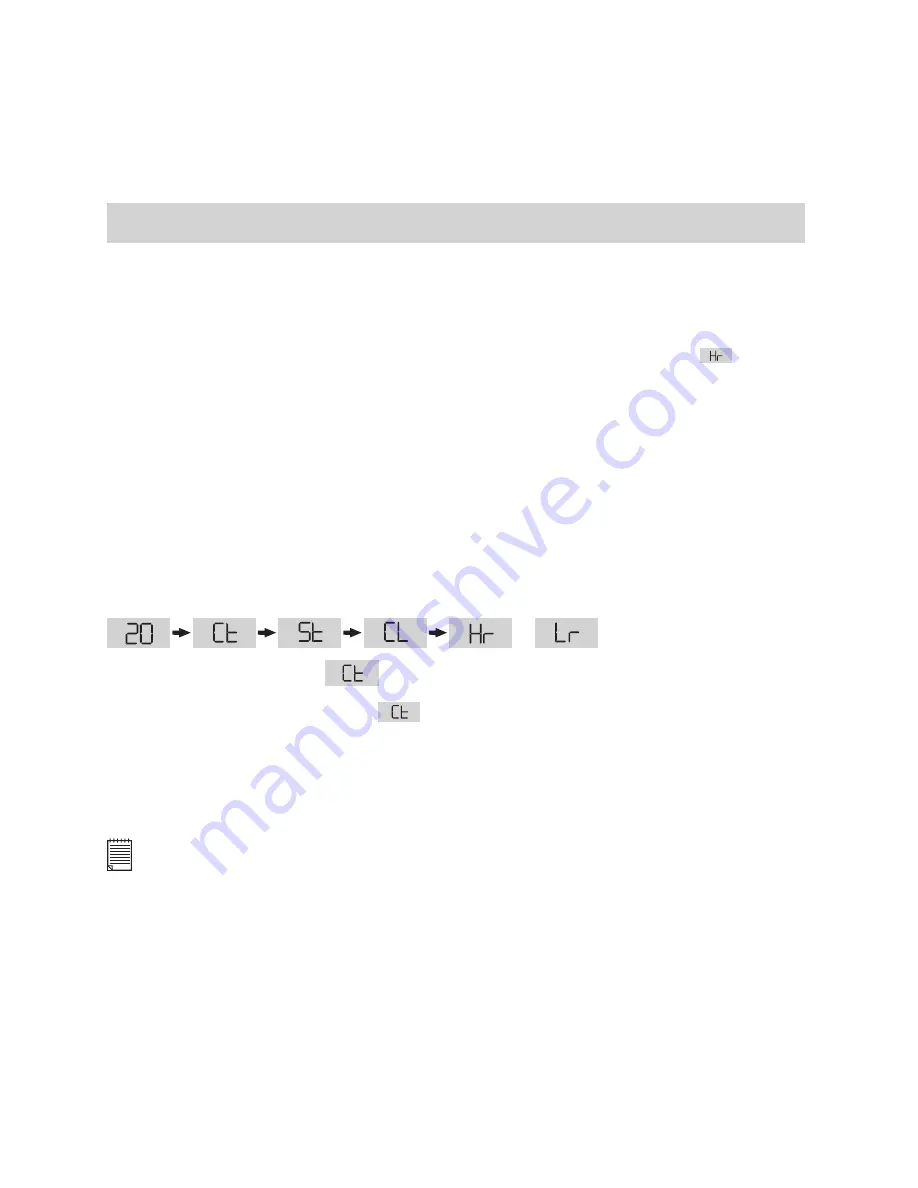
15
8. Getting Started
8.1 Switching the
SPYPEN LUXO
On (before switch the SPYPEN LUXO
ON please read section 6)
Your
SPYPEN LUXO
will automatically switch on when you connect your
SPYPEN LUXO
to your PC or Mac via USB port. Press the Mode Button to turn on your
SPYPEN LUXO
when your
SPYPEN LUXO
is in Stand-by Mode. The LCD will indicate the
mode for
high resolution and it will also display the number of images which may be taken.
8.2 Taking an Image
Press the Shutter Button to take an image. The
SPYPEN LUXO
will beep. A high pitched
beep indicates that the image was taken successfully and the counter will count down. The
LCD screen displays the number of available images remaining.
• A low beep indicates insufcient light to take an image or the lens cover has not been
slide opened.
• A series of beeps indicates that the
SPYPEN LUXO
is full.
By pressing the Mode Button you can cycle through additional features as displayed on
the LCD. When a given mode is displayed it can be accessed by pressing the Shutter
Button (see section 7.1). If an option is not conrmed within 5 seconds the display will
revert to show the number of available images that can be taken.
or
8.3 Continuous Mode
(see 10.4 Creating and Uploading Movie Clips)
To create a movie clip:
1. Press the Mode Button until the
appears on the LCD.
2. Press and hold the Shutter Button within 5 seconds to start taking continuous images.
When you are in Low-Res mode, the
SPYPEN LUXO
will allow you to take 24 images
high resolution or 99 images low resolution In Continuous Mode, the counter will rapidly
decrease accompanied by a series of rapid beeps as each image is taken. If the Shutter
Button is not pressed within 5 seconds the
SPYPEN LUXO
will revert to the normal
image taking mode.
Important Note:
During the Continuous Mode the
SPYPEN LUXO
will allow images to be taken with insufcient light.






























