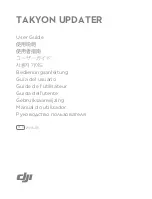Taking photos
Make sure the mode switch is set to position 1. Wait
for the orange light to flash and turn off. Now press
the power button and the orange light will come
on. Now each time you click the power button
again, the light will flash blue to indicate a photo
has been taken.
When finished, you can power off the device by
holding down the power button for 2-3 seconds.
Playing your files
To play back the files, connect the SPYPEN720 to
one of the USB ports on your computer. In most
cases a dialogue box will open, select “Open folder
to view files” You should now see folders called
AUDIO, IMAGE, SYSTEM and VIDEO
Setting date & time
On the CD you will find a file called time.txt
To set the date and time, first copy this file on to
your computer. It doesn’t matter where, as long as
you can find the file once you have saved it. Once
copied open this file. It contains the date and time in
the format YEAR.MONTH.DAY hour:minute:second.
Edit the file to the current date and time, for
example. At 3PM on the 14th October 2013 the file
would be changed to read:
2013.10.14 15:00:00
Once you have set it to the current date and time,
save the file. Then connect the SPYPEN720 to your
computers USB, and copy the saved time.txt to the
pens storage. Now disconnect the pen and power
it on. The date and time will be updated to the
information in the file.
All done!
Dimension (mm)
150x14x14 approx.
Weight (g)
45
Lens Angle
110 °
Minimum illumination 1 LUX
Video Format
AVI
Resolution
1280x720p
Framerate
30fps
Photo Format
JPG 1280x720
Audio Sampling
16 bit
USB inteface
USB 2.0
Battery Voltage
DC 5V
Storage Temperature
-20 °C to 80°C
Reset function
If the unit isn’t functioning correctly, it can be
reset, using something like a tooth pick to press
the reset button. The unit should now function
correctly.