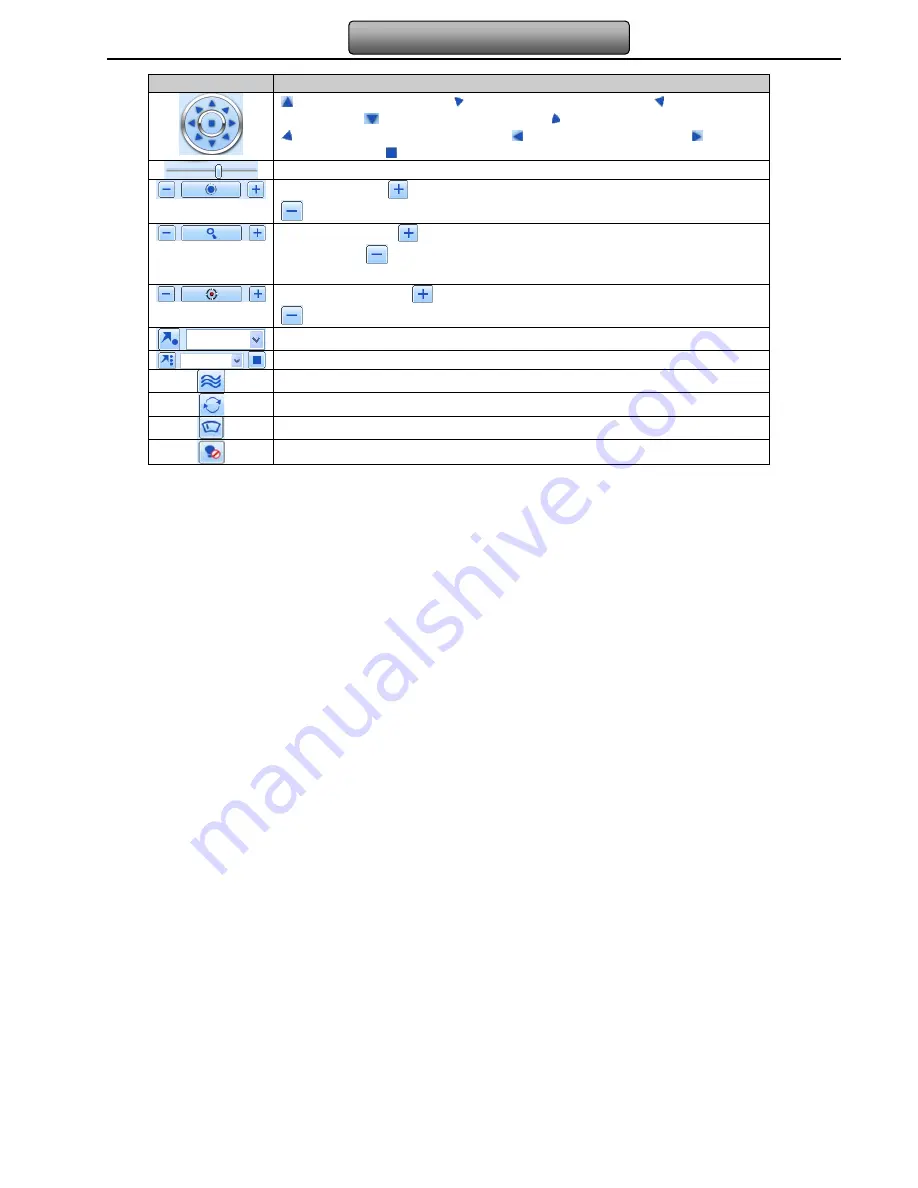
85
Digital Video Recorder User Manual
Buttons definition:
Buttons
Description
means the dome rotate up.
means the dome rotate up left.
means the dome
rotate up right
means the dome rotate down. means the dome rotate left down.
means the dome rotate right down.
means the dome rotate left.
means the
dome rotate right.
means the dome stop rotating.
Drag the scroll bar to adjust rotating speed of the dome.
'Iris' button. Click
button near 'Iris' button to increase light of the dome. Click
button near 'Iris' button to decrease light of the dome.
'Zoom' button. Click
button near 'Zoom' button to zoom in the locale picture of this
camera. Click
button near 'Zoom' button to zoom out the locale picture of this
camera.
'Focus' button. Click
button near 'Focus' button to have long focus. Click
button near 'Focus' button to have short focus.
Go to the Preset
Select and do auto cruise
Track
Auto scan
Wiper button
Light button
Click the right mouse on the live interface, a pull-down menu will appear as below















































