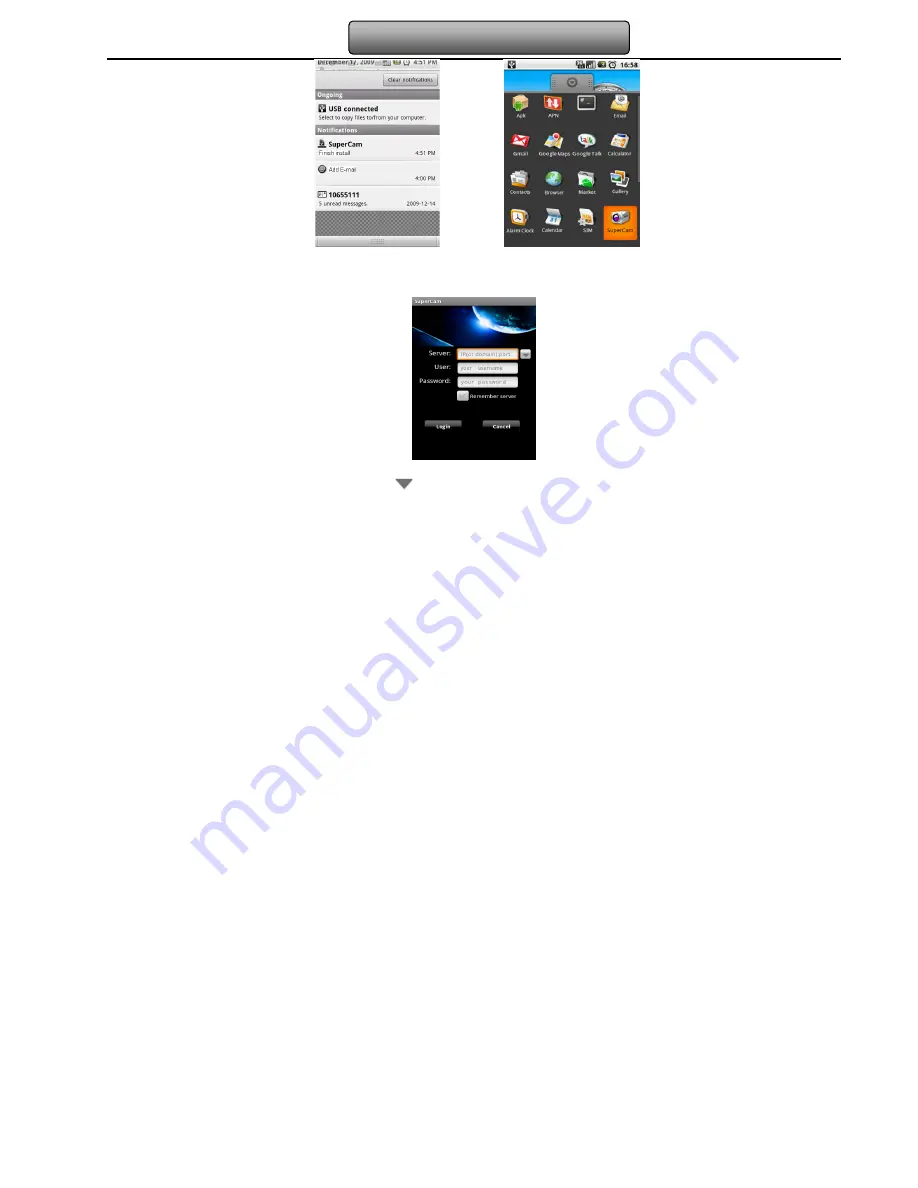
107
Digital Video Recorder User Manual
Step 5: user can view the download and install process in notifications; finished download, the software will install automatically.
Login
Enter into server’s IP address (or domain name), user’s ID and password.
Click “Remember server” to save the setting; click
button can quick input saved server address, user name and password.
Main menu






























