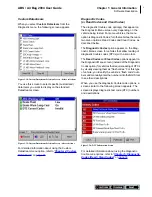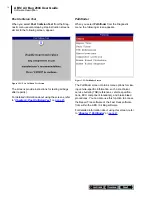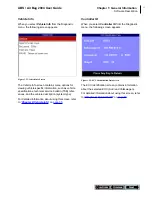iii
Contents
ABS / Air Bag 2004 User Guide
Chapter 8: Vehicle Info . . . . . . . . . . . . . . . . . . . . . . . . . . . . . . . . . 55
Specifications. . . . . . . . . . . . . . . . . . . . . . . . . . . . . . . . . . . . . . . . . . . . . . . 55
Related TSBs . . . . . . . . . . . . . . . . . . . . . . . . . . . . . . . . . . . . . . . . . . . . . . . 56
System Type . . . . . . . . . . . . . . . . . . . . . . . . . . . . . . . . . . . . . . . . . . . . . . . . 57
PROM Identification . . . . . . . . . . . . . . . . . . . . . . . . . . . . . . . . . . . . . . . . . . 58
Chapter 9: Controller ID . . . . . . . . . . . . . . . . . . . . . . . . . . . . . . . 59
Chapter 10: Special Tests . . . . . . . . . . . . . . . . . . . . . . . . . . . . . . . 61
Basic Special Test Procedure. . . . . . . . . . . . . . . . . . . . . . . . . . . . . . . . . . 61
Special Test Descriptions . . . . . . . . . . . . . . . . . . . . . . . . . . . . . . . . . . . . . 62
ABS Manual Control Tests . . . . . . . . . . . . . . . . . . . . . . . . . . . . . . . . . . . . . 62
ABS Motor Test . . . . . . . . . . . . . . . . . . . . . . . . . . . . . . . . . . . . . . . . . . . . . . 62
ABS Version Test . . . . . . . . . . . . . . . . . . . . . . . . . . . . . . . . . . . . . . . . . . . . 62
Actuator Tests . . . . . . . . . . . . . . . . . . . . . . . . . . . . . . . . . . . . . . . . . . . . . . . 62
Autobleed Test, Automated Bleed, or Service Bleed . . . . . . . . . . . . . . . . . 63
Automated Test . . . . . . . . . . . . . . . . . . . . . . . . . . . . . . . . . . . . . . . . . . . . . . 63
Brake Bleed Preparation Test . . . . . . . . . . . . . . . . . . . . . . . . . . . . . . . . . . . 63
Function Test. . . . . . . . . . . . . . . . . . . . . . . . . . . . . . . . . . . . . . . . . . . . . . . . 63
Gear Tension Relief Test. . . . . . . . . . . . . . . . . . . . . . . . . . . . . . . . . . . . . . . 63
Hydraulic Control Tests . . . . . . . . . . . . . . . . . . . . . . . . . . . . . . . . . . . . . . . . 63
Idle Up Manual Control Test . . . . . . . . . . . . . . . . . . . . . . . . . . . . . . . . . . . . 63
Lamp Tests . . . . . . . . . . . . . . . . . . . . . . . . . . . . . . . . . . . . . . . . . . . . . . . . . 63
Manual Control Test . . . . . . . . . . . . . . . . . . . . . . . . . . . . . . . . . . . . . . . . . . 63
Motor Rehome Test. . . . . . . . . . . . . . . . . . . . . . . . . . . . . . . . . . . . . . . . . . . 64
Pump Motor Tests . . . . . . . . . . . . . . . . . . . . . . . . . . . . . . . . . . . . . . . . . . . . 64
Relay Test . . . . . . . . . . . . . . . . . . . . . . . . . . . . . . . . . . . . . . . . . . . . . . . . . . 64
Requested Torque Test. . . . . . . . . . . . . . . . . . . . . . . . . . . . . . . . . . . . . . . . 64
Setup SDM Serial Number (Air Bag Sensing and Diagnostic Module) . . . . 64
Solenoid Tests. . . . . . . . . . . . . . . . . . . . . . . . . . . . . . . . . . . . . . . . . . . . . . . 64
System Identification . . . . . . . . . . . . . . . . . . . . . . . . . . . . . . . . . . . . . . . . . . 64
TCS Test . . . . . . . . . . . . . . . . . . . . . . . . . . . . . . . . . . . . . . . . . . . . . . . . . . . 64
Traction Control System (TCS) Manual Control Tests . . . . . . . . . . . . . . . . 64
Voltage Load Test . . . . . . . . . . . . . . . . . . . . . . . . . . . . . . . . . . . . . . . . . . . . 64
Special Test Screen Examples . . . . . . . . . . . . . . . . . . . . . . . . . . . . . . . . . 65
Instructional Screen Example . . . . . . . . . . . . . . . . . . . . . . . . . . . . . . . . . . . 65
Bi-directional Control Screen Examples . . . . . . . . . . . . . . . . . . . . . . . . . . . 65
Basic Single Component Control Screen . . . . . . . . . . . . . . . . . . . . . . . 65
Basic Multiple Component Control Screen . . . . . . . . . . . . . . . . . . . . . . 66
Solenoid, Relay Controls Screen . . . . . . . . . . . . . . . . . . . . . . . . . . . . . 66
Automatic Test Screen . . . . . . . . . . . . . . . . . . . . . . . . . . . . . . . . . . . . . 67
Activate/Deactivate Screen. . . . . . . . . . . . . . . . . . . . . . . . . . . . . . . . . . 67
SPX Corporation Limited Warranty. . . . . . . . . inside back cover
Summary of Contents for ABS / AIR BAG 2004
Page 1: ...ABS AIR BAG 2004 USER GUIDE...
Page 3: ...ABS AIR BAG 2004 SOFTWARE for the NEXT GENERATION INFORMATION SYSTEM TOOL USER GUIDE...
Page 4: ......
Page 8: ...This page is intentionally blank...
Page 42: ...32 This page is intentionally blank...
Page 70: ...60 This page is intentionally blank...
Page 78: ...68 This page is intentionally blank...
Page 80: ...2005 SPX Corporation All rights reserved 06 14 05 Part Number 531371...