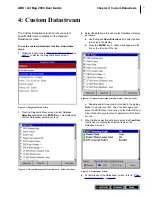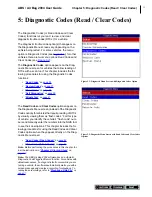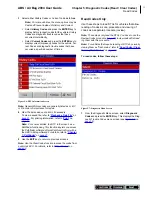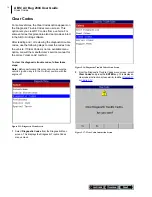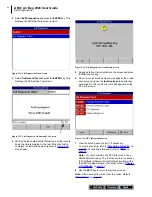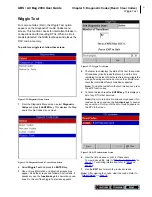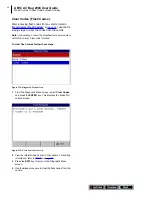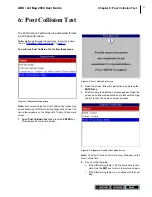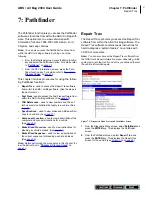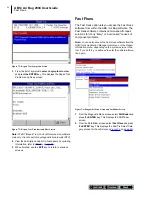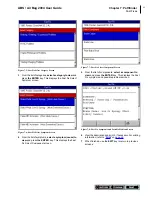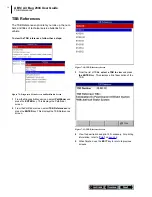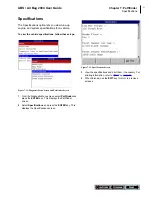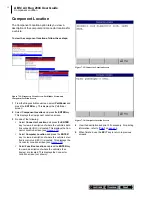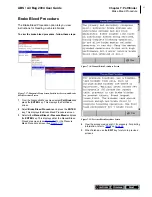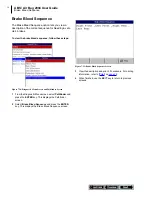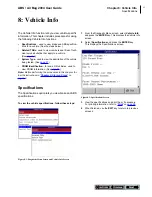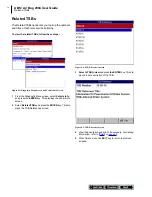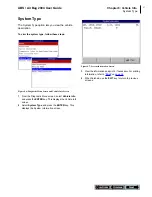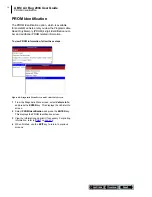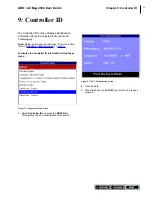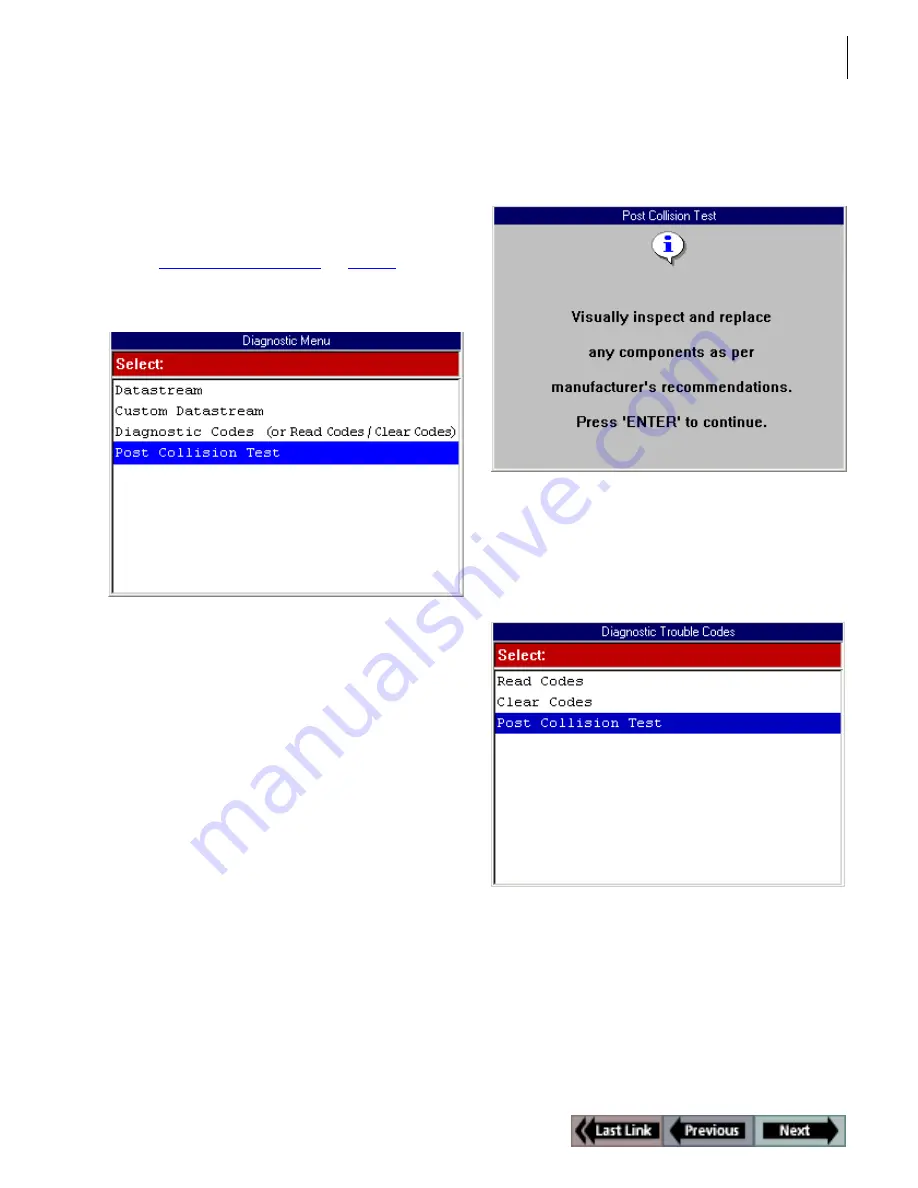
45
ABS / Air Bag 2004 User Guide
Chapter 6: Post Collision Test
6: Post Collision Test
The Post Collision Test function is a preset test for test-
ing air bags after repair.
Note:
Before performing the test steps, follow the instruc-
tions in “
Chapter 2: Start-up Steps
” on
page 13
.
To perform a Post Collision Test, follow these steps:
Figure 6.1: Diagnostic Menu Screen
Note:
For some vehicles, the Post Collision Test option may
be available only after first selecting Diagnostic Codes. The
option then appears on the Diagnostic Trouble Codes menu
screen.
1
Select
Post Collision Test
and press the
ENTER
key.
This displays an instruction screen.
Figure 6.2: Post Collision Test Screen
2
Read the screen, follow the instructions, and press the
ENTER key.
3
After this, several instruction screens appear. Read the
screens and follow all instructions. Do this until the Diag-
nostic Trouble Codes menu screen appears.
Figure 6.3: Diagnostic Trouble Codes Menu Screen
Note:
The Post Collision Test option may not appear on the
menu at this time.
4
Do one of the following:
•
If the SIR warning lamp is off, the procedure is com-
plete. Use the
EXIT
key to return to previous screens.
•
If the SIR warning lamp is on, continue with the next
step.
Summary of Contents for ABS / AIR BAG 2004
Page 1: ...ABS AIR BAG 2004 USER GUIDE...
Page 3: ...ABS AIR BAG 2004 SOFTWARE for the NEXT GENERATION INFORMATION SYSTEM TOOL USER GUIDE...
Page 4: ......
Page 8: ...This page is intentionally blank...
Page 42: ...32 This page is intentionally blank...
Page 70: ...60 This page is intentionally blank...
Page 78: ...68 This page is intentionally blank...
Page 80: ...2005 SPX Corporation All rights reserved 06 14 05 Part Number 531371...