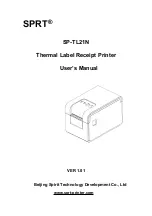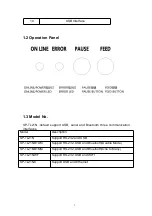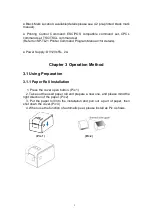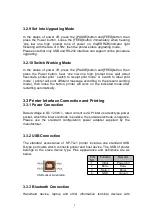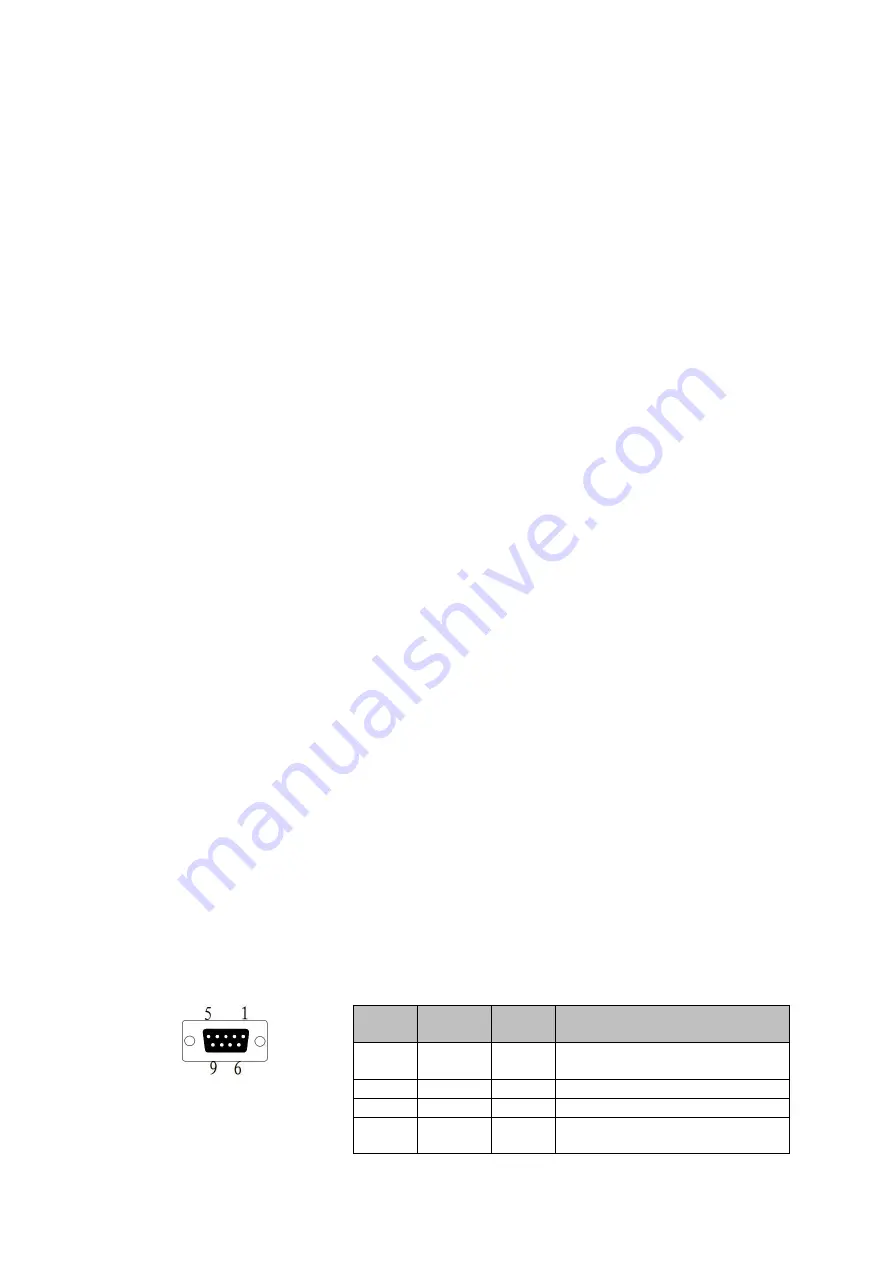
10
Bluetooth can drive SP-TL21 to print by the Bluetooth interface. SP-TL21
printer is compatible with Bluetooth2.0 standard. Power class is CLASS
1.5(SP-TL21BTMM) or CLASS 2.0(SP-TL21BTDM), effective communication
distance is 10meters. The Bluetooth of the printer belongs to the slave device.
The initial name of the printer is TL21 BT Printer, the initial password is ‘1234’;
users can change the printer name and password by using<SP-TL21 Setting
Tools> software. Please see the details in help file of <SP-TL21 Setting
Tools>.
Before working, SP-TL21 Printer needs to be paired with bluetooth host device.
Pairing begins from the host device. Usual pairing steps are as below:
1. Power on printer;
2. Host device searches for the outer Bluetooth device;
3. If there are other Bluetooth devices, please select TL21 BT Printer;
4. Enter the password ‘1234’;
5. Pairing finished.
Please see details in host device Bluetooth function instruction for reference.
Illustration:
The Bluetooth of SP-TL21 divided into dual mode Bluetooth and one-to-many
Bluetooth. Dual mode Bluetooth supports one Android device and one IOS 4.0
device, only one device can connect with the printer at the same time.
One-to-many Bluetooth supports three Android devices and one IOS device
connect printer simultaneously.
Notice:
1. When pairing, please make SP-TL21 printer switch on.
2. Once the Bluetooth of SP-TL21 has paired with the host Bluetooth device
successfully, it can’t be paired with other Bluetooth device until it unconnected
with the host device.
3.3.4 Serial Interface Connection
The serial interface of TL21 is compatible with RS-232C, which support
RTS/CTS & XON/XOFF handshake protocol.Its socket is DB-9 holes type. Pin
definition are below:
PIN
NO
Signal
Name
Origin
Definition
2
TXD
Printer
Printer send control code
X-ON/X-OFF and data to host
3
RXD
Host
Printer receive data from host
6
DSR
Printer
Same as CTS
8
CTS
Printer
When the signal is ‘Mark’, it
means printer is too busy to
3-3-4