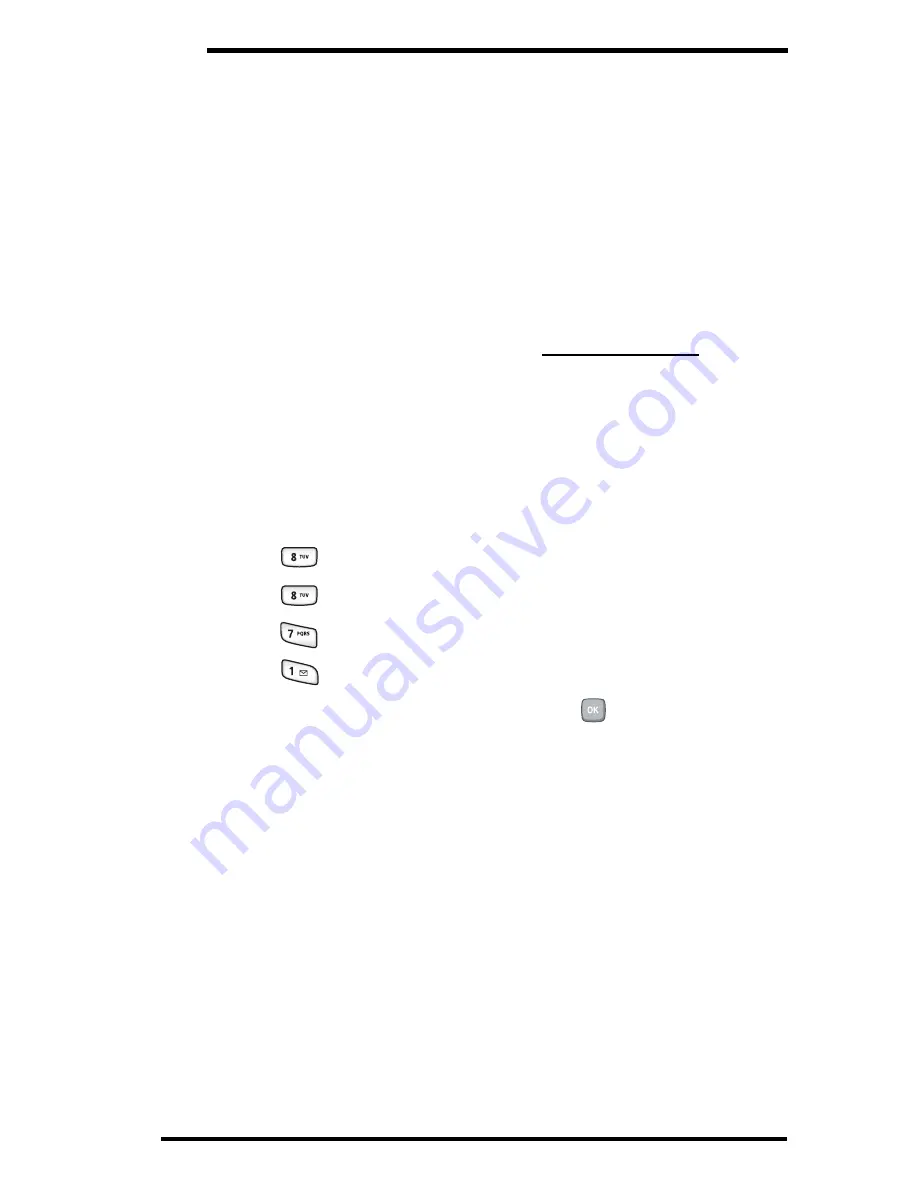
Basics
26
Controlling Your Roaming
Experience
Your phone is tri-mode, which means you can make and
receive calls while on the Sprint Nationwide PCS
Network and you can also roam on other analog, and
1900 and 800 MHz digital networks where we’ve
implemented roaming agreements with other carriers.
To learn more about roaming, visit
www.sprintpcs.com.
Your phone has several features that let you control your
roaming experience.
Setting Your Phone’s Roam Mode
1.
Press the
Menu
soft key to access the main menu.
2.
Press
for
Settings
.
3.
Press
for
Others
.
4.
Press
for
Roaming
.
5.
Press
for
Set Mode
.
6.
Select the desired option and press
.
Automatic:
Searches for alternative wireless
networks when PCS Service is not available.
Analog:
Forces the phone to seek an analog
roaming system. The next time the phone is
turned on, the previous setting is restored.
Sprint:
Lets you make and receive calls only on the
Sprint Nationwide PCS Network and prevents
roaming.
Summary of Contents for SPH - a780
Page 1: ...SPH a780 Draft 31 May 2004 ...
Page 6: ......
Page 7: ...5 ...
Page 8: ...6 ...
Page 11: ...1 Getting Started Activating and Using PCS Service ...
Page 24: ......
Page 25: ...15 Basics of Your PCS Phone ...
Page 95: ...85 Basics Notes ...
Page 103: ...95 Basics Notes ...






























