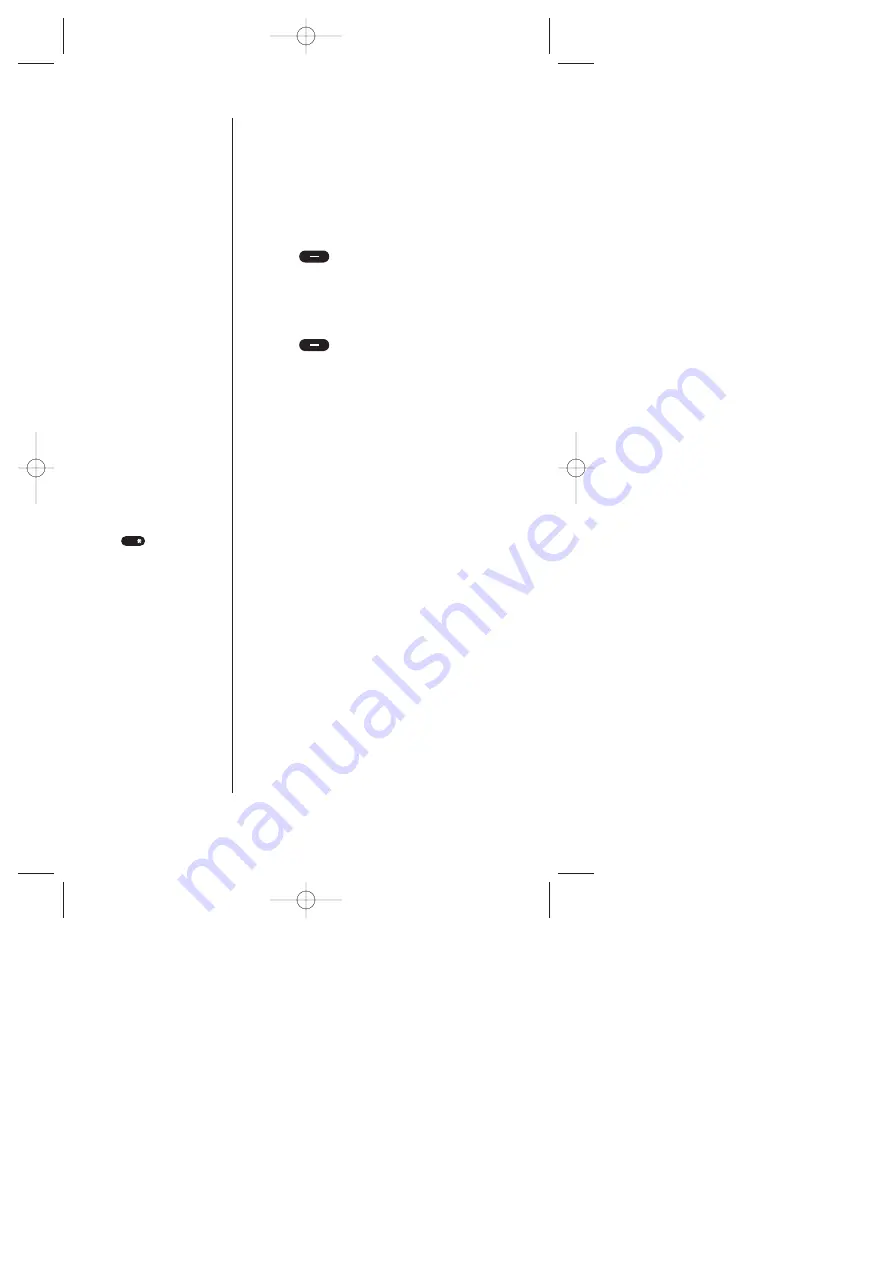
134
Experiencing the Sprint PCS Wireless Web
Tip:
You can shift the
method of entering
letters to upper/lower
case by pressing
(if available).
Shift
Soft keys
help you navigate to different
screens or select special functions. They
appear on the bottom screen of your phone’s
display. The function of soft keys can change
with each page and also depend on each
highlighted item.
Press (left)— The left soft key is
used primarily for selecting the
highlighted item but its function can
change.
Press (right)— The right soft key
is used primarily for secondary options or
a menu of secondary options.
Entering text, numbers or symbols
Each time
you’re prompted to enter text, the current text
entry method displays the mostly right soft key
as:
ALPHA: ALPHABET – Caps Lock
+ ALPHA: Alphabet – One-character shifted
alpha: alphabet – Unshifted
SYM 1, SYM 2, SYM 3, SYM 4: Symbol mode
NUM: Number mode
WORD: T9 WORD – Caps Lock
+ WORD: T9 Word – One-character shifted
word: T9 word – Unshifted
To change the input mode:
1.
Press left/right soft key corresponding to
your desired input mode.
SCP-5000(E)/103_184 01.1.18 12:00 Page 134






























