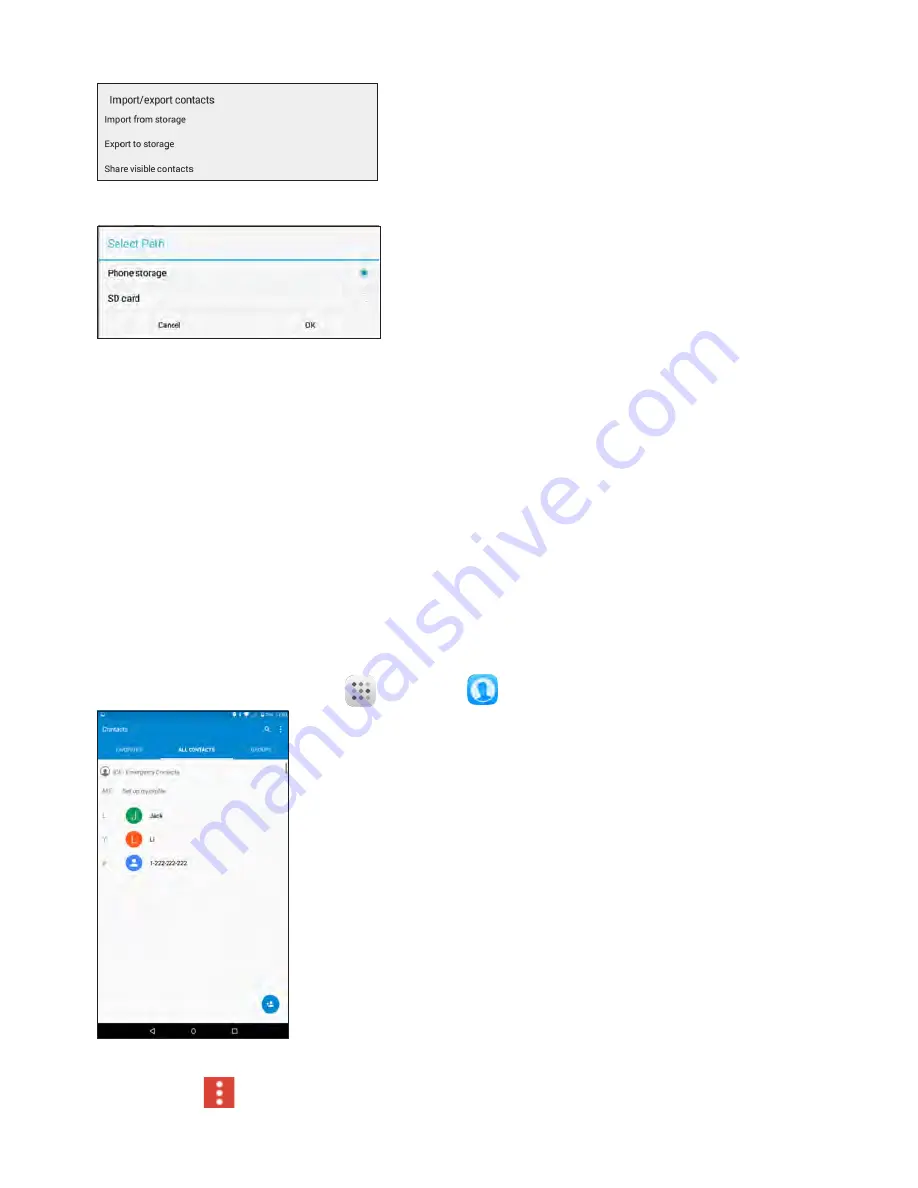
44
3
Tap Import from storage.
4
Tap SD card to import the contacts.
5
Follow the onscreen instructions to complete the import.
●
The contacts are imported and stored in the selected account.
Back Up Contacts
If you are saving contacts to an account that does not automatically back them up via the Cloud, you
can manually back them up for re-import if needed.
Back Up Contacts to an SD Card
You can back up your contacts to an installed SD card.
Before Backing Up Contacts to an SD Card
You will need to have installed an SD card with previously backed up contacts information into your
tablet before you can back up your contacts. See“Insert SIM card and Micro SD card1”.
Back Up Contacts to Your SD Card
1
From Home screen, tap
Apps
>
Contacts
.
●
You will see the Contacts list.
2 Tap
Menu
> Import/Export.






























