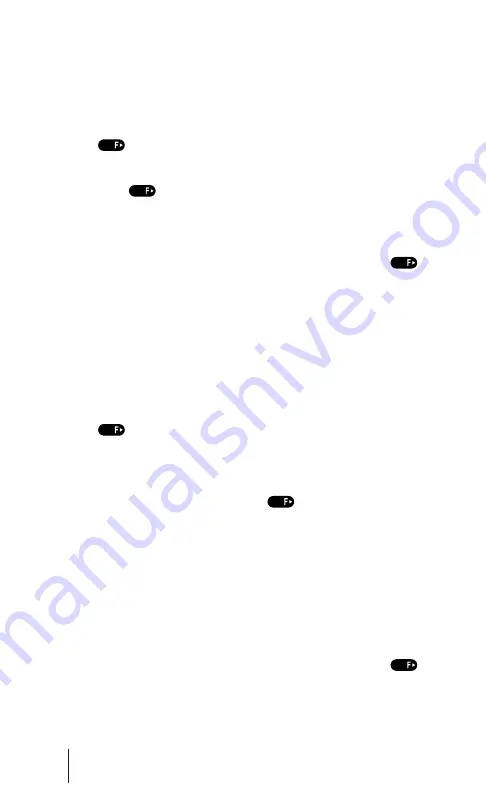
Adding a Phone Number to an Internal Phone Book Entry
To add a second phone number to an entry:
1.
Display an Internal Phone Book entry.
2.
Press the softkey under
“Menu”
then scroll to
Modify
and press
.
3.
Press the softkey under
“Menu”
then scroll to
Dual Entry
and
press .
4.
The Dual Mark
“ \ ”
is inserted. Enter the second number and
press the softkey under
“Save”
three times.
5.
When
“Voice Data”
is displayed, scroll to
No
and press
.
Selecting a Ringer Type for an Entry
You can assign a ringer type to an Internal Phone Book entry so you can
identify the caller by the ringer type. (See “Ringer Types” on page 62.)
To select a ringer type for an entry:
1.
Display an Internal Phone Book entry.
2.
Press the softkey under
“Menu”
then scroll to
Modify
and press
.
3.
Press the softkey under
“Save”
twice. Then press the softkey
under
“Option”.
4.
Scroll to
Ringer Type
then press
.
5.
Scroll to the number you want to set and press the softkey
under
“Select”
.
6.
Scroll to the desired ringer type for this number and press the
softkey under
“Set”.
7.
Press the softkey under
“OK”
then press the softkey under
“Save”.
8.
When
“Voice Data”
is displayed, scroll to
No
and press
.
Section 9
58 Using Your Internal Phone Book
Summary of Contents for CDM9155SP
Page 1: ...Sprint PCS The clear alternative to cellular SM ...
Page 8: ......
Page 42: ...Section 5 36 Navigating through Menus and Entering Text ...
Page 46: ...Section 6 40 Using Sprint PCS Service Features ...
Page 58: ...Section 8 52 Managing Call History ...
Page 88: ...Section 12 82 Using the Voice Services of Your Sprint PCS Phone ...
Page 139: ...Terms and Conditions Warranty Information 133 ...






























