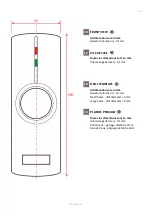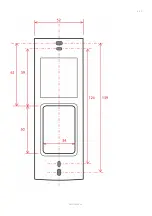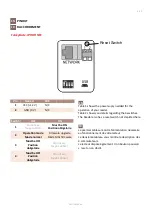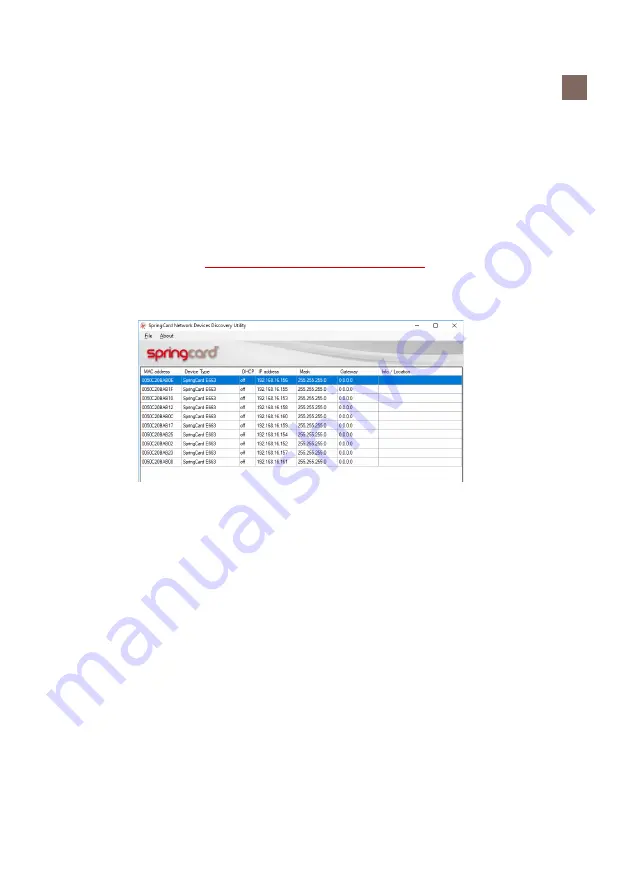
6/10
DRIVER SETUP – APPLICATIONS ON THE COMPUTER
EN
1.
Connect the reader to your TCP/IP network
: connect an RJ45 cable to the reader and to the RJ45 port on
your computer or on a switch TCP/IP on which your computer is connected. The reader is correctly powered
when the symbol in the middle of the reader “breathes” in blue color after a buzzer bip.
Don't use a network hub or switch during configuration.
2. Download the
most recent version of NDDU
it will allow you to configure the TCP/IP readers
files.springcard.com/pub/sn13210-1512.exe
3. Install NDDU then launch the application.
You see your reader in the list of available readers.
4. Select the reader and modify its IP address according to you network map. Then double click on the reader to
reach the configuration settings. The modification is taken into account if you are correctly logged in. The
systematic password is springcard.
5. Reset the reader by using its ‘RESET’ button. The reader appears again in NDDU but with you network
address. Quit NDDU.
Editing reader's configuration
The behaviour of the
FunkyGate IP RDR NFC
is highly configurable to address most requirements. Using
SpringCard MultiConf software
www.springcard.com/en/download/find/file/sn14007
) is the preferred
method for changing the settings in the reader.
Feel free to use our Firmware Upgrade Utility (FUU)
www.springcard.com/en/download/find/file/su13168
PMU18338-AA