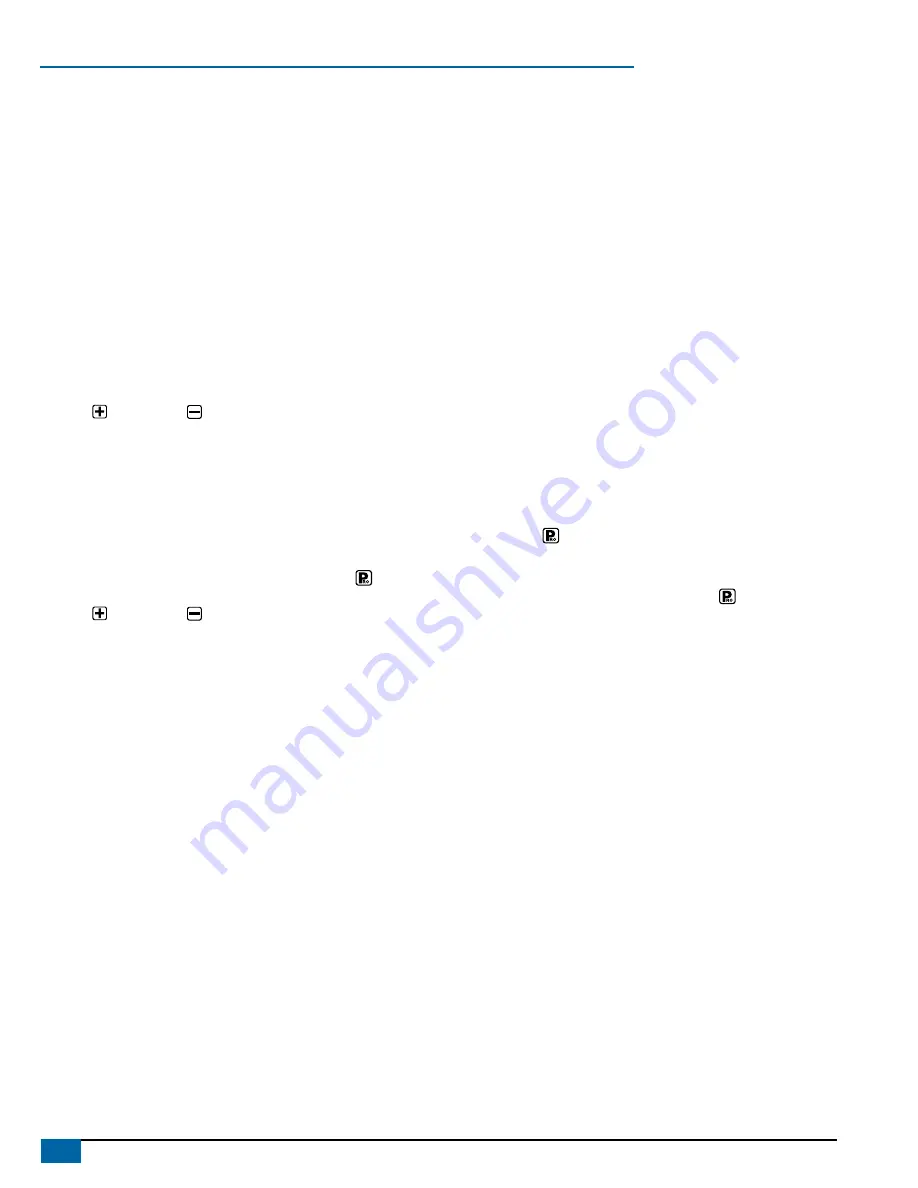
22
www.teejet.com
844-E Sprayer Control
Calculation troubleshooting
This Programming Step is a diagnostic tool only
This programming step has no effect on the operation of the TeeJet
844 Sprayer Control. It allows the user to adjust the indicated pressure
to see what effects it would have on the operating speed; or the user
can adjust the speed to see what pressure would need to be used to
maintain the target application rate. This step should help determine if
the correct nozzle size was chosen for the application.
While in the calculation step, either the pressure “PSI” (bar) or speed
“MPH” (km/h) units will be flashing.
Adjust Speed:
While in the Calculation Step, the user is able to view the nozzle
flow rate, pressure, speed and application rate simultaneously.
When first entering this step, the speed “MPH” (km/h) units will be
flashing, indicating that this digit can be changed. By pressing the
Plus key or Minus key , the programmer can change the
indicated speed to a desirable speed or typical operating speed.
The 844 will immediately calculate what the pressure would need to
be to maintain the target application rate at this speed. If the pressure
is too high, you will need larger spray tips or will have to slow down. If
the pressure is too low, you will need smaller spray tips or will have to
speed up.
Adjust Pressure:
If you wish to adjust the pressure, press the Program key
once so that the pressure “PSI” (Bar) units begin to flash. Use the
Plus key or Minus key to adjust the indicated pressure to
a desired or recommended pressure. The 844 will immediately
determine what the operating speed would need to be to achieve
the target application rate at this pressure. If the speed indicated
is too high, a smaller nozzle is needed. If the speed indicated is
too low, a larger nozzle is needed.
Liquid Density:
All calculations performed in the normal Calculation Step are based
on spraying water. To convert these calculations to the Liquid Density
programmed in the Liquid Specific Gravity (Density) Step in the System
Setup Mode (page 14), press the Auto/Manual key. When calculations
are using the programmed Specific Gravity (Density), the D symbol
will be displayed at the top of the display window. To go back to the
calculations based on spraying water, press the Auto/Manual key.
NOTE: If you are going to be spraying with a different density of liquid
other than water and you have programmed that specific
gravity (density) into the Specific gravity (Density) Step in the
System Setup Mode, you must select the density symbol
D
at
the top of the display in order for all of the calculations to be
performed in the regular spraying mode. If when in the regular
spraying mode, you do not see the density symbol
D
at the
top of the display, this means that you have not selected a
different specific gravity of liquid and that all calculations will
be performed with water (1.00).To spray with a different density
liquid, the specific gravity must first be programmed into the
System Setup Mode in the Specific gravity (density) step on
page 19. Once a number has been programmed into that step,
you must select the density symbol
D
in the Application Setup
Mode by pressing the Auto/Manual key.
NOTE: The tip flow rate, in the lower right corner of the display, will
always display the flow rate in US gallons Per Minute (Liters
Per Minute) {Imperial gallons Per Minute} at 40 psi (2 bar),
regardless of changes to the indicated pressure.
After performing the calculations, you can advance to the beginning
of the Application Setup sequence to make any changes by pressing
the Program key once. If no changes are necessary, you have
completed the Application Setup Mode of the TeeJet 844 Sprayer
Control.
NOW, PRESS AND HOLD THE PROGRAM KEY FOR THREE (3)
SECONDS, AND THE ENTIRE APPLICATION SETUP MODE WILL BE
STORED IN THE COMPUTER’S MEMORY.
NOTE: For your protection, the 844 console will not automatically
power down while in the Application Setup Mode. You must exit
properly as described above to enable the console auto power
down feature.
NOTE: Cutting the power to the controller while in the Application
Setup Mode will not save any changes made into the
computer’s memory.











































