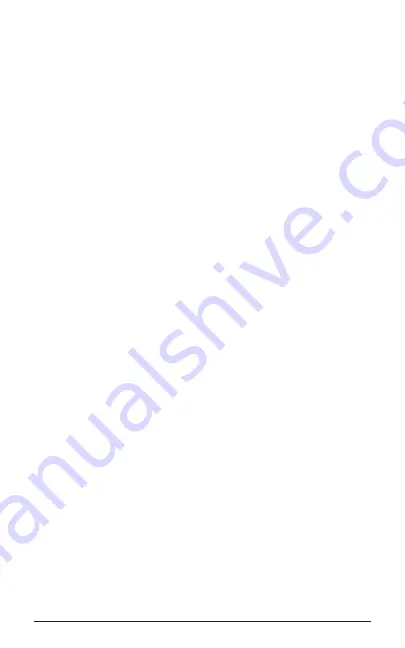
ZūM Maestro Combo USB/DECT™
3
2. Call your connected Deskphone using another phone
to activate the EHS adapter. Wait 10 seconds before
answering the phone.
Powering the Base
1. Plug the power adapter into the DC jack
on
the base.
2. Connect the power adapter to a wall power outlet.
Connecting to a Computer
1. Plug the Mini-USB end of the cable into the base and the
USB into a port in your computer: PC or Mac.
2. Open the VoIP application you want to use, ie. Skype
for Business. Choose Zūm Maestro Combo USB/
DECT™ in settings. This should allow you to answer
and end Softphone calls from the Multi-function button
on your headset.
Docking the Headset/Charging/Pairing with Base
1. Press the Multiple Function button on the Headset; after
the LED lights up for 2 seconds, it will be powered on.
2. Press the Multiple Function button again, or dock the
headset and re-lift it, you will see that the Audio Link
indicator LED is on, which confirms the connection
between the headset and base is set up correctly.
3. If docked correctly, the headset battery will begin
charging, if needed (the LED will flash while charging).
Charge for 20 minutes or until the battery indicator LED
shows steady green.
4. If you want to clear the pairing of the headset with the
base, press the R+ button on the back of the base. The
battery charging LED will flash 3 times.
5. To re-pair the base with the headset, press the PAIR
button for 5 seconds: the Paired light on the base will
flash to indicate it’s searching for the headset. On your
headset, press and hold the MUTE button until you see
the headset’s Status LED flash. This will indicate the
headset and base are paired. The LEDs on the headset
and base will shut off at the same time.






















