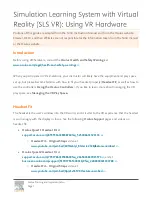ZūM Maestro BT
™
Zum Maestro BT™ Base Features
The Zum Maestro BT™ base has a USB port that can be used to charge your
smart phone. You can also connect to your Mac/PC via USB for such apps as
Skype if you don’t want to use the Bluetooth® function.
Features
1. Multi-Function Button (item 5 on page iii)
• Power On/Power Off
3 sec press & hold
• Pairing
6 sec press & hold
• Answer a call
short press
• End a call
short press
2. Headset Volume (item 2 & 6 on page iii)
• Volume Down (item 2)
click
• Volume Up (item 6)
click
3. Headset Microphone Mute (item 1 on page iii)
• Mute On
press
• Mute Off (Mic back on)
press
4. Headset LEDs (item 4 on page iii)
• Power On
Blue LED flashes 4 times (300ms on, 300ms off)
• Power Off
Red LED flashes once (2s)
• Pairing Mode
Blue LED and Red LED flash alternately (red
750ms on, blue 750ms on)
• Pairing Successful
Blue LED flashes (300ms on, 8s off)
• Answer Call or Play Music
Blue LED flashes (300ms on, 8s off)
• Charging
Red LED on
• Charging Complete
Blue LED on
3