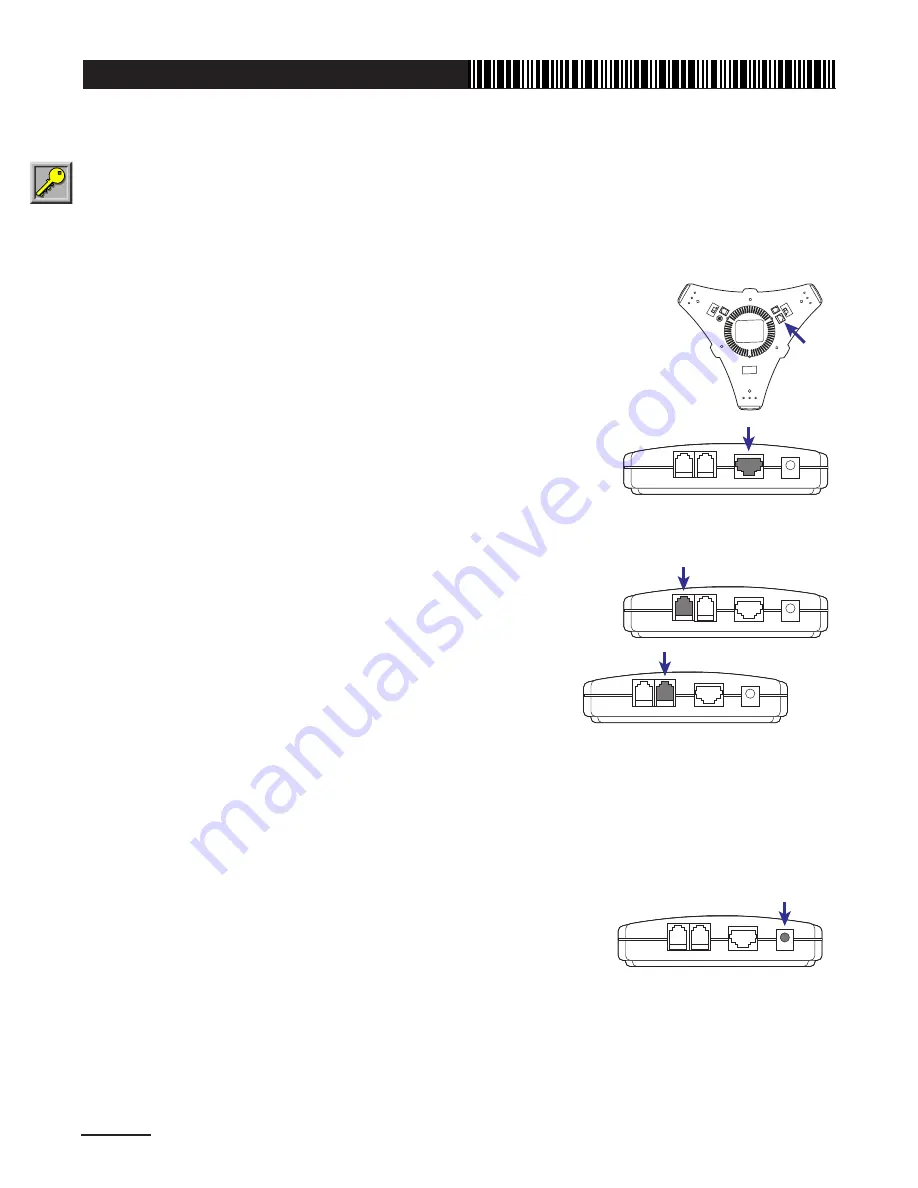
Digital Telephone System
Setup of Conference Phone with Digital Phone System
Note:
The DT-102 Digital Telephone System Interface is required for use of the Voice Center
Conference Phone with a digital phone system.
Follow the steps below to set up the system. Throughout the instructions, the Voice Center Conference
Phone is referred to as “Conference Phone” and the DT-102 Digital Telephone System Interface is
referred to as “Digital Interface.”
1. Connect Conference Phone to Digital Interface
using the RJ-45
conference phone cable supplied with the Conference Phone.
• Plug one end of the RJ-45 conference phone cable (larger than a
standard RJ-11 cable) into the connector labeled “Control Box” on
the underside of the Conference Phone.
• Plug the other end of the RJ-45 cable into the Digital Interface
connector labeled “Conference Phone.”
2. Connect Digital Interface to digital telephone
using RJ-22 telephone
handset cables.
• Unplug handset “curly cord” from digital telephone and plug it into
the Digital Interface connector labeled “Handset.”
• Plug one end of RJ-22 telephone handset cable supplied with the
Digital Interface into the Digital Interface connector labeled
“Phone.”
• Plug the other end of that RJ-22 cable into the handset jack on the digital telephone (from which the
handset curly cord was disconnected).
See diagram at top of page 9.
Hang up the handset on the digital telephone.
3. Connect Conference Phone power adapter
to Digital Interface.
In North America, use 120 VAC power adapter (PA-101, supplied
with Conference Phone); in Europe, use 230 VAC power adapter
(PA-201, available in EK-101 European adapter kit).
• Plug DC plug on power adapter cord into the Digital Interface connect
labeled “DC12V.”
• Plug power adapter into a nearby electrical outlet (do not exceed
voltage rating of power adapter).
Note:
At this point, the Conference Phone will emit a musical jingle;
this self-test allows it to automatically calibrate its performance for
the acoustic environment.
Note:
See system illustration on next page.
CONFERENCE
PHONE
DC 12V
HANDSET
PHONE
CONFERENCE
PHONE
DC 12V
HANDSET
PHONE
CONFERENCE
PHONE
DC 12V
HANDSET
PHONE
HANDSET
CONFERENCE
PHONE
DC 12V
PHONE
8
Summary of Contents for Voice Center cp-2010
Page 1: ...Voice Center Conference Phone CP 2010 model series User s Manual...
Page 2: ......
Page 19: ......




















