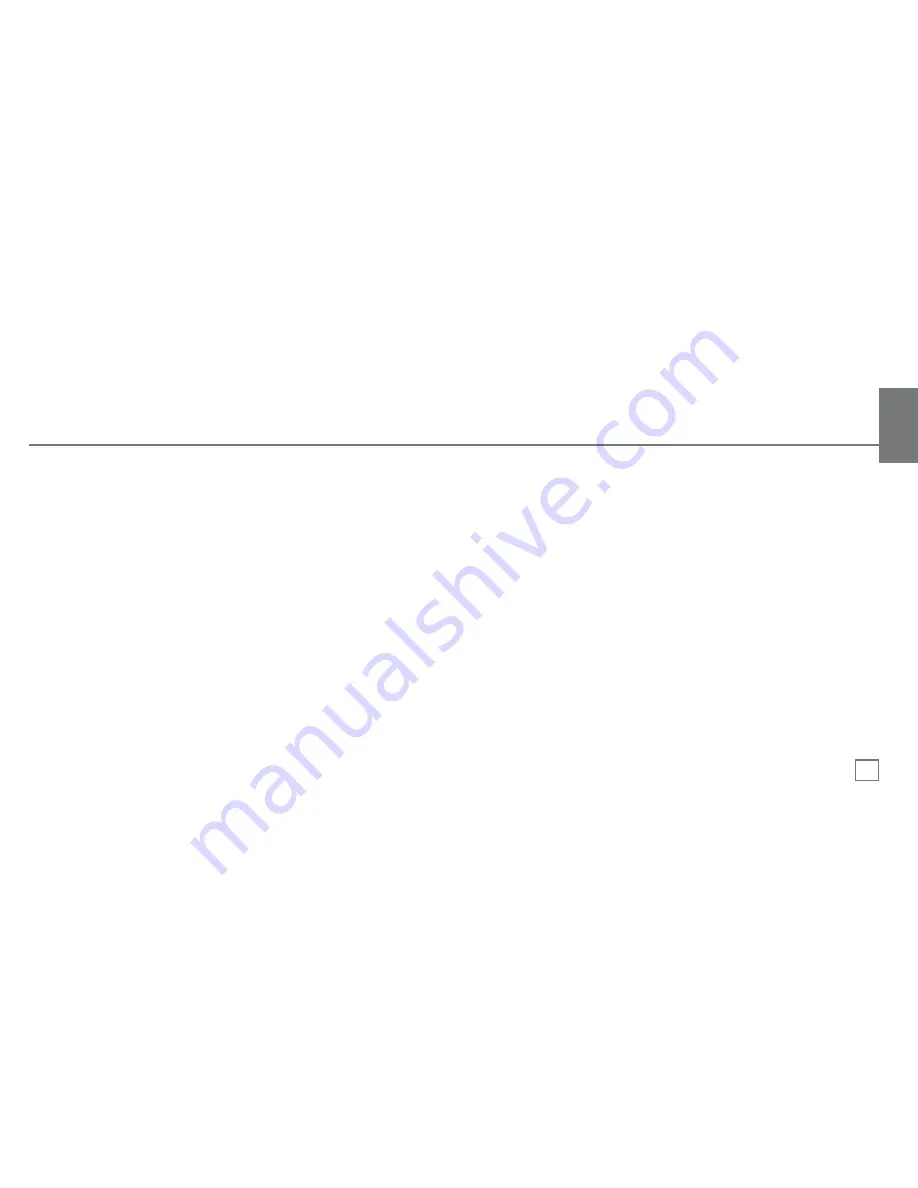
• Turn the switch at the back of the BluNote Pro™ to On.
• Power on your Bluetooth® enabled mobile phone or other device.
• Activate Bluetooth® on your device and search for Bluetooth® devices (if in doubt please refer to your device's user manual for details
on activating Bluetooth®).
• Follow your device’s instruction guide to connect to a Bluetooth® device. Typically, you will click on a Bluetooth® icon and click
“Discover device.”
• Your A2DP Bluetooth® device should give you an option to choose to pair your BluNote Pro™ as a "Headset" or a "Speaker". The preferred
pairing option is "Speaker". If you do not see a "Speaker" option, please check with your device's manufacturer for compatibility.
• Your mobile phone should find the BluNote Pro™ which is displayed as “B Chat" or "BluNote Pro” .
• Click on “B Chat" or “BluNote Pro” and click “OK” if your phone prompts you to confirm.
• If your device then prompts you to enter a PIN or password, enter: 0000
• If the pairing is successful, your device will indicate a successful pair and "Pair On" will scroll through the LED display for 5 seconds.
• Depending on the software concerned, your device may then CONNECT automatically to the BluNote Pro™. You will then see the
message CONNECTED on your device's display. In this case you will be able to stream music, and if you're connected to a phone, make
and receive calls immediately. If you do not become connected automatically, you should return to your phone’s Bluetooth® menu, select
“Blunote Pro” from the list of paired devices and select CONNECT. You will then be connected and ready to make and receive calls.
4.
Bluetooth
®
connection
User Guide
EN
7
























