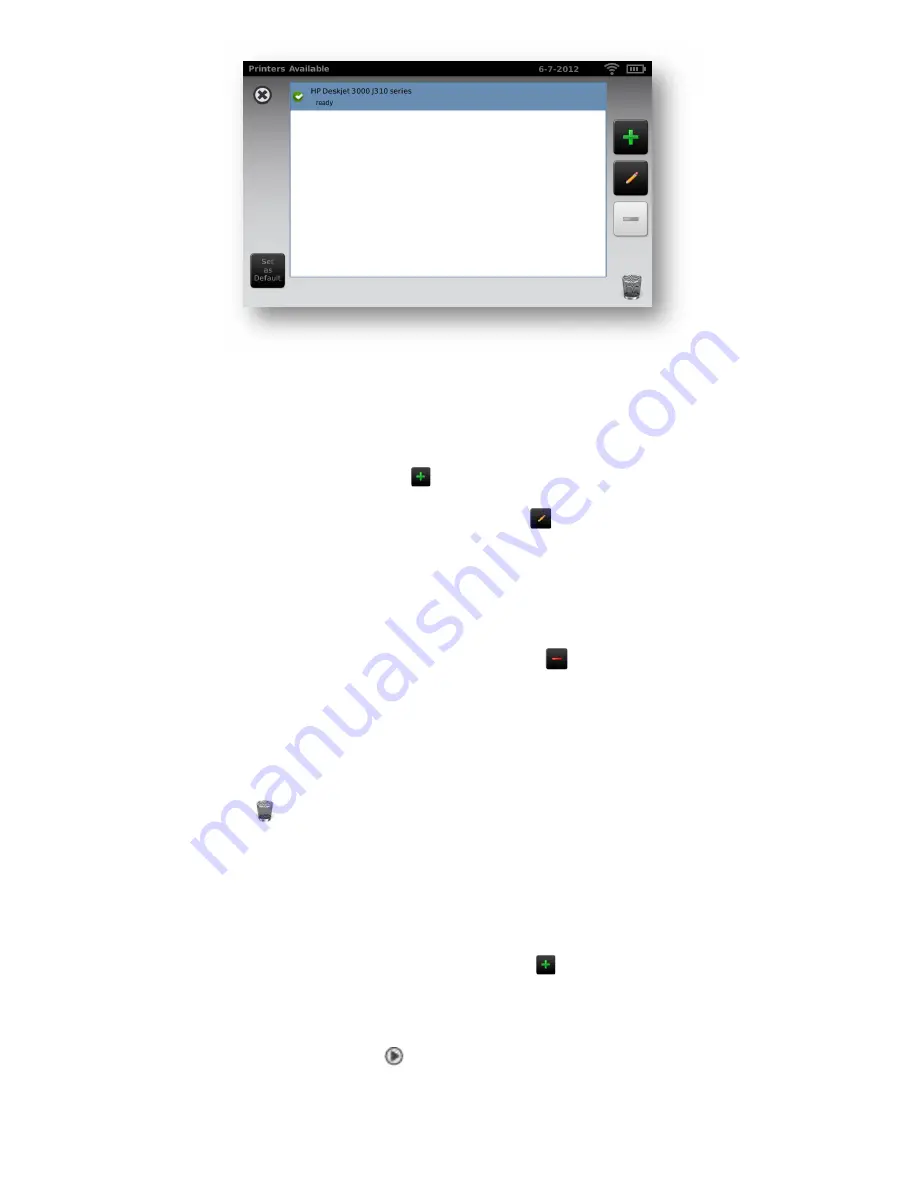
P/N 20126 Rev B
Page 16
To select or change a default printer:
1.
From the printer list, find and select the desired printer (it will auto-highlight in blue.) If more
than one printer is listed, touch
Set as Default
button for the highlighted printer.
To add a printer to your list, press the Add
button (Refer to “Adding a Printer” section below).
To configure a printer, select a printer then press the Edit
button to view printer Status or print
a test page.
To delete a printer:
1.
Select the printer from the available printer list; touch the
button to delete.
2.
A pop-up will appear asking you to confirm deletion of the printer.
To reset the printer system which will delete all printers:
1.
Touch the trashcan
icon.
2.
A pop-up will appear; select “Delete”. This will remove all current printer configurations.
Adding a Printer
1.
From the “Printers Available” screen, select the plus sign
to add a printer.
(Figure 13)
.
2.
If any printers are found on the network, they will appear in the list. If your printer is not shown,
select “+ Add New Printer” at the top of the screen (
Figure 14
) or you can select the printer you
wish to add then the continue icon
NOTE
:
Make sure you are connected to a wireless network with available printers for Spot to
show printers available.
F i g u r e 1 3






























