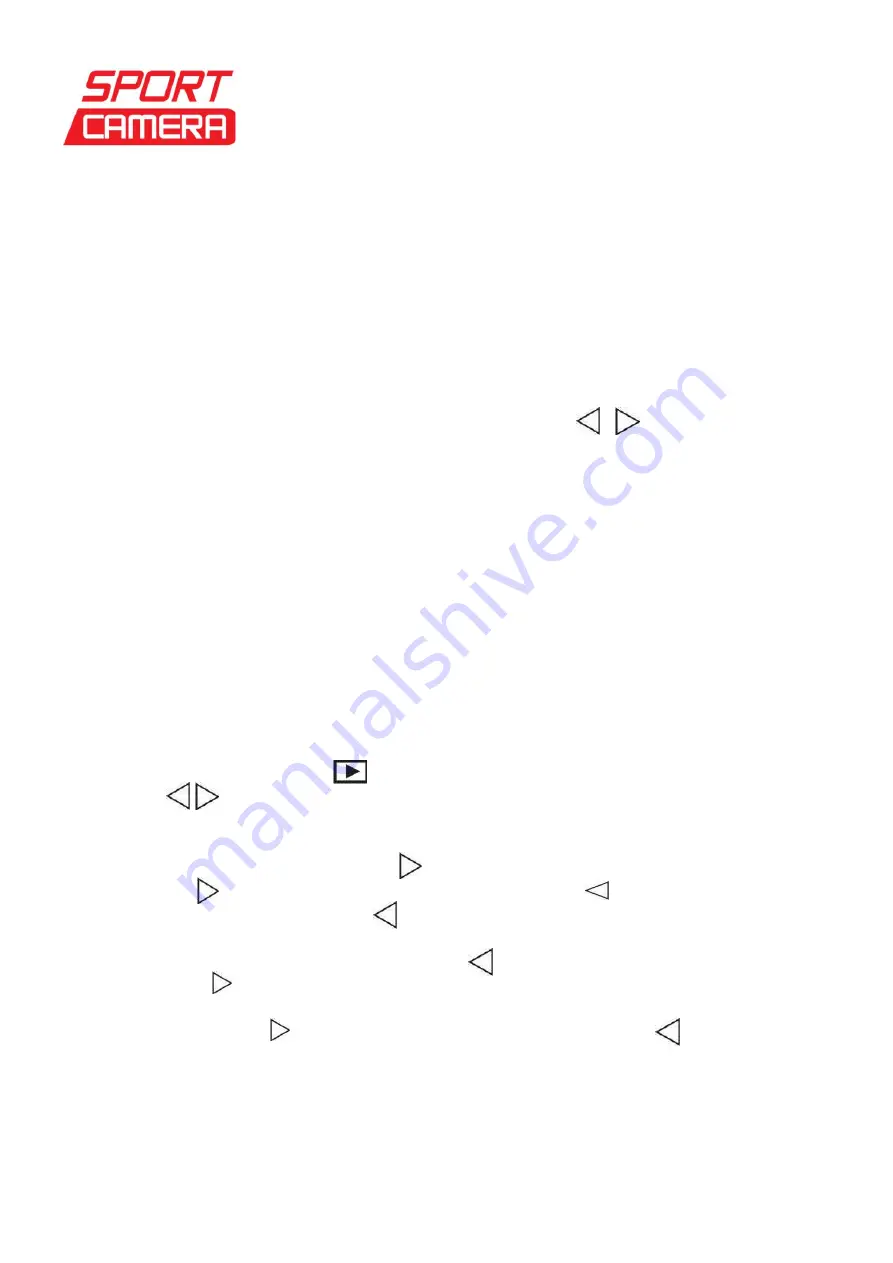
Sportcamera
gruppo DMT Services Via S. Gottardo, 8
– 47900 Rimini (RN) [email protected] www.sportcamera.net
Aim at the object you wa
nt to shoot, press “REC key” to take shooting and it will save pictures
automatically.
(2) Self capture
Under camera mode, press and hold
“OK key” for 3 seconds enter menu setting, and press
to select self capture (you can choose different time), press
“OK key” to confirm and quit the
setting. Press
“REC key”, the camera will shoot pictures according to the time you set, and
save pictures automatically.
Note: Set
“Self capture” to “OFF” to cancel it, and return to normal picture shooting.
5. Zoom in/out
Under camera mode, video monitoring or video mode,
press key to zoom in / out the
image.
Note: Under FULL HD (30/25fps), 720P (50fps) mode, zoom in/out function is ineffective.
6. Clear Screen
Under camera mode, video mode or playback mode,
slide up “Power key” to clear all
characters on the LCD screen, slide up “Power key” again back to normal.
7. Lock Key
Under camera mode,
video mode or playback mode
, s
lide down “Power key” to lock all keys,
the locked key icon appear on LCD screen, all the keys are in
effective. Slide back “Power
key” to quit key locked status, the locked key icon disappear and keys function again.
8. Browse Mode
(1) Check Video
a. When camera is on, press key to enter check video mode,
press to select video footage, an
d press “OK key”
twice
to play
videos, press “OK key” to pause, press “OK key” again to continue
playing.
b. When playback videos, long press key to fast forward playback,
loose the key to return to normal playback; long press key to
fast reverse playback, loose the key to return to normal playback.
Press“OK key” to pause, press “OK key” again to continue.
c. During the process of playback, press once key to turn down the volume,
press once key to turn up the volume.
d. During the process of pla
yback, press “Mode key” to enter every frame playback mode,
and if press once key to forward playback one frame; if press key to backward
playback one frame. Under every frame playback mode, press “OK key” to return normal
playback.
e. Press three times
“Browse key” to quit check video mode.


































