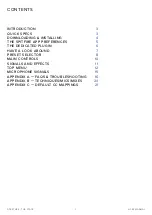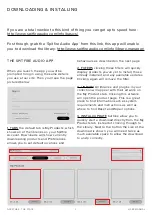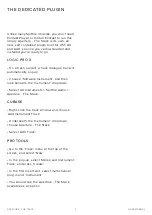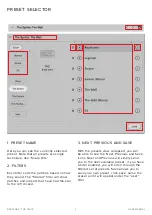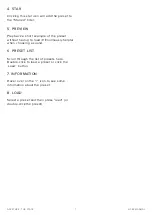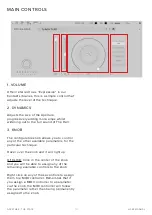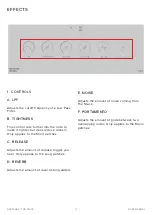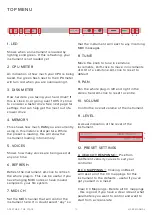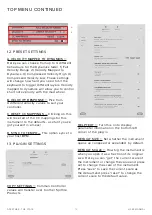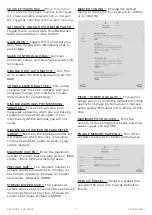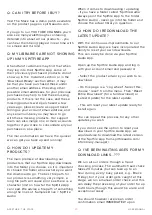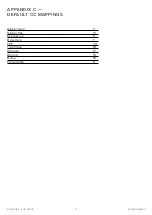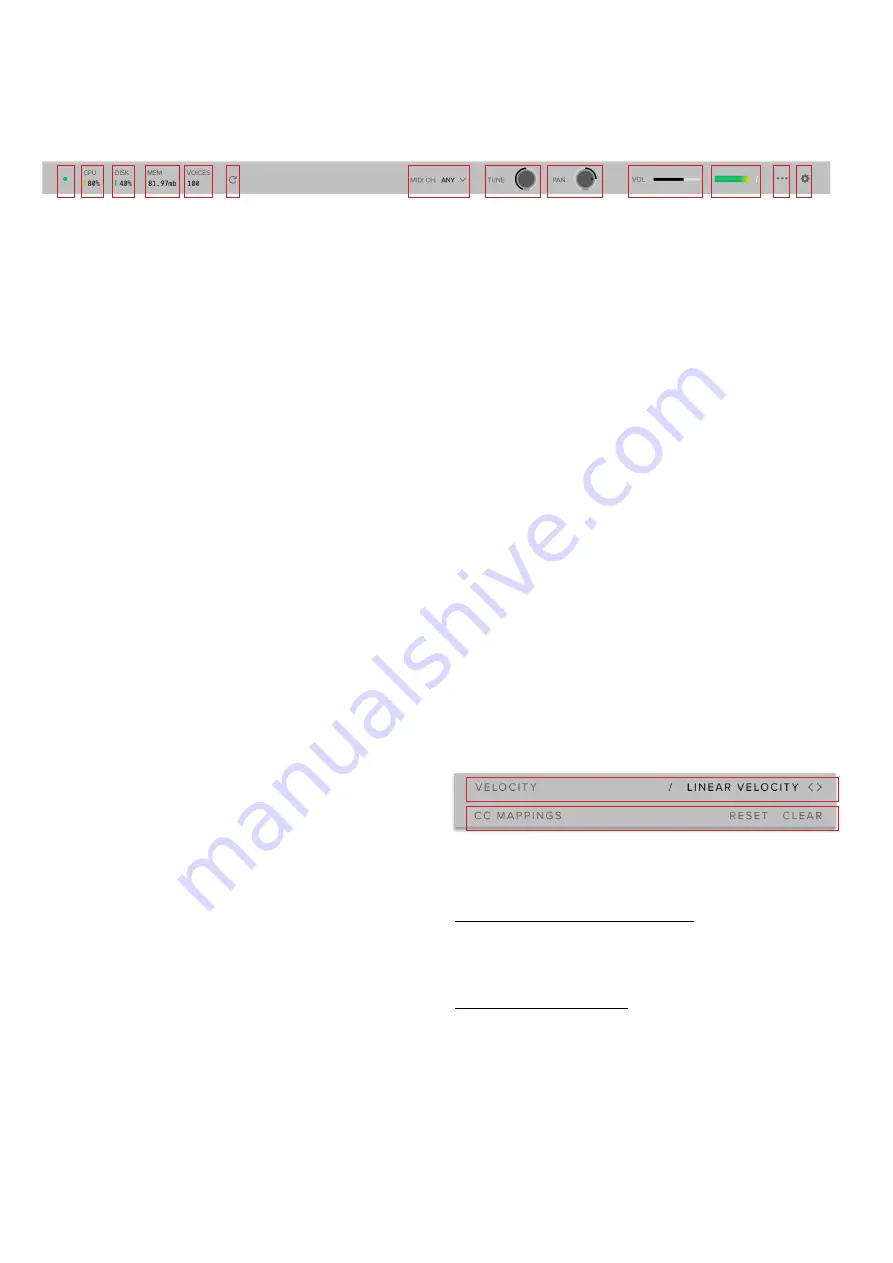
15
APERTURE - THE STACK
USER MANUAL
TOP MENU
1. LED
Shows when an instrument is loaded by
lighting solid green. If this is flashing, your
instrument is not loaded yet
2. CPU METER
An indication of how much your CPU is being
taxed, the green flash next to the CPU meter
will turn red when you are overloading it.
3. DISK METER
How hard are you taxing your hard drive? If
this is close to, or going over 100% it’s time
to consider a faster drive. See next page for
settings that can help get the most out of a
slower drive
4. MEMORY
This shows how much RAM you are currently
using in this instance of Aperture. While
the preset is loading, this will show the
instrument loading into memory.
5. VOICES
Shows how many voices are being used at
any one time.
6. REFRESH
Refresh the instrument, alt-click to refresh
the whole plug-in. This can be useful if you
have hanging MIDI notes or have moved
samples in your file system
7. MIDI CH
Set the MIDI channel that will control the
instrument here. If in doubt select “any” so
that the instrument will react to any incoming
MIDI messages.
8. TUNE
Move this knob to tune in semitone
increments, shift-click to move in increments
of 0.01 of a semitone. Alt-click to reset to
default
9. PAN
Pan the whole plug-in left and right in the
stereo field. Alt-click to reset to centre.
10. VOLUME
Control the overall volume of the instrument.
11. LEVEL
A visual indication of the level of the
instrument.
12. PRESET SETTINGS
A. VELOCITY RESPONSE —
Pick from
4 different velocity curves to suit your
controller.
B. CC MAPPINGS —
Clicking on Reset
will reset all of the CC mappings for this
instrument to the defaults - useful if you’ve
got yourself in a mess!
Clear CC Mappings - Delete all CC mappings
- this is good if you have a clear idea of what
parameters you want to control and want to
start from a clean slate
1
2
3
4
5
6
7
8
9
10
11
12 13
A
B