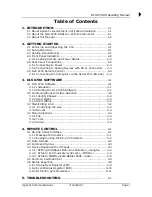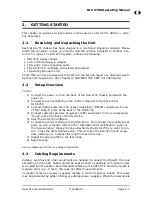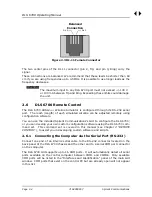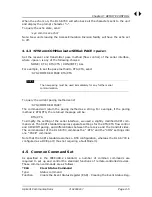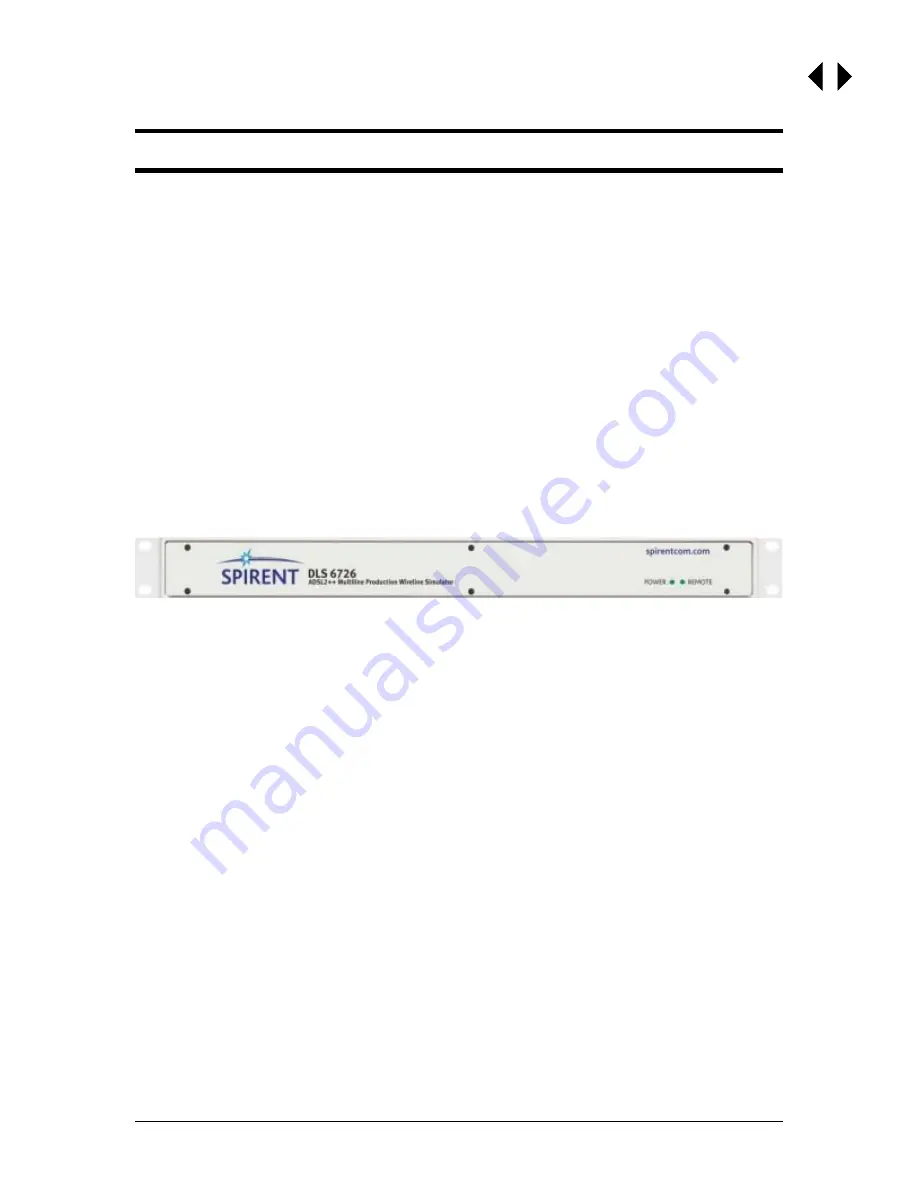
DLS 6700 Operating Manual
Spirent Communications
7104000557
Page 1-1
1.
INTRODUCTION
1.1 About Spirent’s Involvement in Wireline Simulation
Thank you for choosing Spirent Communications.
The DLS 6700 ADSL2++ Multi-line Production Wireline Simulator has been designed
to meet the needs of very high volume manufacturers of ADSL2++ bandwidth access
products (DC to 4.5 MHz). The DLS 6700 is used to ensure xDSL copper access prod-
ucts perform correctly before they leave the production floor. The DLS 6700 achieves
a low cost per port by offering 8, 12 or 18 port configurations in a 1 U rack mountable
chassis.
1.2 About the DLS 6700 ADSL2++ Wireline Simulator
The DLS 6700 ADSL2++ Multi-line Production Wireline Simulator simulates the inser-
tion and return loss of a twisted copper cable, sometimes called a wireline.
The “DLS 6700 Series” currently includes the DLS 6726 (26AWG), and will be referred
to as the “DLS 6700” within this document. Specifications for the DLS 6726 have
been derived from North American (ANSI) standards.
Figure 1.1 DLS 6700 ADSL2++ Multi-line Production Wireline Simulator
The DLS 6700 ADSL2++ Wireline Simulator simulates 26 AWG cable for ADSL2++/
ADSL2+/ADSL2/ADSL production and verification testing. It has a reach of up to 24
kft in 1,000 ft increments, and a bandwidth of DC to 4.5 MHz. The unit is fully bi-
directional, with all cable characteristics being accurately simulated using passive
components.
The DLS 6700 can simulate up to 18 wirelines per unit. The simulated wireline
lengths are controlled remotely via an RS-232 port.
There are two software methods for controlling the wireline simulator: you can use
the GUI which ships with the DLS 6700, or you can write custom, script-based soft-
ware to operate your DLS 6700-based test system.
The DLS 6700 Software configures and controls the DLS 6700 ADSL2++ Wireline
Simulator remotely through the RS-232 interface. This software runs on any
Windows
TM
98, NT 4.0 with service pack 4.0 and up, or Windows
TM
2000 compatible
computer.
One or more wireline simulators can be integrated into a larger test system, limited
by the number of COM ports available on the controlling computer. The configuration
software that ships with the DLS 6700 can access up to 16 com ports.
Figure 1.2 illustrates an example of a typical test setup using the DLS 6700 ADSL2++
Wireline Simulator.
Summary of Contents for DLS 6700
Page 1: ...P N 7104000557 User Guide DLS 6700 Operating Manual Version 1 02 Nov 2004...
Page 26: ...DLS 6700 Operating Manual Page 4 12 7104000557 Spirent Communications...
Page 28: ...DLS 6700 Operating Manual Page 5 2 7104000557 Spirent Communications...
Page 30: ...DLS 6700 Operating Manual Page 6 2 7104000557 Spirent Communications...
Page 34: ...DLS 6700 Operating Manual Page 8 2 7104000557 Spirent Communications...
Page 36: ...DLS 6700 Operating Manual Page 9 2 7104000557 Spirent Communications...
Page 42: ...DLS 6700 Operating Manual Page 11 4 7104000557 Spirent Communications...
Page 46: ...DLS 6700 Operating Manual Page A 4 7104000557 Spirent Communications...
Page 48: ...DLS 6700 Operating Manual Page B 2 7104000557 Spirent Communications...