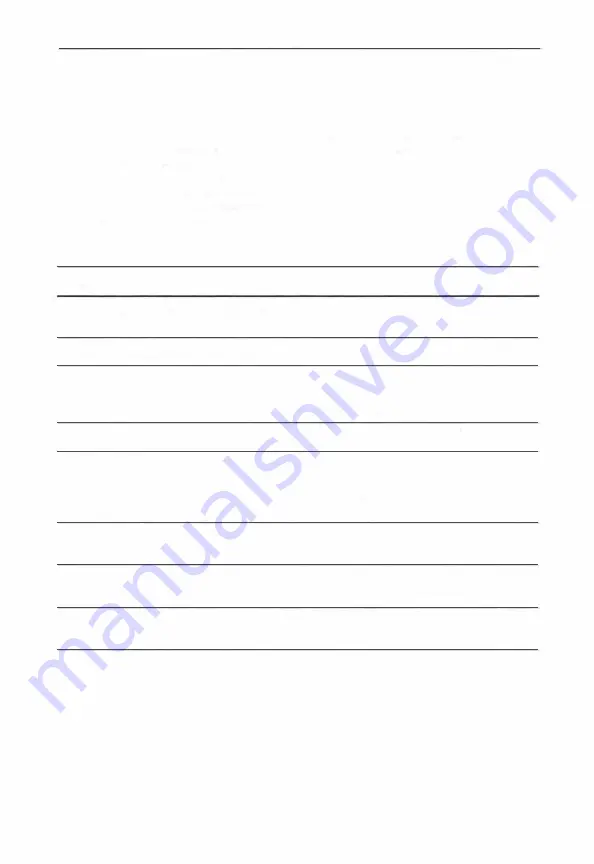
Understanding Computer Messages
The computer displays messages that
tell your child when it cannot
perform an action. These messages
disappear when your child provides
information that the computer
recognizes. In general, a computer
message means your child should try
another word. Other messages
Message
THAT'S NOT A COMPLETE SENTENCE
I DON'T UNDERSTAND THAT
THE NUMBERS DON'T AGREE
PLEASE BE MORE SPECIFIC
SORRY, MY SCREEN IS FULL!
CAN'T GET THERE FROM HERE
MUST BE A VOWEL SOUND
CAN'T BE A VOWEL SOUND
12
require a specific response. Explain
them to your child.
Action
Add more words to complete the
sentence.
Try another word.
Match singular verbs with singular
nouns and match plural verbs with
plural nouns.
Use a noun instead of a pronoun.
Write sentences that direct the
computer to remove pictures from the
screen. (Words such as
zots
and
eats
remove pictures.)
The picture cannot perform the action.
Select another noun.
Follow the word an with a word
beginning with a vowel.
Follow the word
a
with a word
beginning with a consonant.
Summary of Contents for STORY MACHINE
Page 1: ......





































