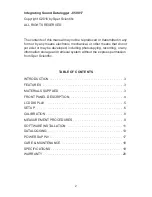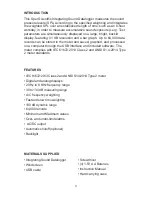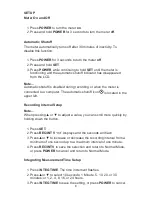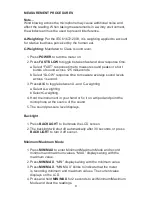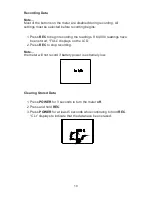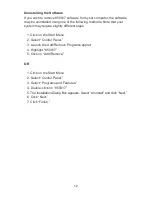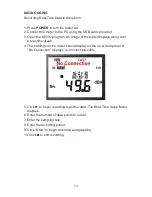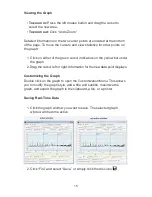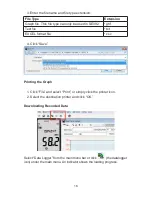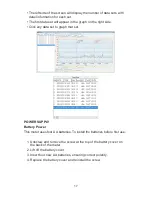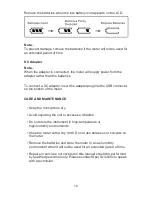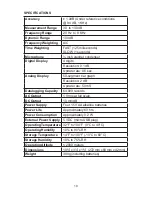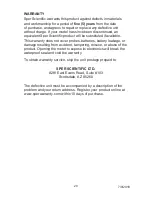13
DATALOGGING
Recording Real-Time Data in Waveform
1. Press
POWER
to turn the meter
on
.
2. Connect the meter to the PC using the USB cable provided.
3. Open the SE392 program. An image of the meter displays along with
a real-time graph.
4. The readings on the meter should display on the on-screen panel. If
“No Connection” displays, re-connect the cable.
5. Click ► to begin recording real-time data. The Real-Time Setup Menu
displays.
6. Enter the number of data points to record.
7. Enter the sampling rate.
8. Enter the recording period.
9. Click “Start” to begin recording and graphing.
10. Click
■
to end recording.