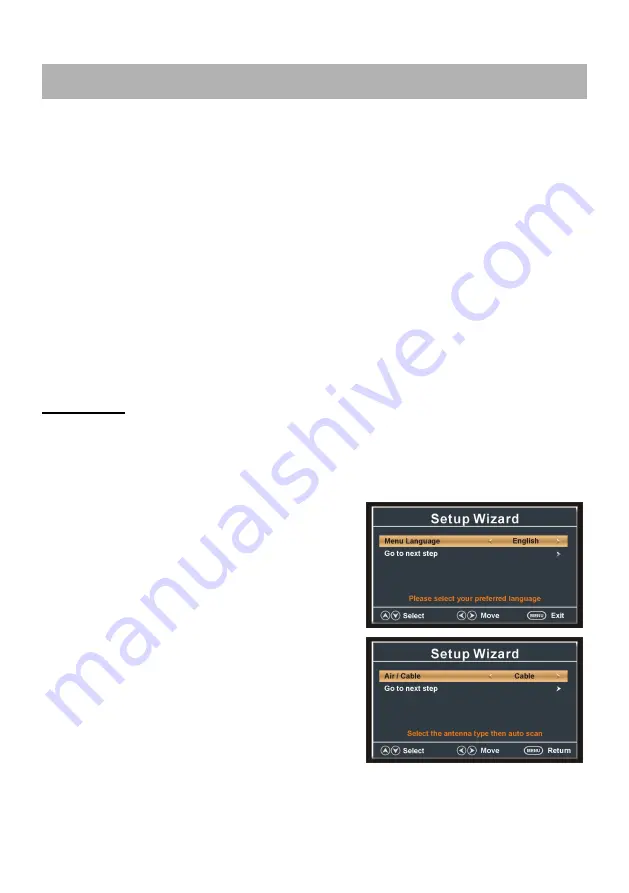
20
● The unit contains different setting menus. Once the initial programming is entered, it will
be remained in the memory until it’s changed, and the unit can always be operated under
the same conditions.
● This settings will be remained in the memory until the settings are changed even after
setting the player to standby mode.
Common procedure for initial settings
- Press MENU button on the unit or remote control to display the main menu.
- Press LEFT or RIGHT navigation button to select desired menus.
- Press DOWN navigation button to enter submenu page.
- Press UP or DOWN navigation button to select the option that want to adjust.
- Press LEFT or RIGHT navigation button to adjust selected option to desired value.
- Press RIGHT navigation button or ENTER button to enter next menu page.
- Press MENU button to return to previous menu page.
- Press EXIT button to exit menu page.
TV MODE
- Press SOURCE button on the unit or remote control to switch the unit to TV mode.
First Time Installation
If this is your first time turning on this TV, Setup Wizard will appear on the screen.
- Press UP or DOWN navigation button to select
preferred item.
- Press RIGHT navigation button or ENTER button
to enter next menu page.
- Press LEFT or RIGHT navigation button to adjust
the value.
NOTES:
- In Setup Wizard, the users can adjust Menu
Language, Time Zone, Daylight Saving Time, Time
Format and Air / Cable.
- If Air / Cable item has been selected, press UP or
DOWN navigation button to select Go to next step in
the menu and then press RIGHT navigation button
or ENTER button to start auto channel searching.
- Press MENU or EXIT button to exit auto channel searching.
MAIN MENU













































