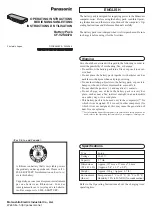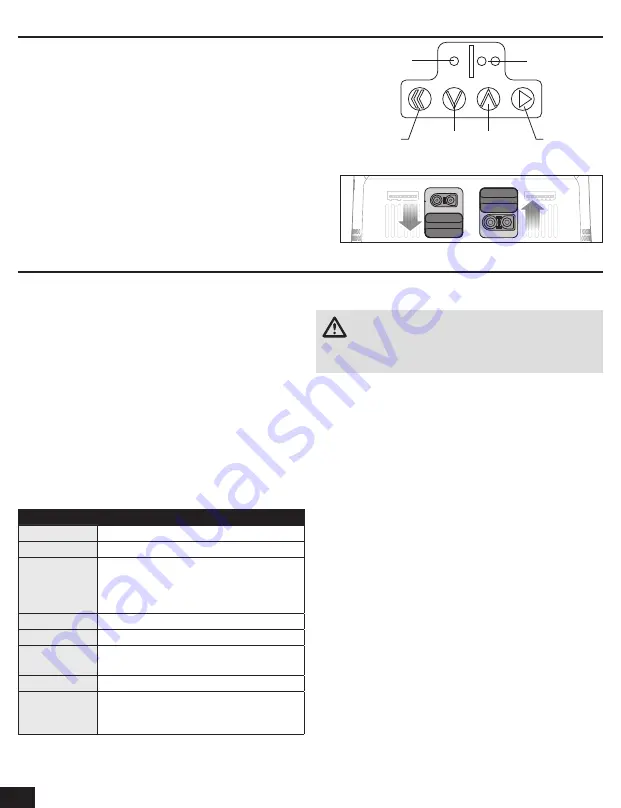
4
EN
Operating the Charger
Navigating the Charger
Charger Settings
Task
Select Charge, Discharge, or Storage
Battery (Type)
Select the appropriate battery chemistry
Cells
(Cell Count)
Set the number of cells in the battery (this
value auto-detects if using a Spektrum
™
Smart battery or if the battery balance lead is
connected to the balance port)
Current
Set the charge current
Start
Start the charge cycle
Smart Battery
Settings
Configure the settings on your Smart battery
System Settings
Charger settings
Charger History
Displays number of charger cycles on the day,
total number of cycles, charger temperature,
and input power
Before operating the charger, know your battery’s specifications
and any battery-specific safety warnings.
1. Connect the AC power cord to the charger and to an
appropriate power supply.
2. Power on the charger. The charger will initialize and display the
home screen, indicating the charger is ready to be used.
3. Connect the battery to the port on the front of the charger.
4. Connect the battery balance lead, if available, to the left side of
the balance port (labeled 2–6S).
Smart Batteries:
If charging a Spektrum Smart Battery, the Battery
Cell Count, Battery Type, Battery Charge Current Rate and Battery
Capacity are set automatically and the charger will begin charging
automatically when the battery and the balance lead (if available) are
connected to the charger..
5. Press and release the menu button to display the Charger
Settings list:
6. Select the desired
Task
.
7. Confirm the settings are correct for the battery being charged.
WARNING:
Always check charging parameters before
initiating the charge process. Charging any battery with
improper settings , including charging a battery in the wrong
mode, can result in property damage and fire.
8. Scroll to the
Start
menu item.
9. Press and release the Select button to begin charging.
During the charging process:
1. While the battery is charging the main screen will provide:
• Charged percent
• Battery data
• Charge rate
• Capacity charged
• Charge time remaining (Smart batteries only)
• Total charge time
2. Scroll to the next screen to see additional cell voltage
information.
3. Scroll to the last screen to see the battery’s internal resistance.
4. When the fast charge cycle is complete, the charger will beep
once and the Battery Bar will change to green. The charger is
balancing the battery cells.
Navigation of the charger menus is accomplished using the push
buttons on the top of the charger.
• Press the Channel 1 or 2 button to select the desired charging port.
• From the channel home menu, press and hold the Select button to
enter the charger settings menu for that channel.
• Press the Menu/Select button to select a menu item.
• Press the Down arrow button to scroll down a menu list.
• Press the Up arrow button to scroll up a menu list.
• Press the Back button to return to the previous menu.
Charge port connector selection
Each charging port is capable of charging with an IC3 or IC5 connector.
• Slide the port cover down to use the IC3 connector.
• Slide the port cover up to use the IC5 connector.
Channel 1
Back
Down
Up
Menu/Select
Channel 2