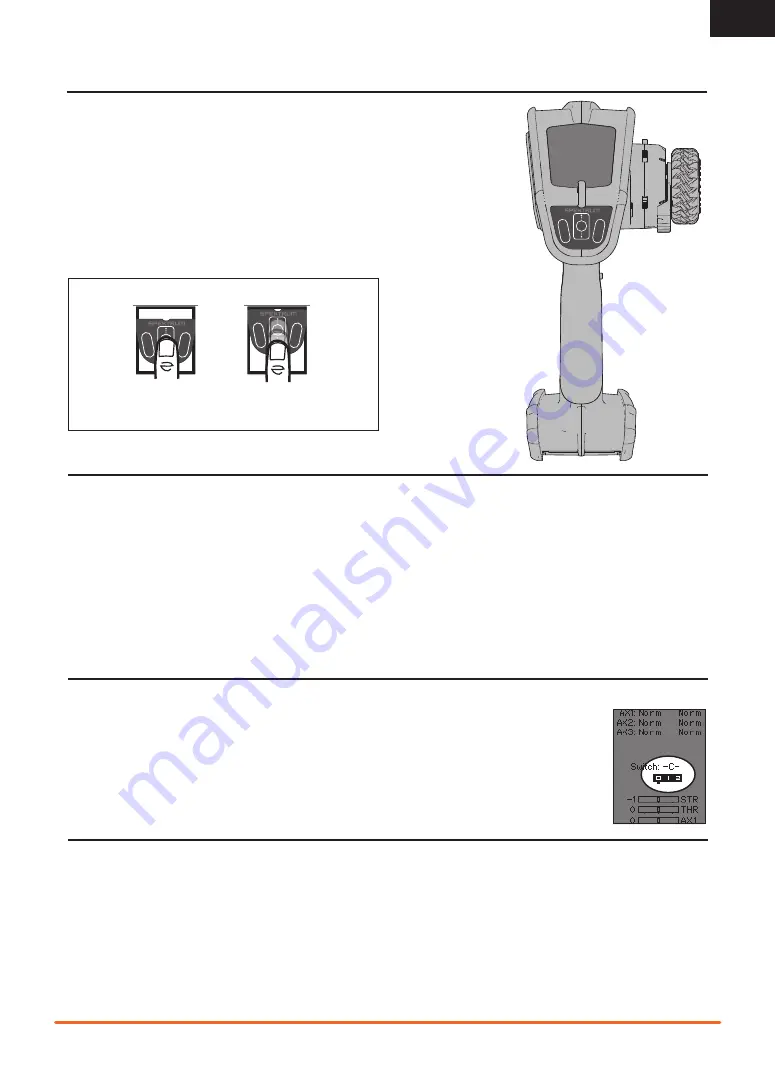
7
SPEKTRUM DX5 RUGGED • TRANSMITTER INSTRUCTION MANUAL
EN
USING THE TOUCH INTERFACE
• Slide your finger from top down or bottom up to move up or down one line.
• Slide your finger up and down and hold your finger to scroll.
• Use the Back Button to go back to go to the previous screen (for example, to go from
the Mixing Screen to the Function List).
• Use the Clear Button to return a selected value on a screen to the default setting.
• The Main Screen appears when you power on the transmitter. Touch OK in the center
to display the Function List.
• Different profiles to fine tune the touch interface are available under Settings; Touch.
NAVIGATION
Tip:
The tick mark below shows the
current switch position.
Use the slide button and press OK to turn
the selected box black, indicating that the
value or condition will act on that position.
AUTO SWITCH SELECT
To easily select a switch in a function, such as a program mix,
use the slide button to highlight the switch selection box, and
press OK. The box around the switch should now flash. To select
a switch, toggle the switch you wish to select. Verify the switch
selection is now displayed as desired. When correct, press OK to
select this switch and complete the switch selection.
SWITCH SELECTION TIP
If the system won’t allow INHIBIT to be changed, all switches are
assigned to a different function. Un-assign a switch from another
function to free it up for selection.
The DX5 Rugged does not allow switch assignments to be over-
loaded, there is only one switch to one function. Once a switch is
configured for a function, the switch assignment for that function
must be disabled for the switch to be used for something else.
INDIVIDUAL DIRECTION ADJUSTMENTS
In some instances, you may find it necessary to independently
adjust the control directions; for example, if you want more travel
for left steering than right steering, perform the following steps:
1.
Slide to the value you wish to change and press OK
2.
When both directions are selected, move the control (steer-
ing or throttle) toward the control direction you wish to
change. The selection box moves to the desired direction.
You do not need to hold the control in the desired direction.
3.
To change the opposite direction, simply move the control
in that direction.
4.
Press OK to save the selection.
To Enter, Select or
Exit a selection.
To move between
options or change
values in an option.
SLIDE
TOUCH OK
BA
CK
CLEAR
OK
BA
CK
CLEAR
OK
BA
CK
CLEAR
OK
BA
CK
CLEAR
OK






















