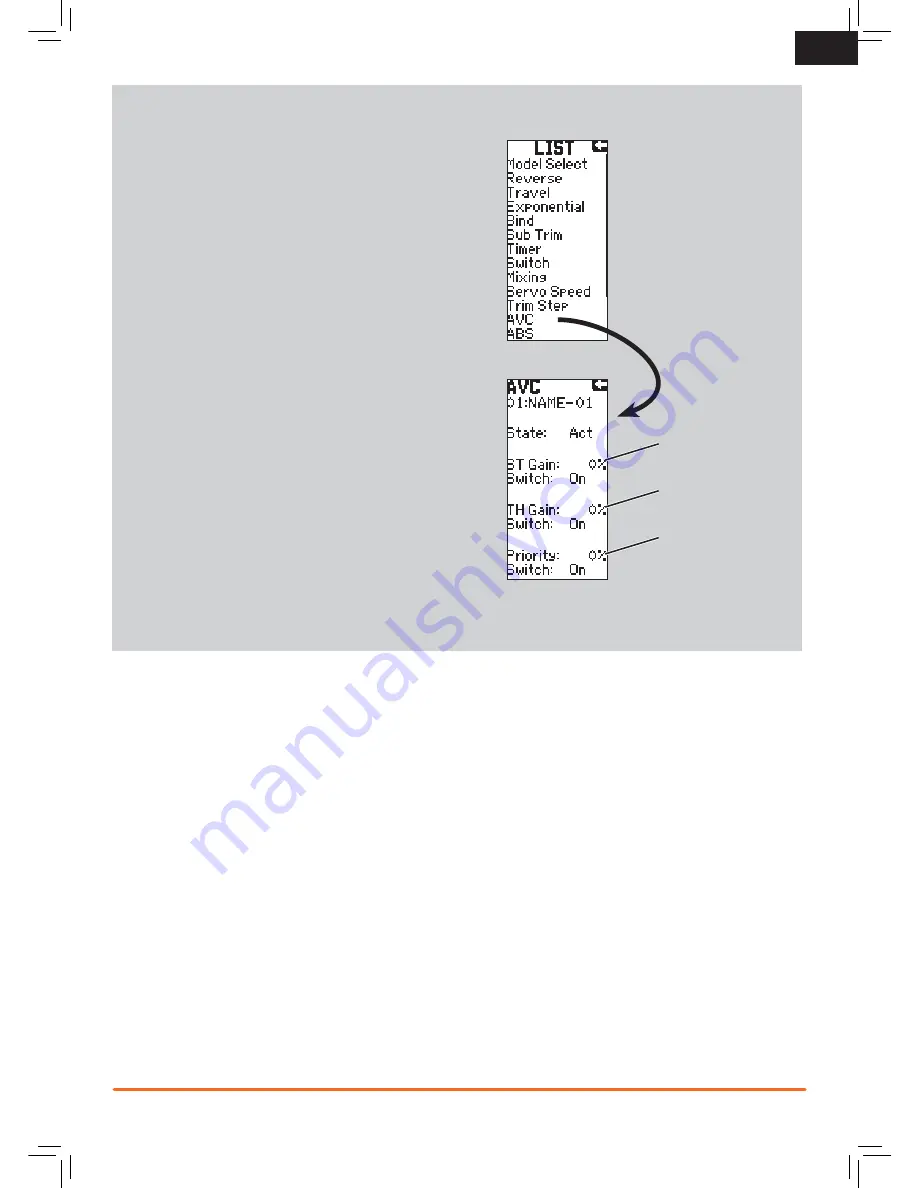
15
SPEKTRUM DX4S • TRANSMITTER INSTRUCTION MANUAL
EN
Active Vehicle Control (AVC)
Options:
• ST Gain
• TH Gain
• Priority
1. Select AVC from the LIST menu.
2. Change the State field to ACT .
3.
Adjust the ST Gain and/or TH Gain Sensitivity
The default value is 0% (ST Gain and TH Gain OFF). As
the value increases, the AVC steering stability and throttle
management increases.
Adjust the ST Gain until you reach the ideal amount of
steering control. If the front wheels begin to shake, the ST
Gain value is too high. Reduce the ST Gain value until the
front wheels stop shaking. You can assign ST Gain and TH
Gain to the same switch, enabling you to adjust both values
at the same time.
4.
Switch:
Assigning
ST
Gain and
TH
Gain to a switch enables
you to adjust the sensitivity without using the
AVC
menu. ST
GAIN and
TH
GAIN can be assigned to the same switch to
adjust both simultaneously.
5.
Adjust the Steering Priority
The Priority default value is 0%, meaning
AVC
is active when
the steering is close to center. As you turn the steering wheel
away from center (neutral), the transmitter controls have
priority over the AVC system. Increasing the Priority value
decreases how active AVC is as the steering wheel is turned
left and right. For example, if you increase Priority to 80%,
you reduce the AVC steering control by 80% at full left or full
right steering. Increasing the Steering Priority enables you to
make tighter turns.
List Menu
AVC Screen
ST
Gain when active
drives the
Aux 1
TH
Gain when active
drives the
Aux 2
Priority adjusts
ST
Gain based on
the steering input






















