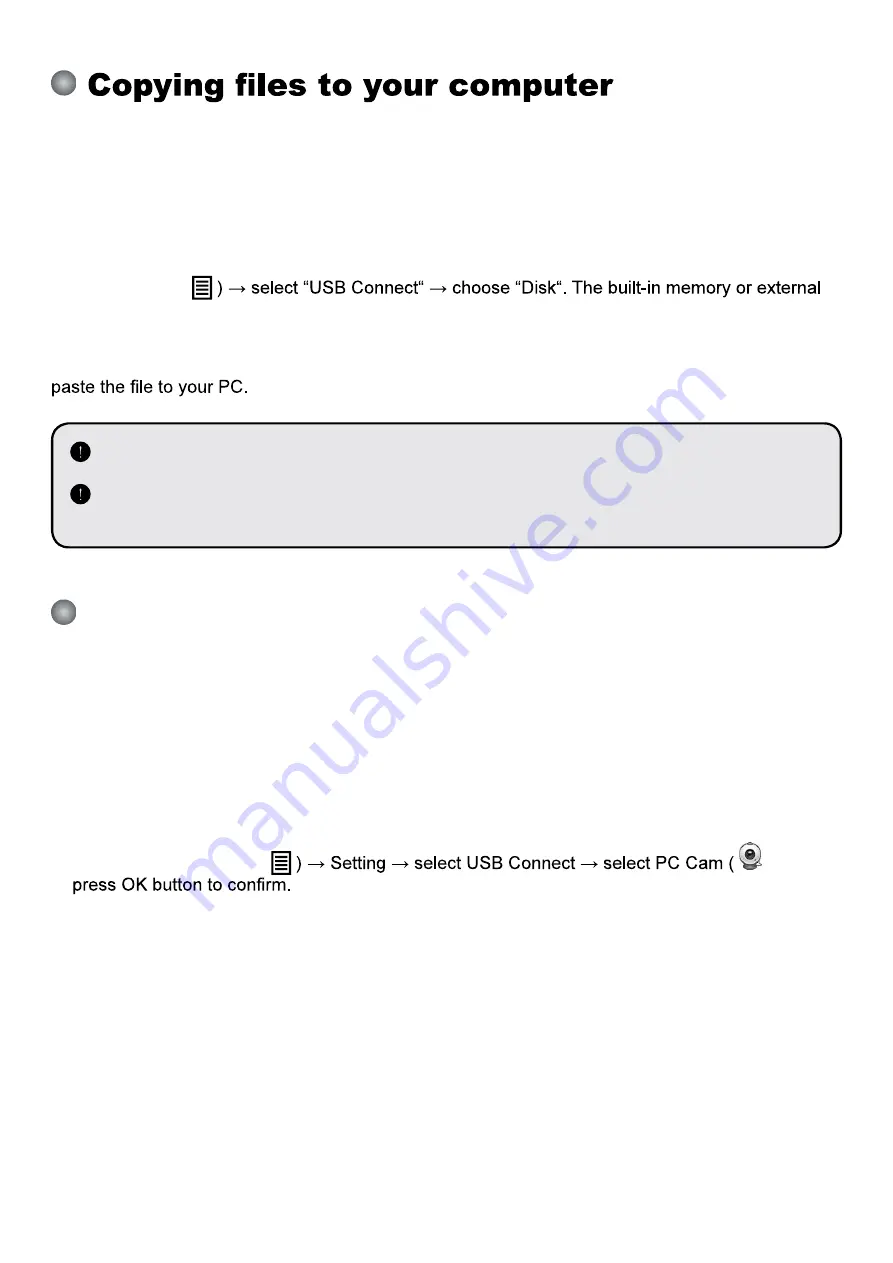
18
Please notice that the video clips are recorded in AVI format and are compiled as CLIPxxxx.avi
(xxxx are four serial numbers).
Before viewing these videos on your PC, you may need to install some media programs.
1. Power on the product.
2. Connect the product to your computer with USB cable.
3. Press MENU (
memory will be detected.
Then, You can view the image data on a SD card on the PC’s viewer software or simply cut and
When the operating panel or the remote control is in operation, do not connect or
disconnect the USB cable, as this could cause the product to malfunction.
If you would like to change the setting, please refer to the “Advanced settings” section
for more information.
Using document camera as a PC cam
Starting the application
1. Connect the product to your computer.
Turn on your computer, then connect the accessory USB cable to the USB port of your
computer.
Make sure the connector and the port are aligned correctly.
2. Switch to PC Cam mode.
Connect the other end of the USB cable to the main unit.
Power on press MENU (
) and
3. Launch PC Camera
After the product is correctly connected to and detected by your PC, you are ready to use PC
Camera function.
Working with Eye Present Pro
1. Make sure the USB connection setting is at “PC-Cam”.
2. Connect device and PC with accessory USB cable.
3. Start Eye Present Pro on your PC.
Summary of Contents for SPE-VI-801
Page 25: ...23 Dépannage Pendant l utilisation du visualiseur Problème Cause Solution ...
Page 26: ...24 Pendant l utilisation du visualiseur Problème Cause Solution ...
Page 27: ...25 Pendant l utilisation du visualiseur Problème Cause Solution ...
Page 28: ......
Page 29: ......
Page 30: ......
Page 31: ......
Page 32: ......
Page 33: ......
Page 34: ......
Page 35: ......
Page 36: ......
Page 37: ......
Page 38: ......
Page 39: ......
Page 40: ...15 01 2020 SPE VI 801 MAN EN User Manual English Document Camera Speechi SPE VI 801 ...
Page 67: ......
Page 68: ......
Page 69: ......
Page 70: ......
Page 71: ......
Page 72: ......
Page 73: ......
Page 74: ......
Page 75: ......
Page 76: ......
Page 77: ......
Page 78: ......






























