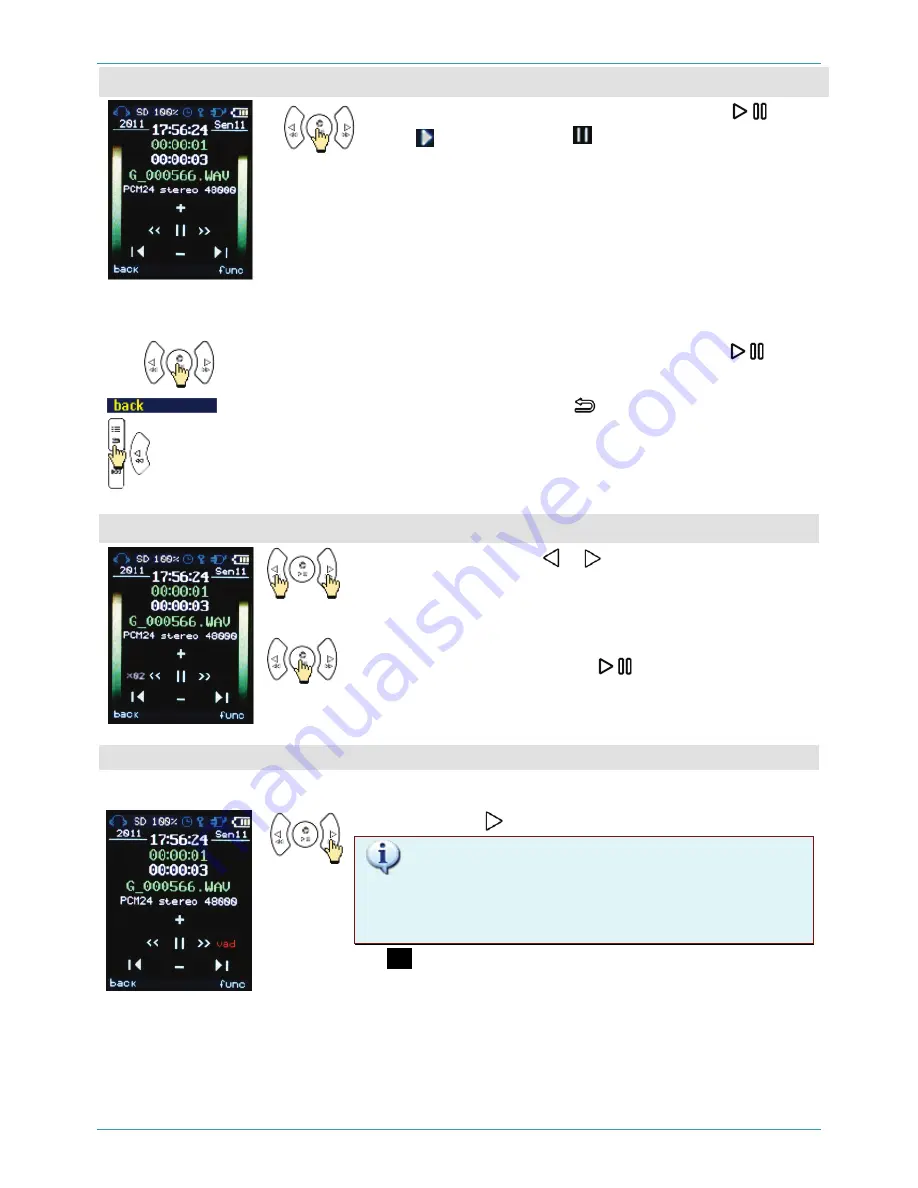
PLAYBACK
43
Playing
To start playback of the selected file, press the
button.
The icon will change to .
You will see the following information on the screen:
– the current playback time,
– total recording duration,
– file name,
– file format, audio type (mono or stereo)
– sampling rate.
In both sides of the screen there will be signal volume dis-
played for right and left channels correspondingly.
To pause and then continue playing back the selected file, press the
button.
To return to the list of recordings, press the
button.
The playing back of the current audio file will be stopped.
Fast Forward / Rewind
While playing a file, press or to establish the speed for re-
winding or forwarding. You can choose among the following
possible speeds:
х02
;
х04
;
х08
;
х16
;
х32
;
х64
.
To playing the file again press the
button.
Voice Activity Detection (VAD)
During the playback, there is a possibility to activate the VAD (Voice Activity Detection) function.
Press and hold the button for 3 seconds or longer.
You won’t be able to activate the VAD function if the
noise cancelling function is on; the same restriction is for
the audio files which playback speed is not normal (more
or less than 100%).
The
vad
abbreviation will be displayed.
Then the playback continues from the moment there voice ac-
tivity has been detected.






























