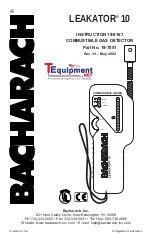- 13 -
● Mode
Smart mode: According to the speed of the vehicle, the device will change the mode of issuing the
alarm. When the vehicle is fast, the device will issue an alarm earlier so that the driver can slow
down in time. At the same time, the device will automatically filter some interference source signals,
such as automatic doors in convenience stores or banks. It is recommended to set to smart mode
when driving in Japan.
Super mode: Receive radar signals in all frequency bands. It is recommended to set the device to
super mode when driving in the United States, Australia and other similar countries.
Optional: Smart mode, Super mode.
● Voice broadcast mode
Optional: Musical sound, Voice + Music.
Musical sound: When the device detects radar / laser signals and fixed point data, it will use music
as a reminder.
Voice + Music: When the device detects radar / laser signals and fixed point data, it will use voice +
music as a reminder.
● Radar mute
Optional: 0km/h, 10km/h, 20km/h, 30km/h, 40km/h, 50km/h, 60km/h, 70km/h.
After setting this speed, when the actual speed of the vehicle is lower than this speed, the device
will not issue an alarm when it detects a radar / laser signal.
● X
Optional: On, Off.
Turn on / off the radar detection of this frequency band, it is recommended to select "On".
● K
Optional: On, Off.
Turn on / off the radar detection of this frequency band, it is recommended to select "On".
● Ka
Optional: On, Off.
Turn on / off the radar detection of this frequency band, it is recommended to select "On".