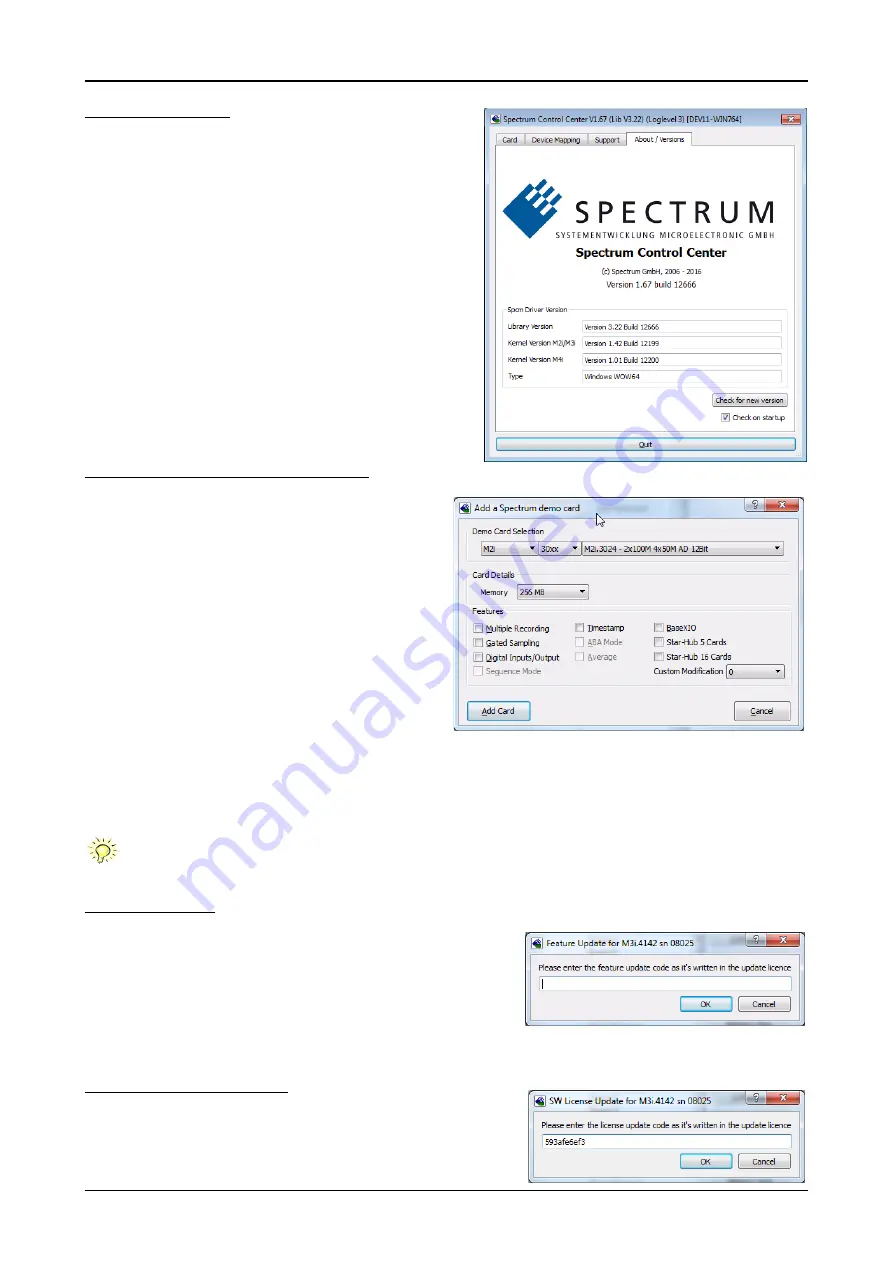
36
M3i.48xx / M3i.48xx-exp Manual
Card Control Center
Software
Driver information
The Spectrum card control center also offers a way to gather information on
the installed and used Spectrum driver.
The information on the driver is available through a dedicated tab, as the
picture is showing in the example.
The provided information informs about the used type, distinguishing be-
tween Windows or Linux driver and the 32 bit or 64 bit type.
It also gives direct information about the version of the installed Spectrum
kernel driver, separately for M2i/ M3i cards and M4i/M4x cards and the
version of the library (which is the *.dll file under Windows).
The information given here can also be found under Windows using the de-
vice manager form the control panel. For details in driver details within the
control panel please stick to the section on driver installation in your hard-
ware manual.
Installing and removing Demo cards
With the help of the card control center one can install demo cards
in the system. A demo card is simulated by the Spectrum driver in-
cluding data production for acquisition cards. As the demo card is
simulated on the lowest driver level all software can be tested includ-
ing SBench, own applications and drivers for third-party products
like LabVIEW. The driver supports up to 64 demo cards at the same
time. The simulated memory as well as the simulated software op-
tions can be defined when adding a demo card to the system.
Please keep in mind that these demo cards are only meant to test soft-
ware and to show certain abilities of the software. They do not sim-
ulate the complete behavior of a card, especially not any timing
concerning trigger, recording length or FIFO mode notification. The
demo card will calculate data every time directly after been called
and give it to the user application without any more delay. As the
calculation routine isn’t speed optimized, generating demo data
may take more time than acquiring real data and transferring them
to the host PC.
Installed demo cards are listed together with the real hardware in the main information tree as described above. Existing demo cards can be
deleted by clicking the related button. The demo card details can be edited by using the edit button. It is for example possible to virtually
install additional feature to one card or to change the type to test with a different number of channels.
For installing demo cards on a system without real hardware simply run the Control Center installer. If the
installer is not detecting the necessary driver files normally residing on a system with real hardware, it will
simply install the Spcm_driver.
Feature upgrade
All optional features of the M2i/M3i/M4i/M4x cards that do not require any
hardware modifications can be installed on fielded cards. After Spectrum has re-
ceived the order, the customer will get a personalized upgrade code. Just start the
card control center, click on „install feature“ and enter that given code. After a
short moment the feature will be installed and ready to use. No restart of the host
system is required.
For details on the available options and prices please contact your local Spectrum
distributor.
Software License upgrade
The software license for SBench 6 Professional is installed on the hardware. If order-
ing a software license for a card that has already been delivered you will get an up-
grade code to install that software license. The upgrade code will only match for that
















































