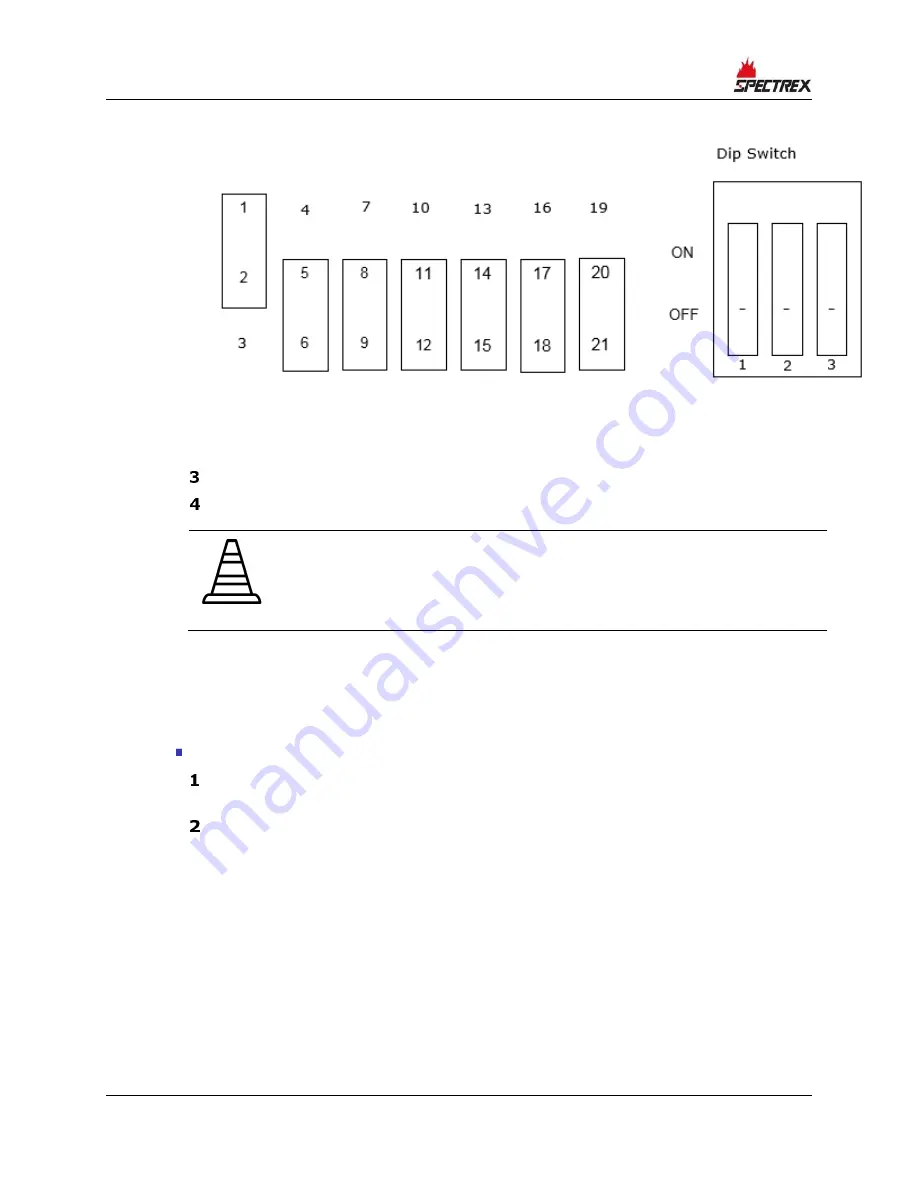
Installing WinHost Software
14
SafEye Quasar 900 Gas Detector User Guide
b
Option 2:
Figure 2: USB Adapter Setup Option 2
Close the USB adapter cover.
Connect the cable.
Caution:
If using a different adapter than the one recommended, check that
the D-connector adapter wiring is similar to the wiring above (if not,
adjust the cable wiring to fit the desired adapter).
4.2
Establishing the COM Port
Before using the software, you need to establish the number of the COM port.
To view the COM port used by the adapter:
Select Start > Settings > Control Panel > System > Hardware > Device
Manager.
The COM port number is displayed. This is the COM port number you will use.





























