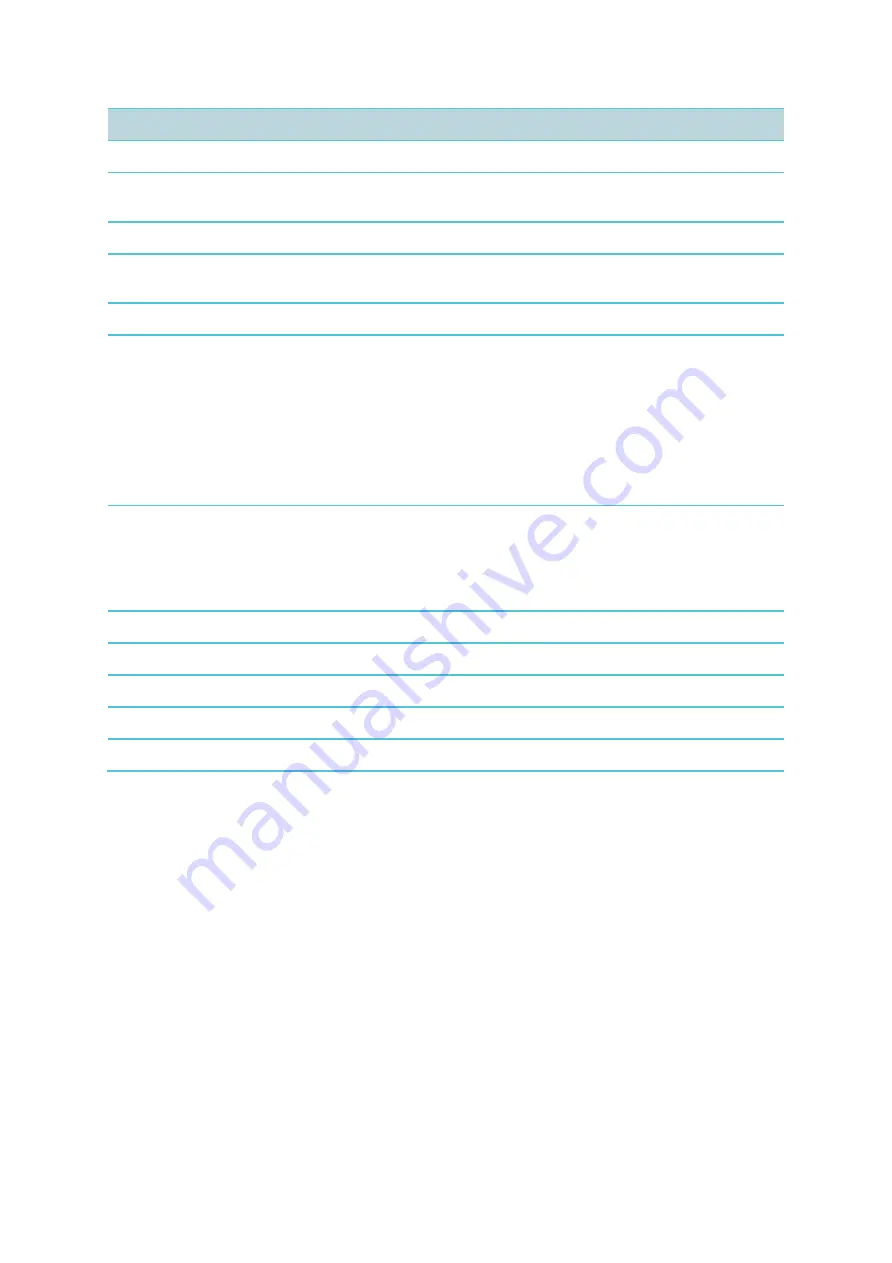
Spectralink 84 Series Interoperability Guide
—RingCentral
721-0084-000_A.docx
September 2021
5
Supported features
Description/Setting
Speed Dial
Assign a number to one of the speed-dialing keys.
Caller ID
Display Caller ID information for incoming and
outgoing calls.
Call Hold and Retrieve
Allows user to place active calls on hold.
Call Transfer (warm, blind)
Allows user to transfer the active call to some other
number.
Three Party Conference
Host a conference call with up to two other parties.
Call Forwarding
Allows the user to:
Call forward unconditional - enable
Enable
Call forward unconditional
by dialing this
code
*21*
, followed by the desired extension ($ =
extension) and
#
. E.g.:
*21*$#
Call forward unconditional - disable
Disable
Call forward unconditional
by dialing this
code
#21#
.
Call Waiting
Allows user to answer another incoming call when
already in an active call.
For more information, see
Configuration
>
SIP
>
Call status
and parameter description in the web-
based Administration Page of the server.
Call Log
List of missed, answered, and placed calls.
Do Not Disturb (DND)
Allows user to silence incoming calls.
Music on Hold (MOH)
Play music to callers on hold.
DTMF
Supports touch-tone feature codes.
Secure Voice - TLS 1.2
Encrypted call security.






























