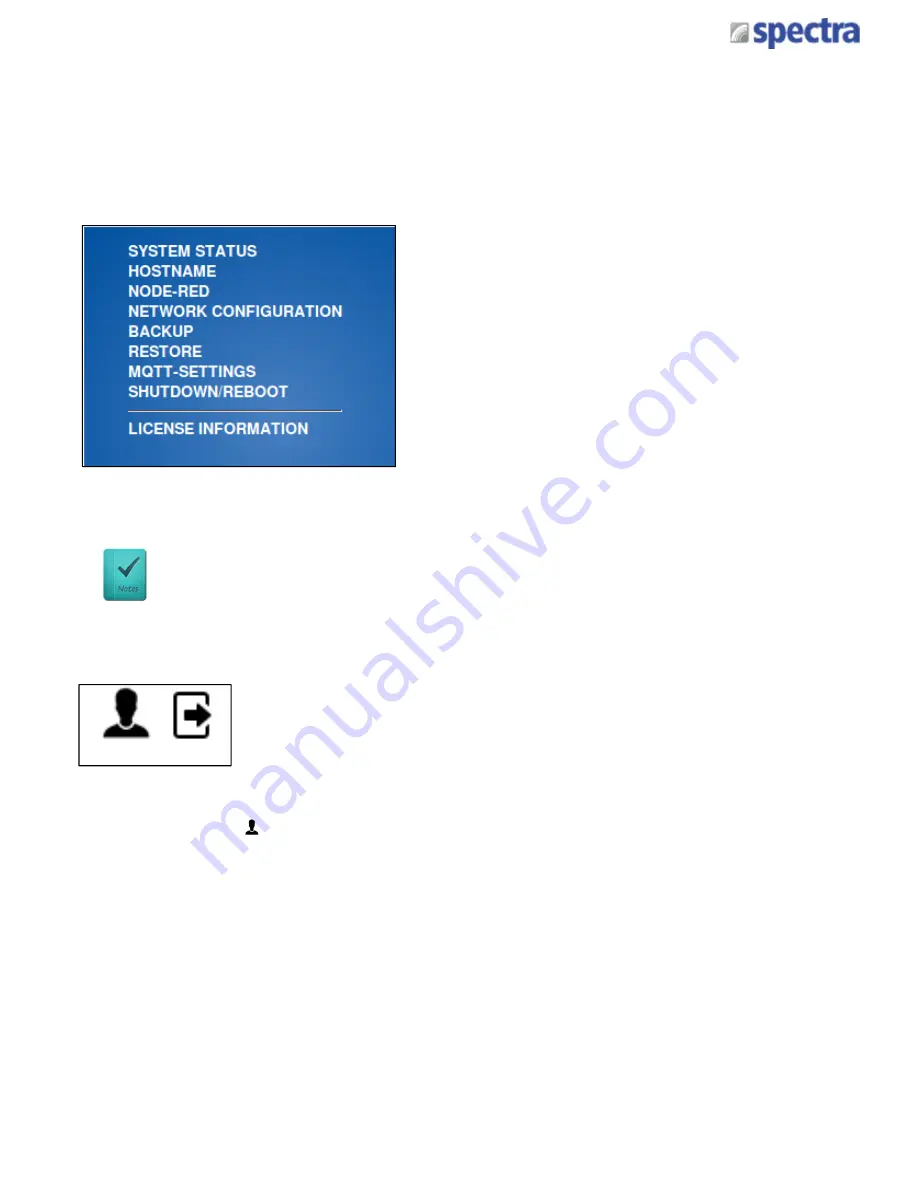
Spectra GmbH & Co. KG
[email protected]
User Manual
Spectra PowerBox 100-IoT
Version 1.1
November 2017
The main page (“System Status”) of the Web interface provides a compact overview of the
system and service status.
On the left side, you see the main menu which provides access to each configuration.
At the top right section, there is a button which allows for the log-off from the Web interface as
well as another button which can be used to change the password of the Web interface user.
To prevent unauthorised persons from accessing the Web interface, the
password of the Web interface user should be changed immediately after
having commissioned the Spectra PowerBox 100-IoT!
5.2.4 Changing the Password of the Web Interface User
Click on the avatar ( ) in the top right section to access your password change. Here, you
must enter your existing password. The new password must be entered twice for
confirmation. After having successfully changed your password, the current session is logged
off and the browser returns to the login page.
68
Summary of Contents for PowerBox 100-IoT
Page 1: ...SPECTRA POWERBOX 100 IoT USER MANUAL Version 1 1 November 2017...
Page 12: ...PRODUCT INTRODUCTIONS Chapter 1...
Page 20: ...JUMPERS AND CONNECTORS Chapter 2...
Page 33: ...MOUNTING Chapter 3...
Page 38: ...BIOS SETUP Chapter 4...
Page 65: ...IIoT CONFIGURATION CHAPTER 5...
Page 82: ...IIoT SURFACE CHAPTER 6...
Page 87: ...IIoT MISCELLANEOUS CHAPTER 7...
Page 92: ...IIoT NODE RED CHAPTER 8...






























