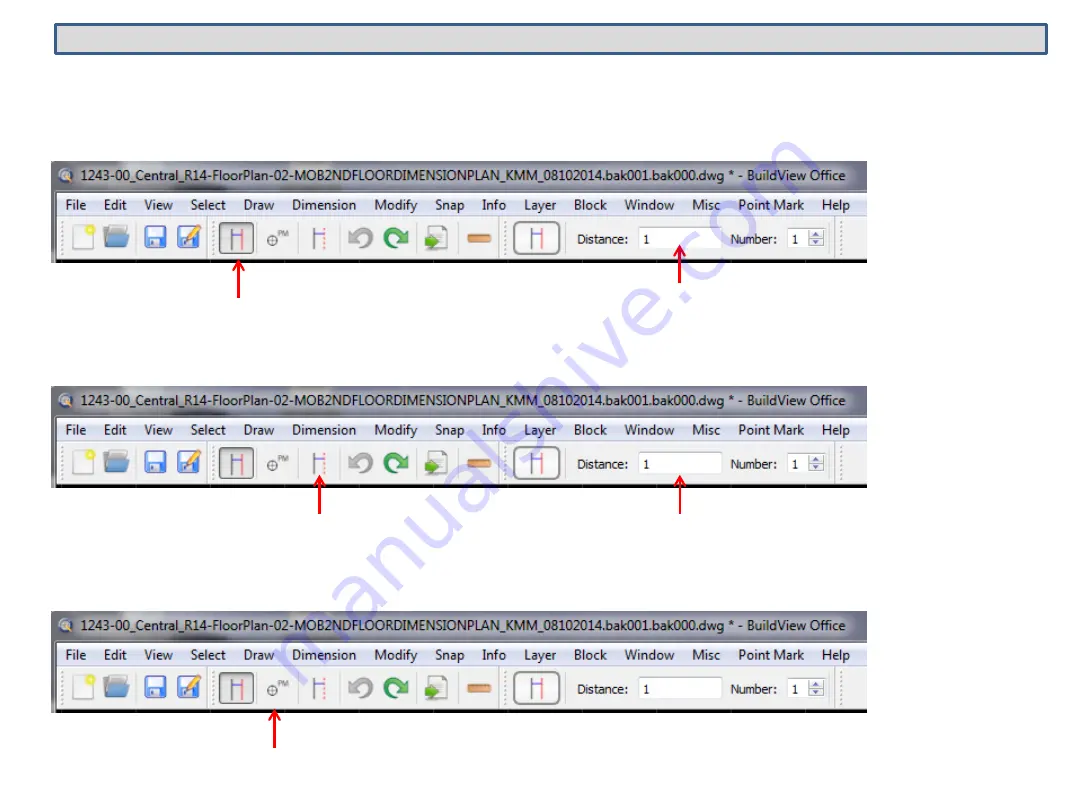
BuildView Office
Create Control Lines
Control Line Offset Distance
Create Reference Lines.
Useful to create control points locations
Reference Line Offset Distance
Create Points
These functions can be used to create control lines, control points and other points to be
laid out
38
Control Lines:
tap “Control line”, input offset distance, tap on entity to offset, select which side to offset
Reference Lines:
tap “Reference line”, input offset distance, tap on entity to offset, select which side to offset
Points:
tap “Point Mark”, zoom in, tap on intersection or location to place a point
Summary of Contents for QuickMark Layout QML800
Page 1: ...QML800 QML800G QuickMark Layout User Guide...
Page 20: ...Point Size Select Point Size Icon on tablet 20...
Page 22: ...Distance Measure Measure Distance between any 2 Points from map or list 22...
Page 26: ...Press 3 dots then Exit Exit and Power Off 26 Home Screen Show Open Programs Back Exit...
Page 31: ...Interceptor Clutter Buster Bright light Dim light Up to Ceiling 31 Accessories...





















