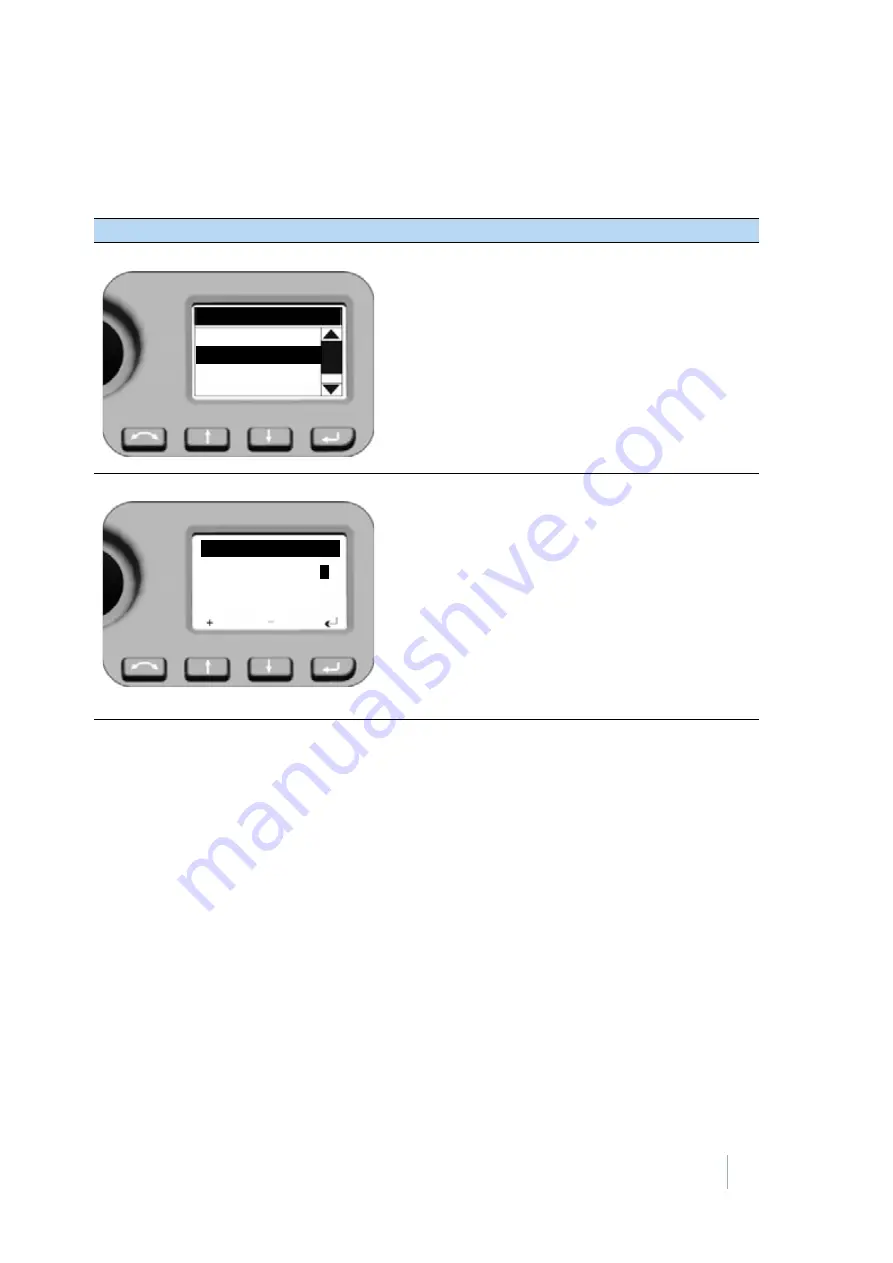
FOCUS 35 TOTAL STATION USER GUIDE
4 –
Setup
56
Radio Parameter
In the Radio Parameter menu it is possible to set the radio channel and network ID number.
Level Bubble
These details are already described in
Screen
Actions and Comments
Main Menu
To set
Radio Channel
and
Network ID
, Press
N
and
O
to scroll to
Radio Parameter
and press
P
.
Radio Parameter
When entering this menu the cursor jumps to the
first digit of the
Radio channel
, first digit is active
(inverse) and with
N
or
O
the numbers 0-9 can be
selected.
Press
P
when number is correct - cursor jumps to
the next digit.
After you have selected the last digit for the
Radio
channel
the cursor jumps to the settings for
Network
ID
with the same procedure.
When last digit of
Network ID
is confirmed, the
system jumps back to the
Main Menu
.
Radio channel range: 1- 30
Network ID range: 0 - 255
Main Menu
Radio Parameter
Level bubble
Instrument details
Exit
Radio Parameter
Radio channel:
2
1
Network ID: 100
















































