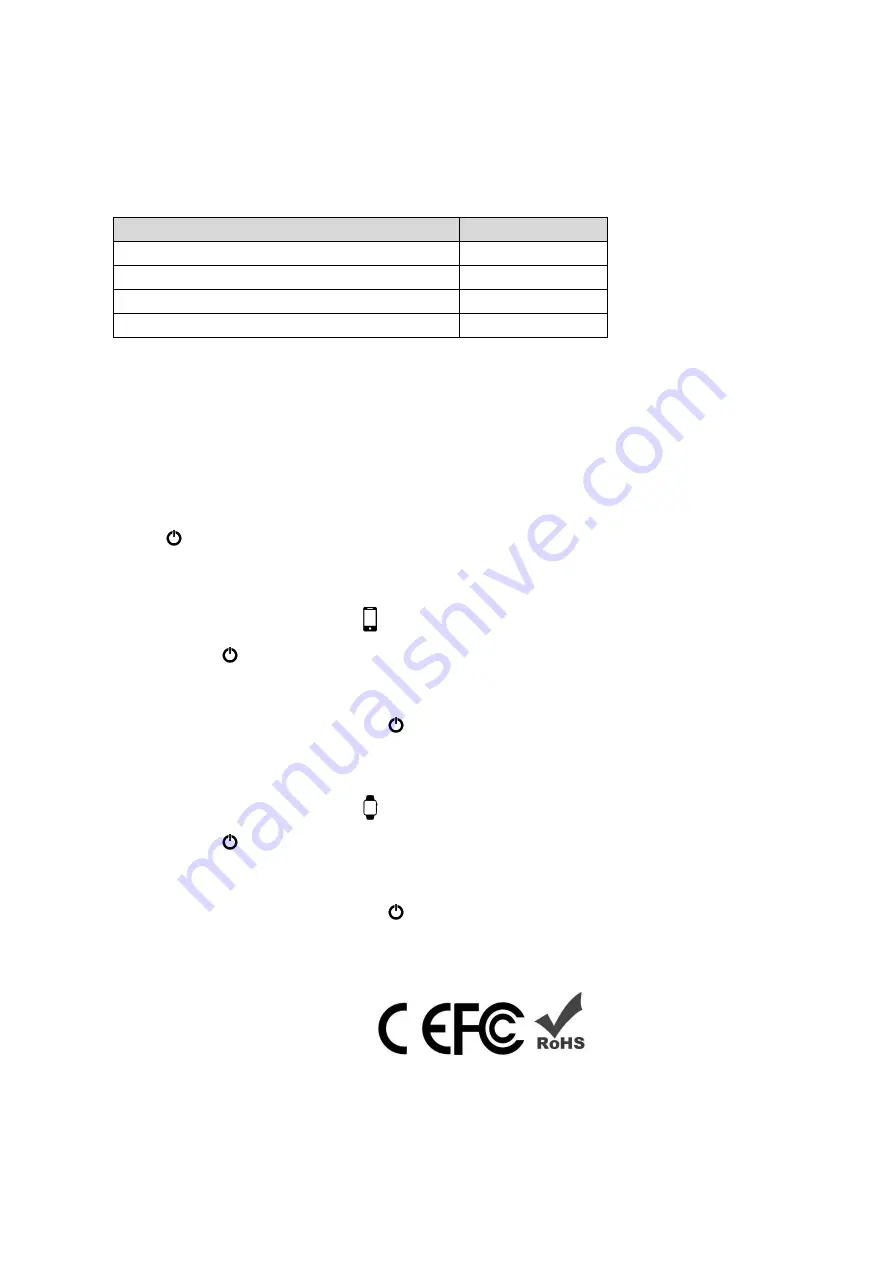
b) Via Type-C input port
1. Insert the Type-C output of the charging cable (not included) into the T1041
& connect USB output to a
certified wall adapter (not included).
2. Blue LED will flash while charging. Solid blue LED indicates the T1041 is fully charged.
NOTE: the LED lights also act as a battery status indicator.
To charge electronic devices using the T1041
a) Charging via USB/Micro-USB cable
1. Connect the certified USB cable accessory compatible with your smart phone/electronic device and
insert USB output into T1041
2. Blue LED will be lit while your device is being charged. The T1041 will power OFF automatically
when electronic device is 100% fully charged
NOTE : if charging does not automatically power ON after the charging cable is connected with the T1041,
press
power button to start charging.
b) Charging via wireless smartphone dock
1. Place smartphone over the
icon
2. Press
power button
3. Blue LED light will remain lit while your device is being charged (blue LED will remain lit once your
device us fully charged)
4. To stop charging, double press
power button & remove device from T1041
c) Charging via wireless smart watch dock
1. Place smartphone over the
icon
2. Press
power button
3. Blue LED light will remain lit while your device is being charged (blue LED will remain lit once your
device us fully charged)
4. To stop charging, double press
power button & remove device from T1041
CAUTION:
Risk of Fire and Burns, don’t open, crush, disassemble and dispose of in fire. Accessible surfaces held or
touched for short
periods only. Don’t heat above 50 °C or Incinerate. Follow Manufacturer’s Instructions
FCC STATEMENT
This device complies with Part 15 of the FCC Rules. Operation is subject to the following two conditions:
(1)This device may not cause harmful interference, and
Power Indicator
Power Percentage
LED flashes once per 1 second interval
<25%
LED flashes twice per 1 second interval
25-50%
LED flashes 3 times per 1 second interval
50-75%
LED flashes 4 times per 1 second interval
75-100%












