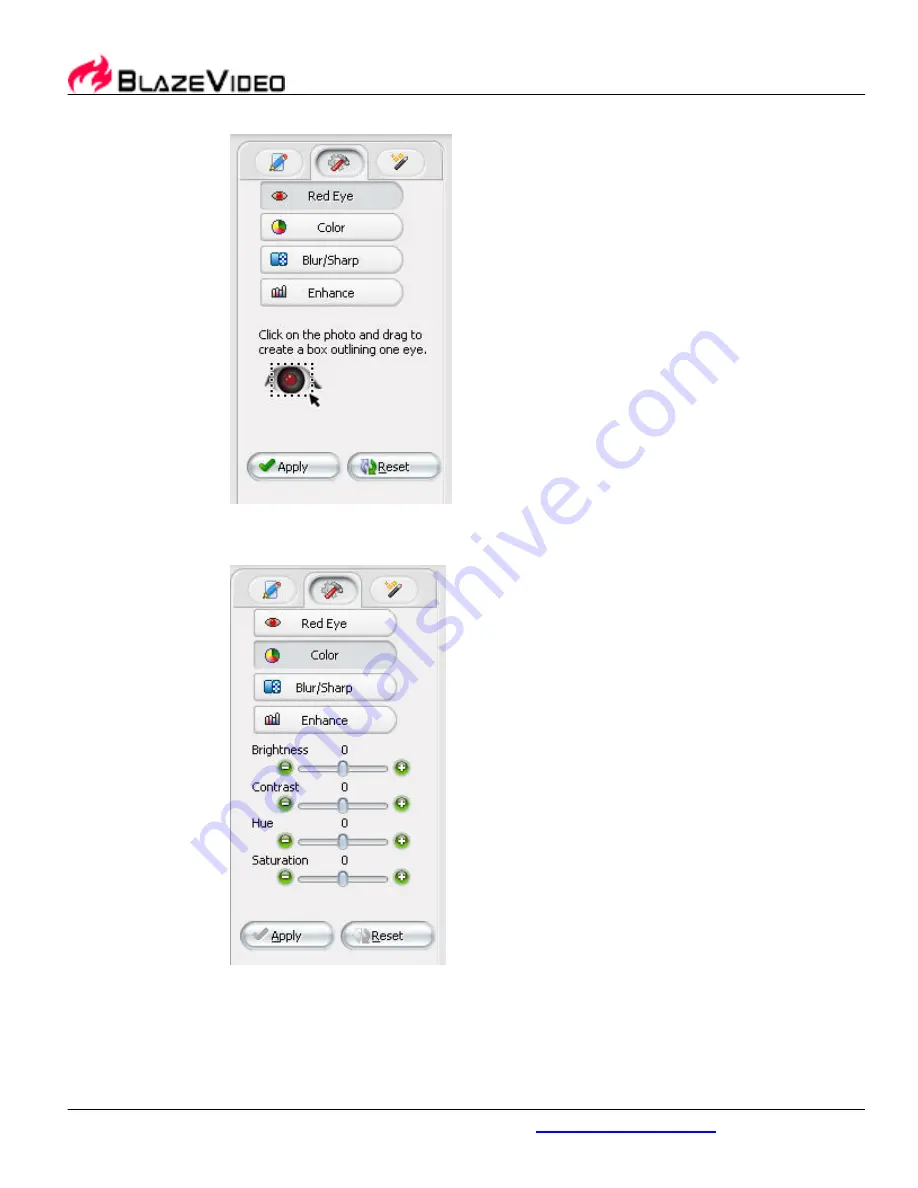
BlazeVideo, Inc.
www.blazevideo.com
16
Click "Apply" to apply the result, click "Reset" to keep the original status.
Adjust Color
: To change brightness, contrast, hue and saturation of the image.
Drag the slide bar or click "-", "+" button to adjust.
Click "Apply" to apply the result, click "Reset" to keep the original status.
Blur/Sharp
: Rightwards drag the slide bar to make image sharp; leftwards drag
to be blur.
Summary of Contents for SP 02934
Page 1: ...User Guide Model SP 02934...






























